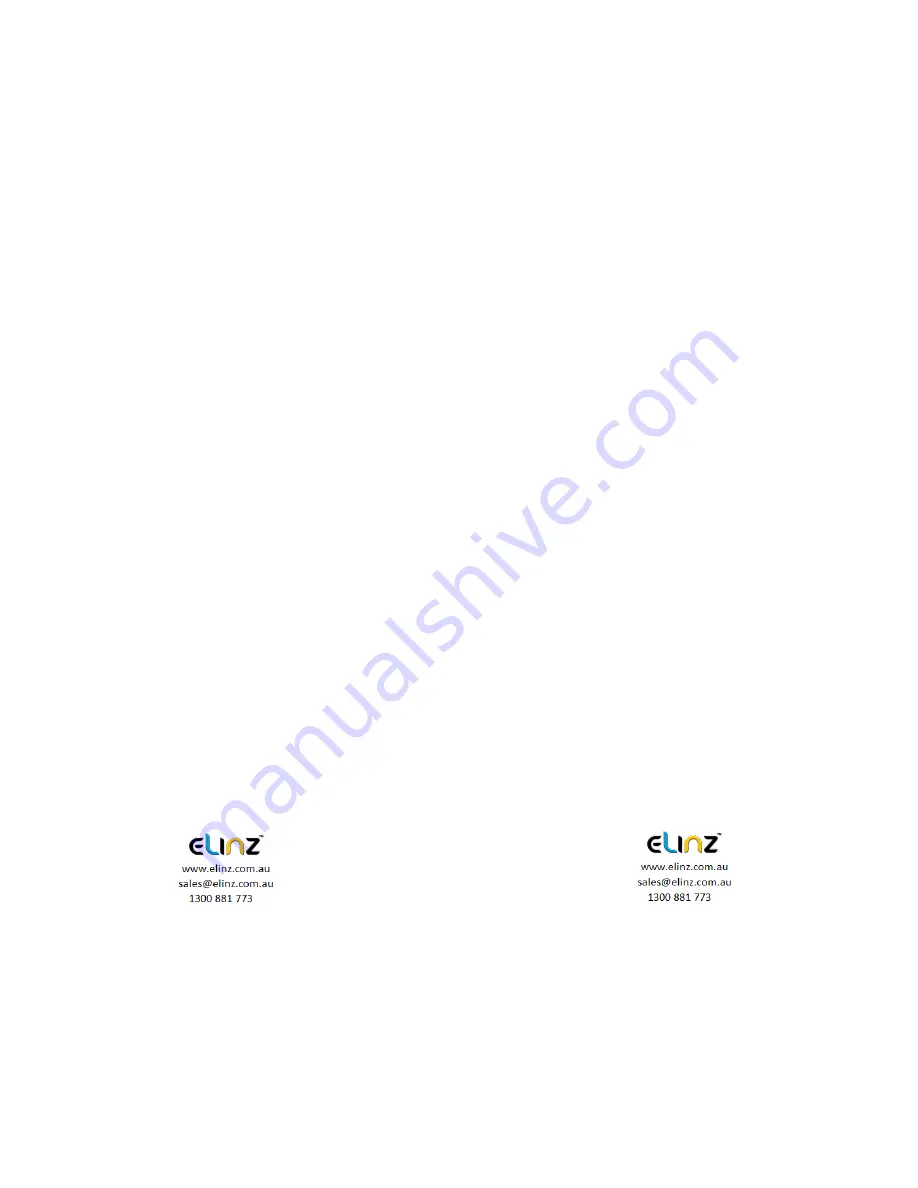
2. MODE key
Function 1
:
Mode key
Press OK to pause the video recording, short press the Mode key,
the camera photograph/playback/video can be switched with each
other. In camera mode, press OK to take photo. In playback mode,
short press Menu to delete or protect the file, press UP and Down to
select the video/ photo for playback, short press OK to playback
video. In video mode, press OK to start recording.
Function 2
:
Emergency locking function
When recording, if you want to protect the current video from
being covered, short press mode key to start emergency locking
function, then on the top of the screen, will appear a lock file icon
which indicates that the current video is saved as a special file that
cannot be recycled or covered by another video.
3. Up Key
Function 1
:
Page Up
Press to use the scroll function in the menu settings and playback
modes.
Function 2
:
Camera switching function
When the reversing camera is connected to the dash cam, dual
cameras display will automatically show on the screen. Under
recording mode, short press
【
Up
】
button to switch between 4
types of display mode: Front camera only, Rear camera only,
Picture in picture, split screen display
Function 3
:
Zoom In
Under camera mode, short press the Up button for the lens to
zoom in.
Function 4
:
Rewind
In recovery mode, press the up key to rewind
4. OK key
Function 1
:
Enable / Disable recording function
In the video mode, press the Ok key to start recording and short
press the Ok key again to stop recording.
Function 2
:
Take photo
In camera mode, press the Ok key once to take a picture
Function 3
:
File playback
Содержание DCDUAL
Страница 1: ...DCDUAL USER MANUAL ...











