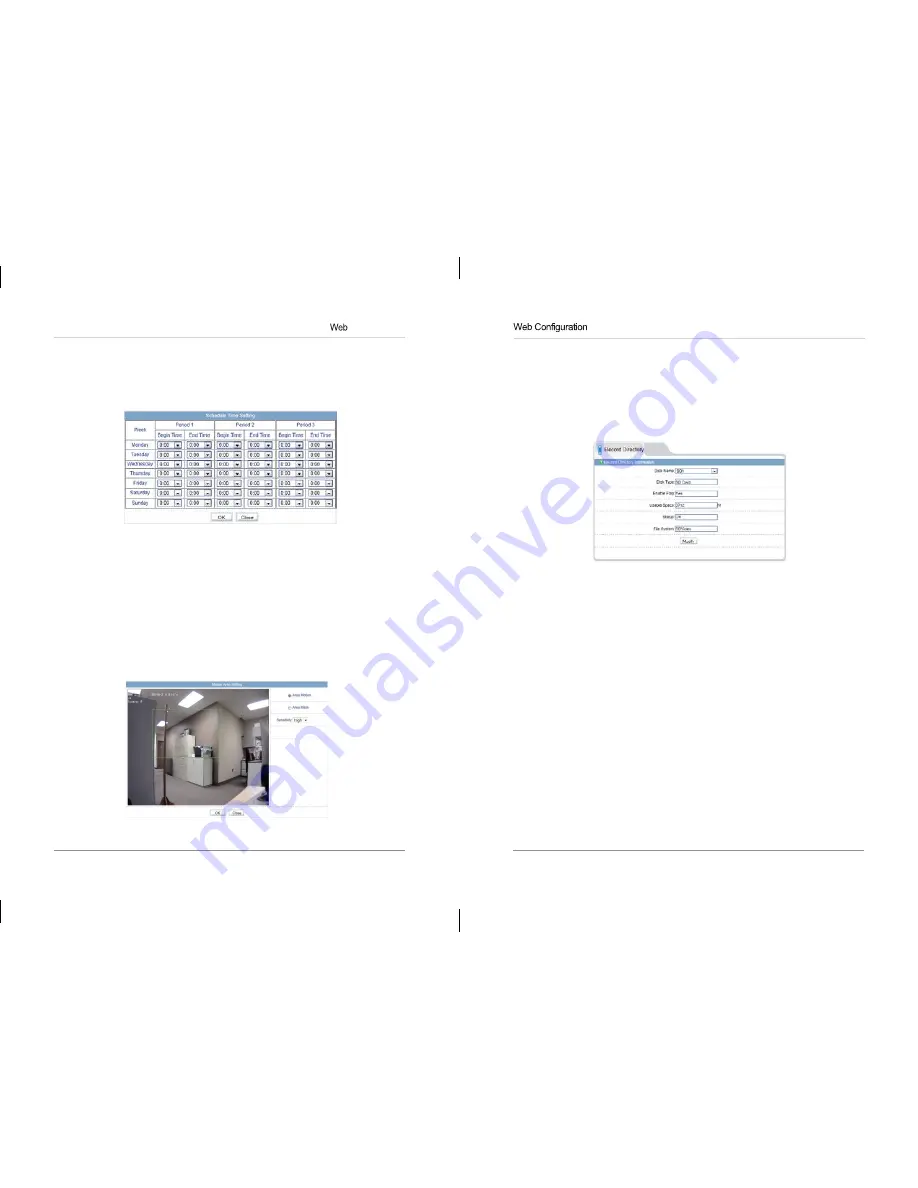
39
40
Configuration
3.
Click
Schedule
to configure a motion detection schedule. The Schedule
Time Setting menu opens.
NOTE:
If the Schedule Time Setting does not open, disable any popup
blockers.
4.
Configure the weekly schedule. The schedule is divided into 3 periods,
and motion detection will be enabled in all times during all 3 periods.
5.
Click
Motion Area
, and configure up to 8 motion detection areas:
• Select
Area Motion
or
Area Mask
to configure motion detection areas.
• Area Motion allows you to select areas where motion detection is enabled.
• Area Mask enables the entire image for motion detection, and allows you
to select areas to disable motion detection.
• Right-click to delete the last created area.
6.
Under
Sensitivity
, select the sensitivity for motion detection:
Low
,
Medium
, or
High
.
7.
Click
OK
to save your settings.
8.9 Local Record
Local Record contains the following sub-menus:
• Record Policy
• Record Directory
8.9.1 Record Directory
Record Directory allows you to configure the microSD/SD memory card,
NAS, and FTP storage locations. It also allows you format the microSD/SD
card.
IMPORTANT:
You must format the microSD/SD card using the camera
before you can record to it.
To format the microSD/SD card to enable recording:
NOTE:
Formatting the microSD/SD card erases all data on the card.
1.
Click
Local Record>Record Directory
.
2.
Make sure to disable all recording types in Record Policy before
formatting the microSD/SD card. See “8.9.2 Record Policy” on page 45.
3.
Under
Disk Name
, select
SD1
.
eLineTechnology.com














































