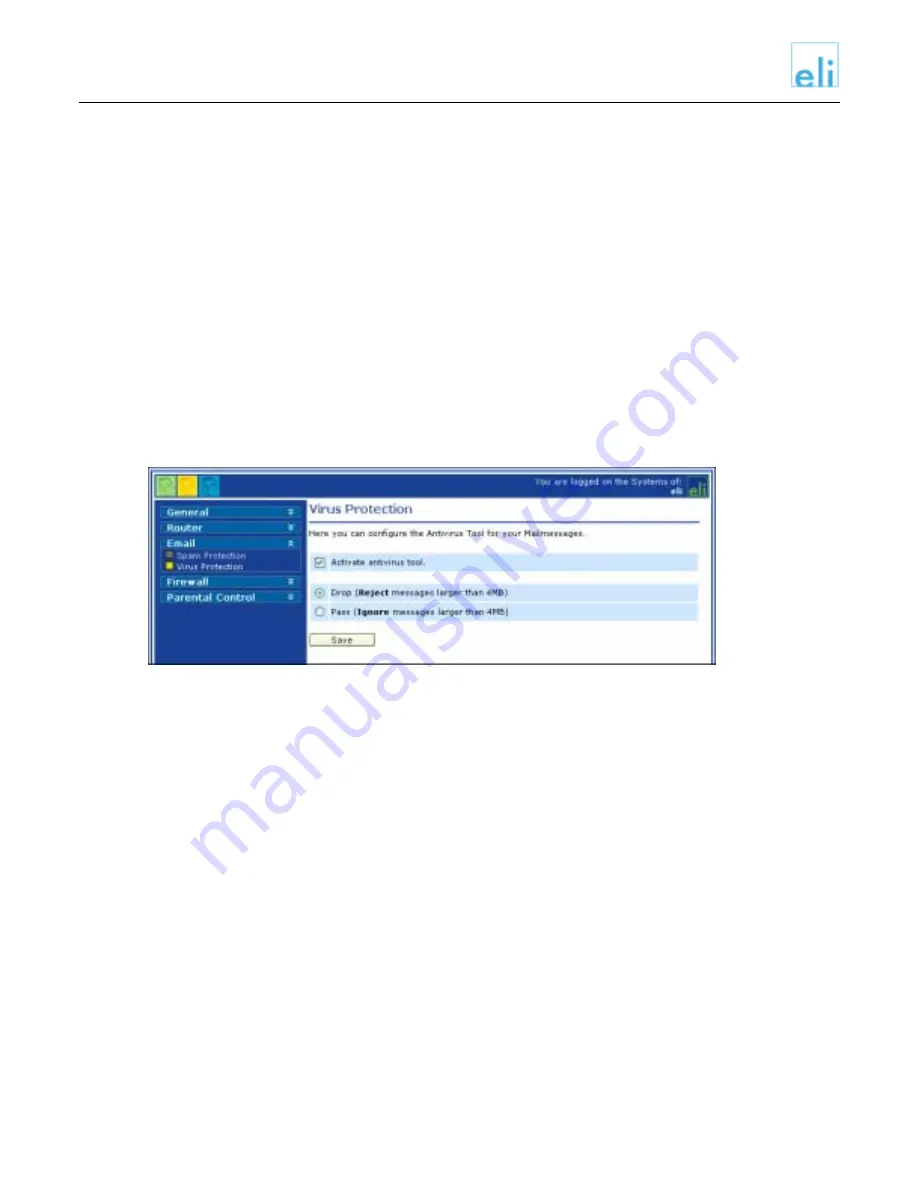
Eli User Guide
Choose one of the following options:
Off
This setting will deactivate the Spam filter. All spam will be
delivered to your mailbox.
Mark
Inserts a header into each spam mail that marks it as spam.
Drop
Any spam mail will be automatically deleted.
Bounce
Any spam mail will be sent back to the sender.
Forward All spam mail will be forwarded to the email address you specify.
You can then view the mail in this mailbox.
Once you choose an option, click Save. Your settings will be saved.
Virus Protection
With virus protection turned on, all incoming and outgoing email (including attachments) will be
automatically scanned for viruses.
To configure your virus scanning options, click on Virus Protection. The following screen
appears:
Check the checkbox Activate antivirus tool to activate virus scanning on Eli.
Choose one of the following options for attachments larger than 4 MB:
Drop
Any message that has an attachment larger than 4 MB will be
rejected.
Pass
Any message that has an attachment larger than 4 MB will not be
scanned.
Once you choose an option, click Save. Your settings will be saved.
Firewall
In this section you can configure your firewall policy settings. You have a choice of five policies
that reflect different user needs.
Each policy will open a number of ports on Eli to allow you to access the Internet. You will be
completely hidden behind Eli, invisible to anyone on the Internet who might be looking for a way
to do harm.
All security policies block traffic from entering your private network except for packages sent in
response to a request initiated by you. The policies differ in number and types of services they
allow.
TEST.doc
16 March 2005
17






















