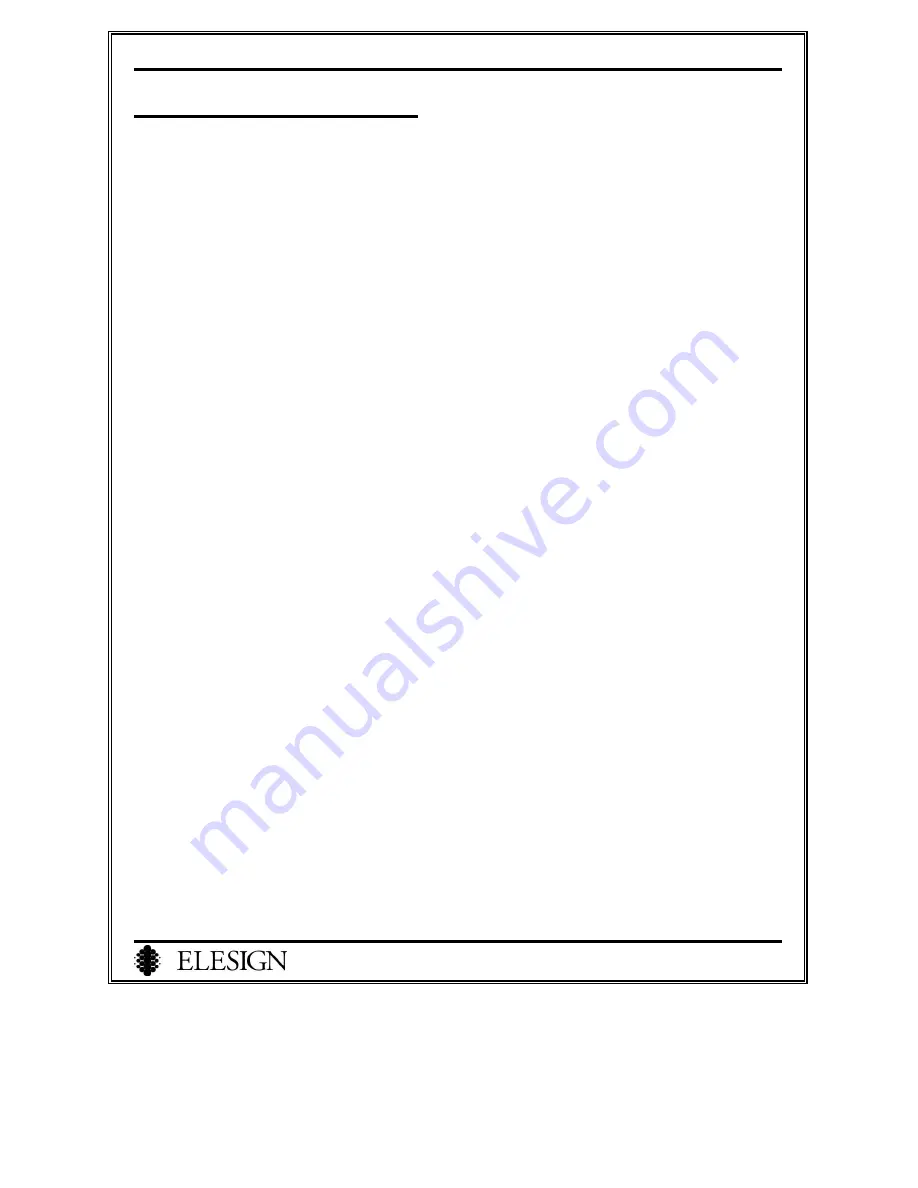
ESC2420 User Guide version1.0
12
Chapter 3 PC Network Setup
I. Before Getting Started
…...…………………...………………….……….…13
1. LED Check
……………………………………………..……..……...…………13
2. Check Internet Connection
…………………….……….……..……...……….13
1) Leased Line– Static IP Users……………….……………….…….………..….…….13
2) ADSL Users……………………….…………………………..………….………….13
II. PC Network Setup
…………………...……..……………...….………………14
1. ADSL Modem Users
………………….…………………………….………….14
2. VDSL Modem Users
……………………………………………………….…..14
3. Cable Modem Users
……….….…………………………………………..……14
4. Leased Line – Dynamic IP Users
………….…………………………………..14
5. Lease Line – Static IP Users
……………………..…….………………………14
1) Win98/Win
Me
Users………..……..……..………………………………….……….14
2) Win2000/WinXP Users………………………………...…...…………………….….16
6. Check PC’s IP address
……………..….………………………………..……..17















































