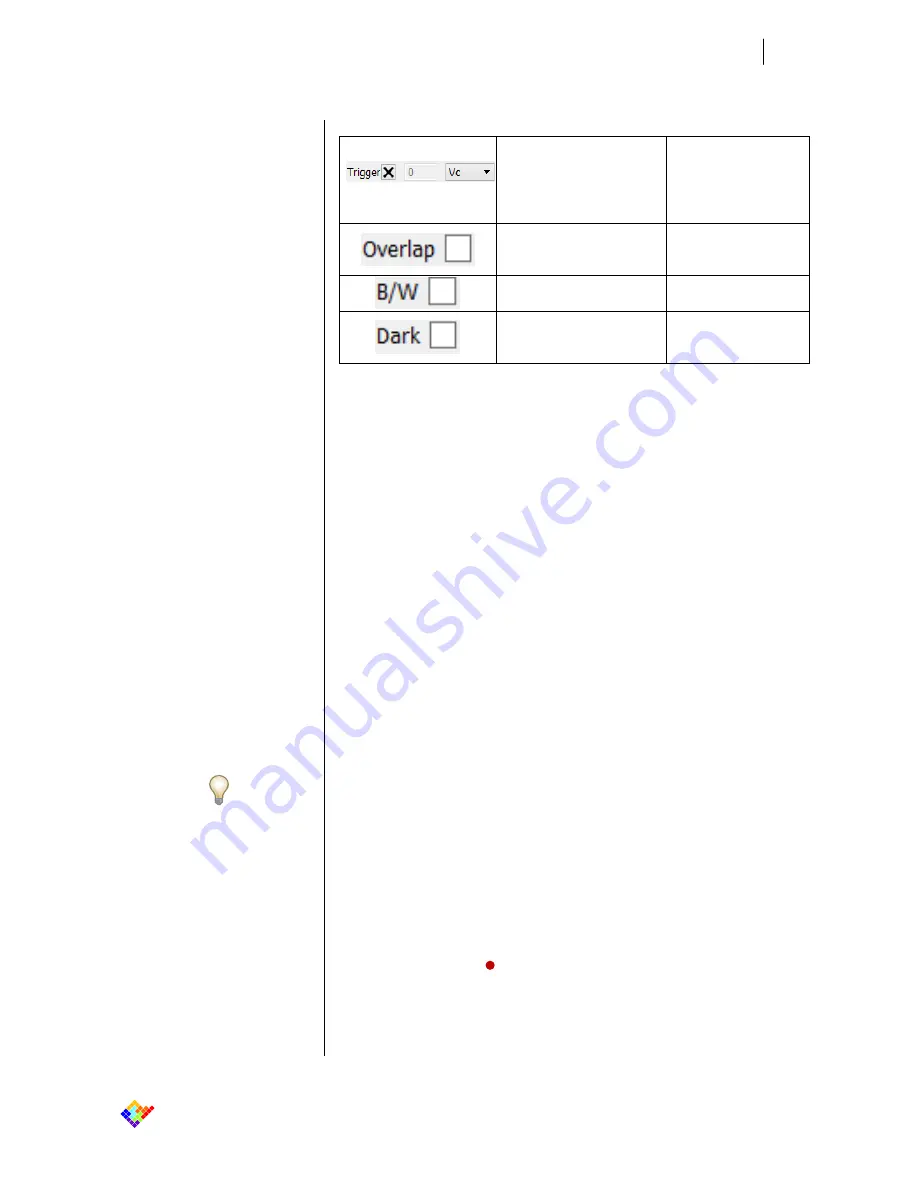
29
elements
enabling technologies for Life Science
eONE - User’s guide
Note:
Be careful to have enough disk space to
save data and avoid to save data directly
into network drive or Cloud storage service.
Consider that, at the maximum sampling
rate of 200KHz, to save data using .abf
format requires about 50MB for every mi-
nute of recording; using .DAT format about
100MB/min and using .CSV format about
150MB/min.
Activates the trigger func-
tion using the selected
value as threshold
NB: it is possible to
select the positive or
negative edge of the
Vc or of the input cur-
rent signals
Displays the two data sig-
nal (input current and Vc)
in the main window
Sets data traces to black
and white
Changes from white to
black the windows back-
ground
3.1.9
Keiboard shortcuts
The EDR software has keyboard shortcuts to easily control the amplifier while ex-
periments are running. Here is the list of the shortcuts:
"+"/"-"
Increase/Decrease display current scale
Ctrl + Page Up/Down
Increase/Decrease display current offset
Shift + "+"/"-"
Increase/Decrease display voltage scale
Shift + Page Up/Down
Increase/Decrease display voltage offset
Ctrl + R
Reset scales
Ctrl + Arrow Up/Down
Increase/Decrease Vhold by 10 mV
Ctrl + Arrow Left/Right
Increase/Decrease input current range
Ctrl + 0
Start voltage protocol 0
…
...
Ctrl + 9
Start voltage protocol 9
Ctrl + G
Start/Stop recording
Alt + S
Save voltage protocol
Alt + L
Load voltage protocol
3.1.10
Save & Read Data
The EDR software can save data in three file formats:
Proprietary .DAT files - It’s a binary format with data represented in sin-
gle precision values.
Comma separated values .csv files - It’s a simple text format with data
represented as text. For instance .csv files can be imported by Origin®
software from OriginLab®.
Axon™ binary format v2 .abf files – It’s the Axon™ file format used by
commercial pClamp® software from Molecular Devices®; data are saved
in “gap-free” acquisition mode.
To save data, click on the “
Recording
” button. Data will be saved with the file-
name and path selected in “File
Preferences” menu.
Default path is “C:\Users\Documents”. Default filename is “Data_X”, where X is
an incremental number, automatically assigned in order to have subsequent file-
names.
























