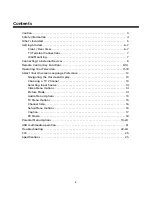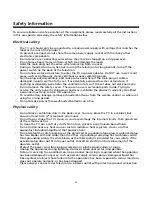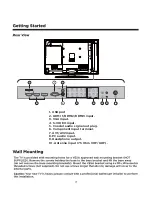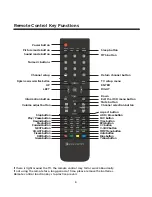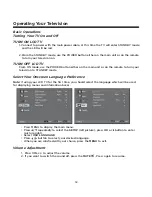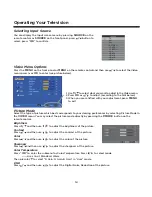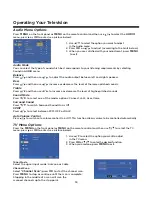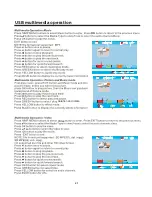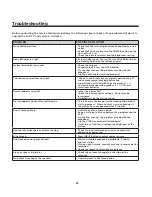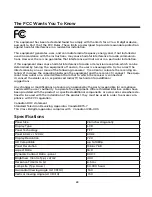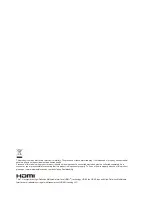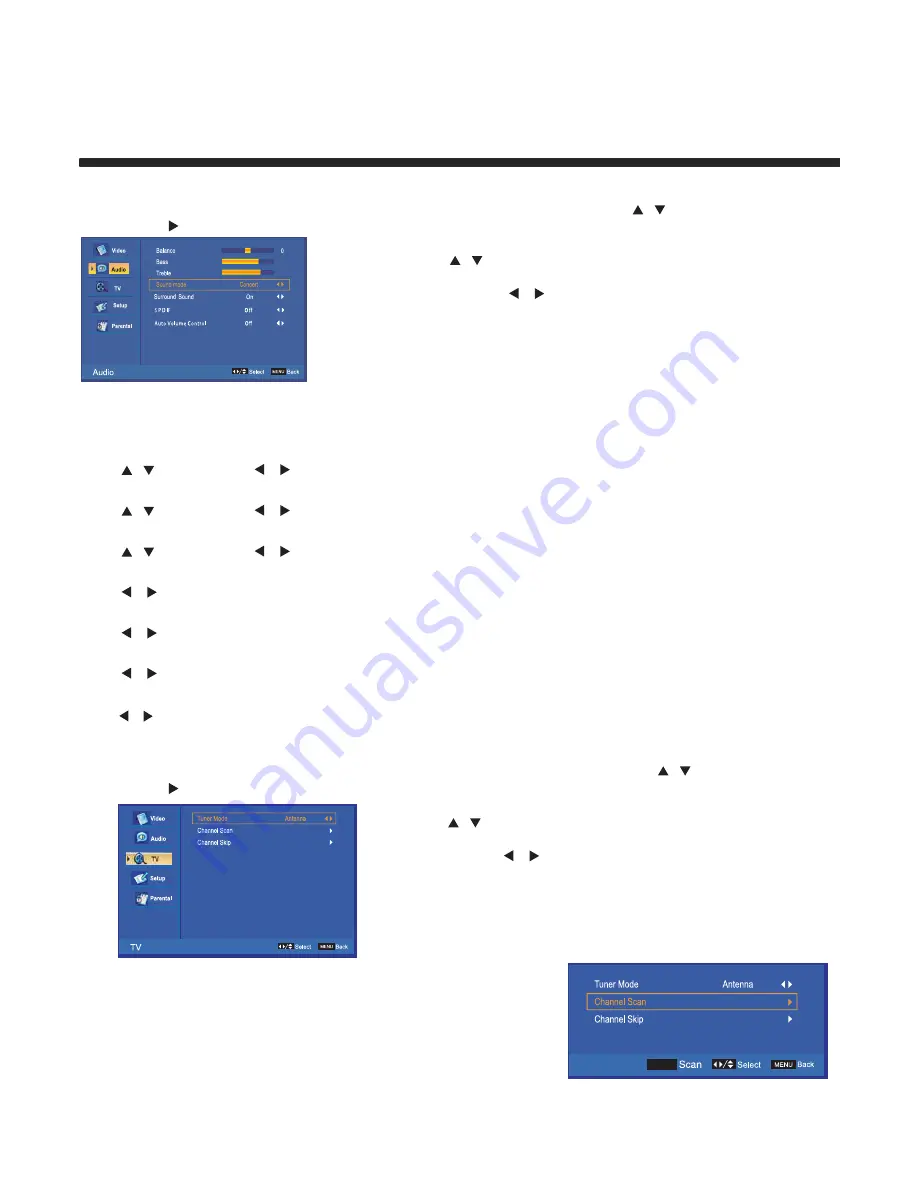
15
Operating Your Television
Audio Menu Options
Press
MENU
on the front panel or
MENU
on the remote control and then use
/
to select the
AUDIO
menu, press
or
OK
to enter (see picture below).
1. Use
/
to select the option you want to adjust
in the Audio menu.
2. Press
OK
or
/
to adjust (according to the hints below)
3. When you are satisfied with your adjustment, press
MENU
Audio Mode
You can select the type of sound which best corresponds to your listening requirements by selecting
Sound in
AUDIO
menu.
Balance
Press
/
and then use
/
to adjust the audio output between left and right speakers.
Bass
Press
/
and then use
/
increase or decrease the level of the lower-pitched sounds.
Treble
Press
/
and then use
/
to increase or decrease the level of higher-pitched sounds
Sound Mode
Press
/
to select one of the modes options: Concert, Jazz, User, Voice
Surround Sound
Press
/
to switch Surround Sound On or Off
Auto Volume Control
Press
/
to switch auto volume control On or Off.
s volume to be controlled automatically.
SPDIF
Press
/
to select between PCM, OFF or RAW
TV Menu Options
Press the
MENU
on the front panel or
MENU
on the remote control and then use
/
to select the TV
menu, press
or
OK
to enter (see picture below).
1. Use
/
to select the option you want to adjust
in the TV menu.
2. Press
OK
or
/
to enter the desired function.
3. When you are done, press
MENU
to exit.
Tuner Mode
Select the signal input mode: Antenna or Cable
Channel Scan
Select “
Channel Scan
”; press
OK
to start the channel scan.
Press
MENU
to stop or continue until the scan is complete;
Stopping in the middle of a scan will save the
scanned channels up to the stop point.
to exit.
This function allow
2.