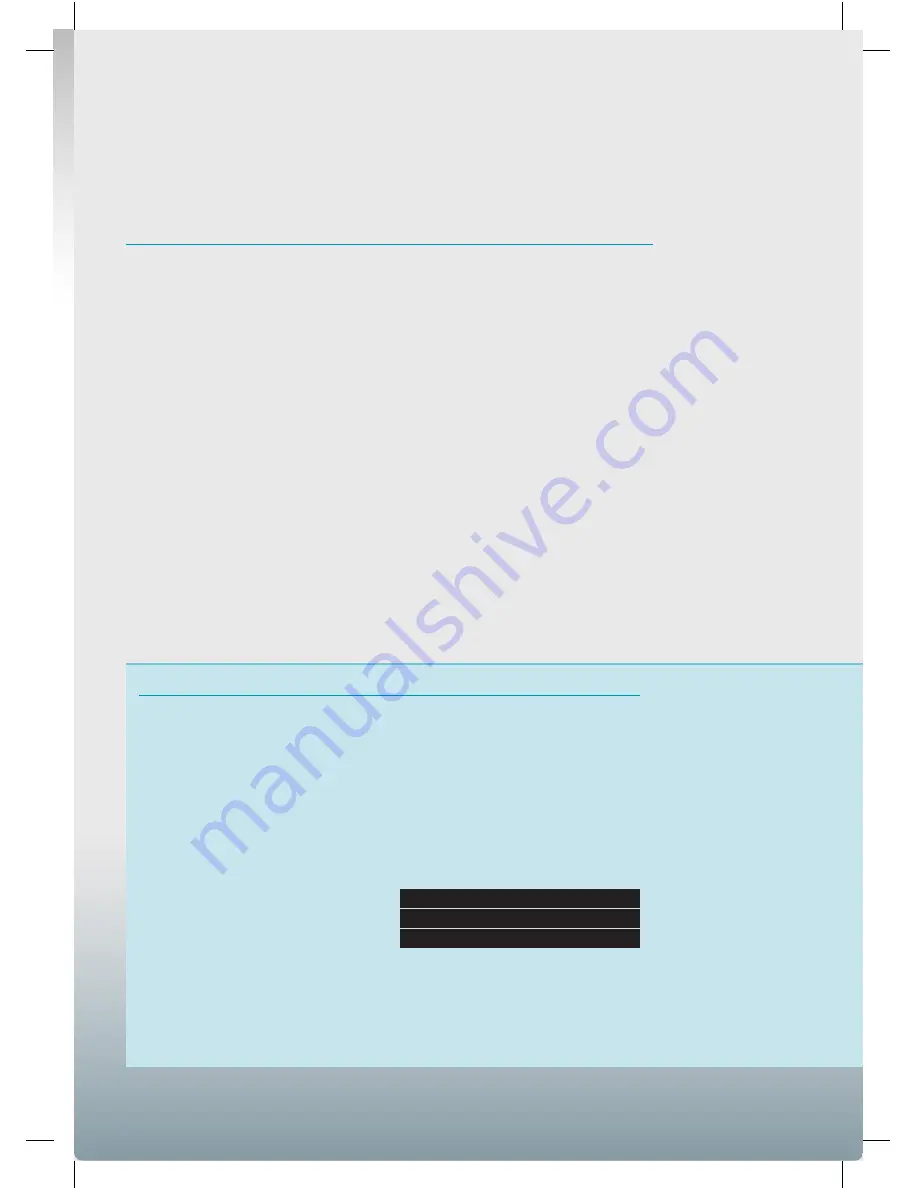
Networking
The Raspberry Pi comes with a wired
Ethernet connection, which is fine for
most occasions, but sometimes the
cable just won’t reach. You could use a
USB wireless dongle – however, if you’ve
got an Android phone, and your carrier
hasn’t disabled the feature, you can use
this as your networking device. This has
an extra advantage of not drawing as
much power from the Pi, and so makes
it easier when running from batteries.
You should be able to share your
phone’s connection to Wi-Fi as well
as 3G, so it won’t necessarily eat into
your data allowance. Of course, it’s
best to check the connection type
before downloading large files.
To do this, connect your phone to your
Pi, and enable tethering in
‘Settings >
Wireless and Networks > Tethering and
Portable Hotspots’
(on the phone). Back
on the Pi, if you type
sudo ifconfig
,
you should then see the interface
usb0
listed, but it won’t have an IP address.
Networking interfaces are controlled
by the
/etc/network/interfaces
file.
By default, there isn’t an entry in here
for USB networking, so we need to set
one up. Open the file with your favorite
text editor as sudo. For example, with
sudo nano /etc/network/interfaces
and add the lines:
iface usb0 inet dhcp
nameserver 208.67.220.220
nameserver 208.67.222.222
This used the OpenDNS nameservers,
but you could use others if you wish.
You can now either restart the interfaces
or restart your Raspberry Pi to pick
up the changes. You should have an
internet connection up and running.
New directions
If you want to run the device headless, as will most likely be
the case, you could attach LEDs to the GPIO pins, as shown
over the page, and then use these to indicate statuses.
As well as saving them to the USB stick,
you could upload them to an online
service, such as Flickr. See the box on
networking below for information on
how to connect your Pi to your phone.
You could include some sort of switch to tell
your Pi which photos to upload, and which
to store on the USB stick – for example,
upload low-resolution images, and store
high-res ones. Or you could create low-
resolution versions of the images, and
upload those. Of course, you don’t have
to stop there. If you have a wireless dongle
in your Pi, you could use it to run an HTTP
server. With some PHP (or other web
language) scripting, you should be able to
create an interface to
GPhoto2
that will allow
you to connect from your mobile phone.
Taking it in a different direction,
if your camera supports capture
options, you could use your Pi to take
photos as well as copy them.
25
Raspberry Pi User Guide.indd 25
08/07/2014 14:44


























