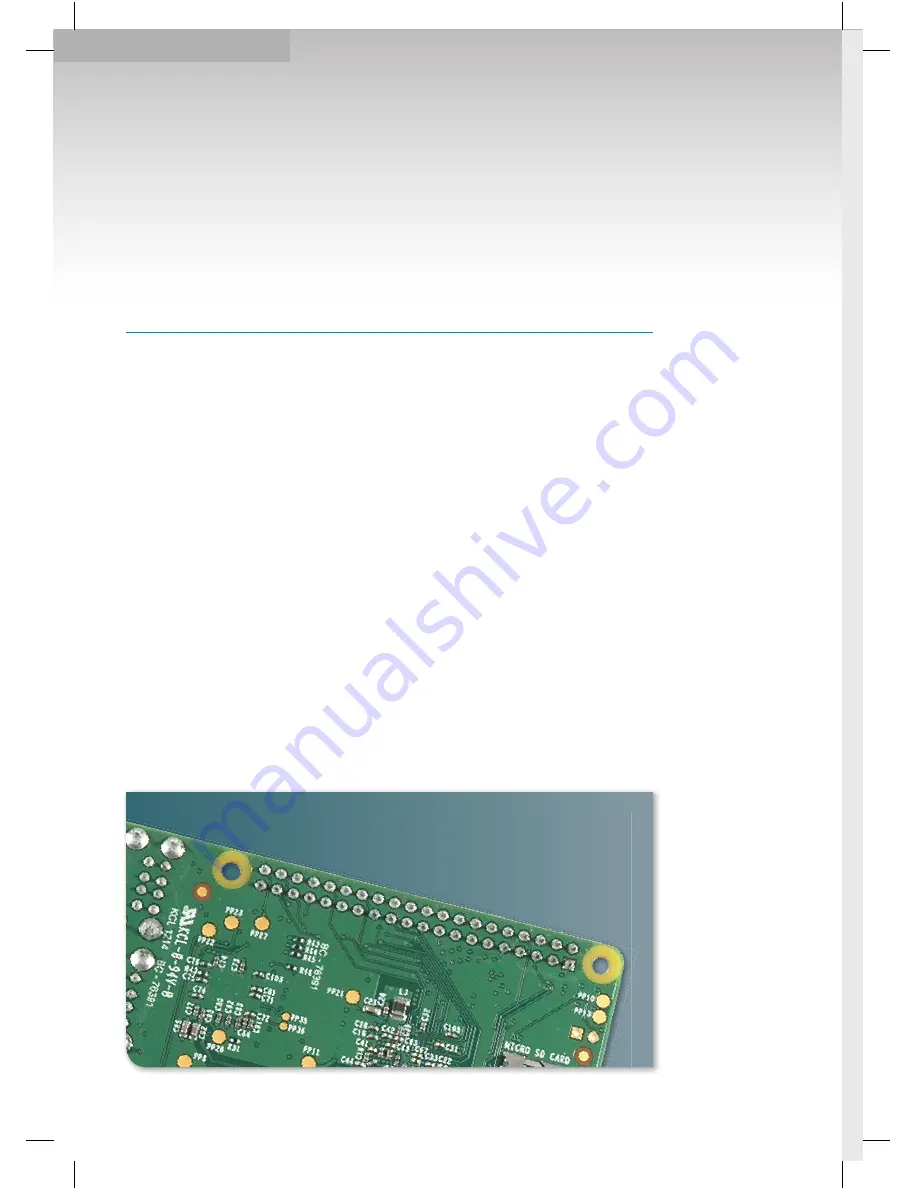
RaspBMC
You can install a media player, such as VLC,
on to Raspbian, and use that to play videos.
This works fine if you’re using your Raspberry Pi as a general
computer and giving it occasional multimedia functions.
However, the small size of the hardware, and
the fact that it runs silently, makes it a good
choice for building your own entertainment
center. You could start from Raspbian and
customize it to your needs, and this is a
good idea if you have any unusual functions
in mind. Fortunately for us (and you), a team
of hackers have done all the difficult bits of
building a media center for the Raspberry
Pi, and packaged it for you to use. Follow
the guide on page 6 to install the RaspBMC
operating system from the NOOBS image.
This uses the popular XBMC media desktop,
which is quite different from LXDE, which
you may have experienced on Raspbian.
You can play media stored locally or, through
the use of add-ons, stream content from the
internet. Music and videos can be added
to your setup either by attaching a USB
device, or directly on to the SD card using
FTP (username pi, password raspberry).
See below for how to find the IP address.
Perhaps the only piece of configuration
you will need is to make sure the sound is
sent to the right place. Under
‘System >
System > Audio Output’,
make sure that
Output is set to Analog if you’re using
the jack, or HDMI if you’re using this.
■
The Model B+
boards have mounting
holes to help you keep
your entertainment
center tidied away.
20
Raspberry Pi User Guide.indd 20
08/07/2014 14:44
















































