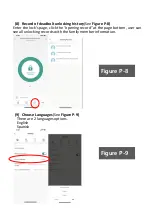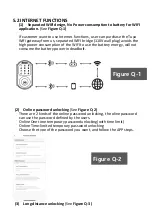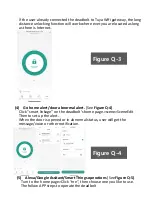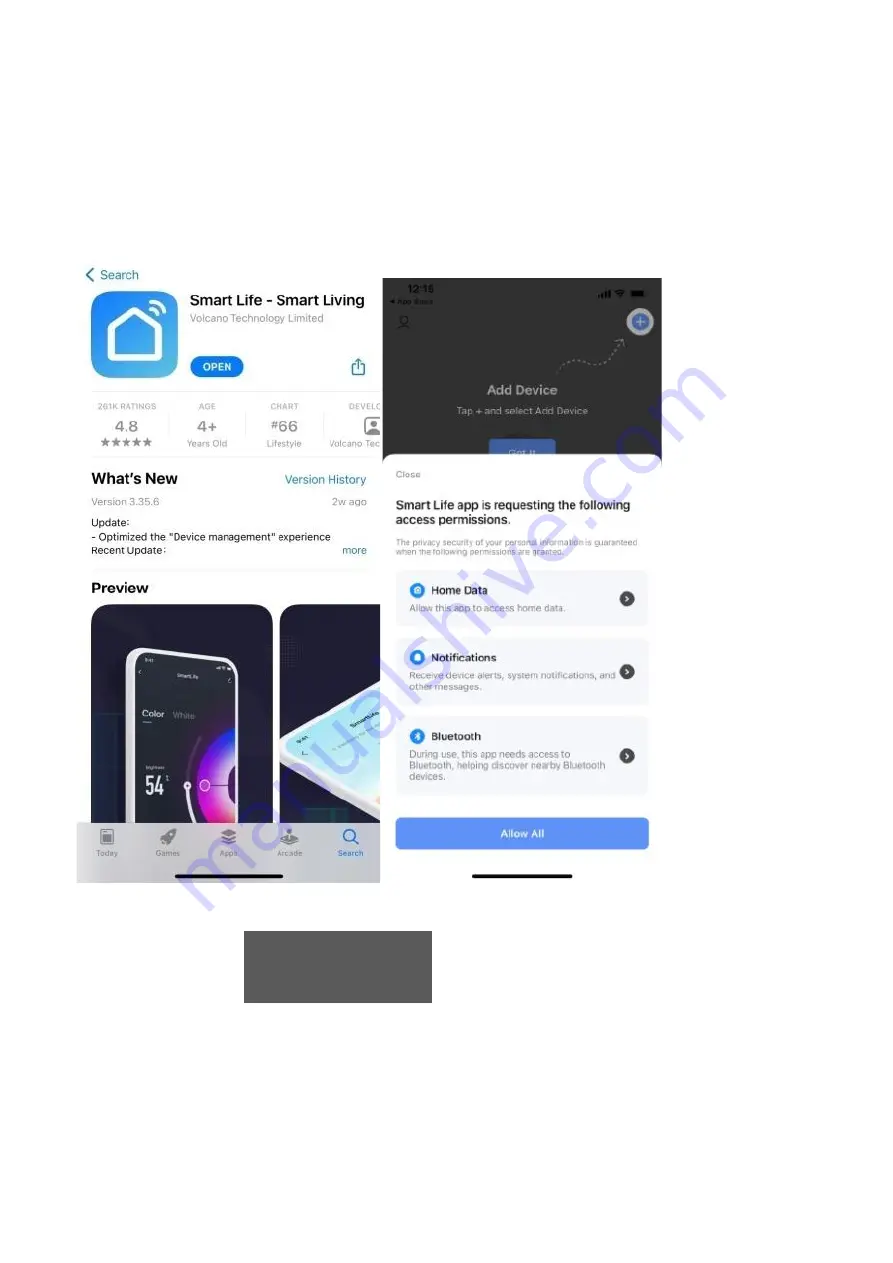
4. SETTING UP WITH APP
4.1 STEPS TO SET UP WITH SMART LIFE APP.
(1) Step 1---earch
“Smart
l
ife”
APP, download and register and log in.
(See Figure K-1)
(2) Step 2--Connect the deadbolt to mobile phone App Smartlife with
Bluetooth (See Figure L-1, Figure L-2, Figure L-3 ,Figure L-4)
(a) Turn on the bluetooth on celluar phone.
(b) Touch the screen with back of your hand to activate the deadbolt.(See
Figure L-1
)
(c) Enter the Smartlife app, it automatically find the
lock, or you can click”
add the device
“to search the
deadbolt. Then will see the device with
Elemake logo. .(See
Figure L-2
)
Figure K-1
Содержание FSDB-801B
Страница 3: ...Initial Password 123456 ...
Страница 25: ...Choose COUNTERCLOCKWISE for RIGHT HANDED DOOR Choose CLOCKWISE for LEFT HANDED DOOR Figure J 7 ...
Страница 30: ...Figure N 1 ...
Страница 47: ......