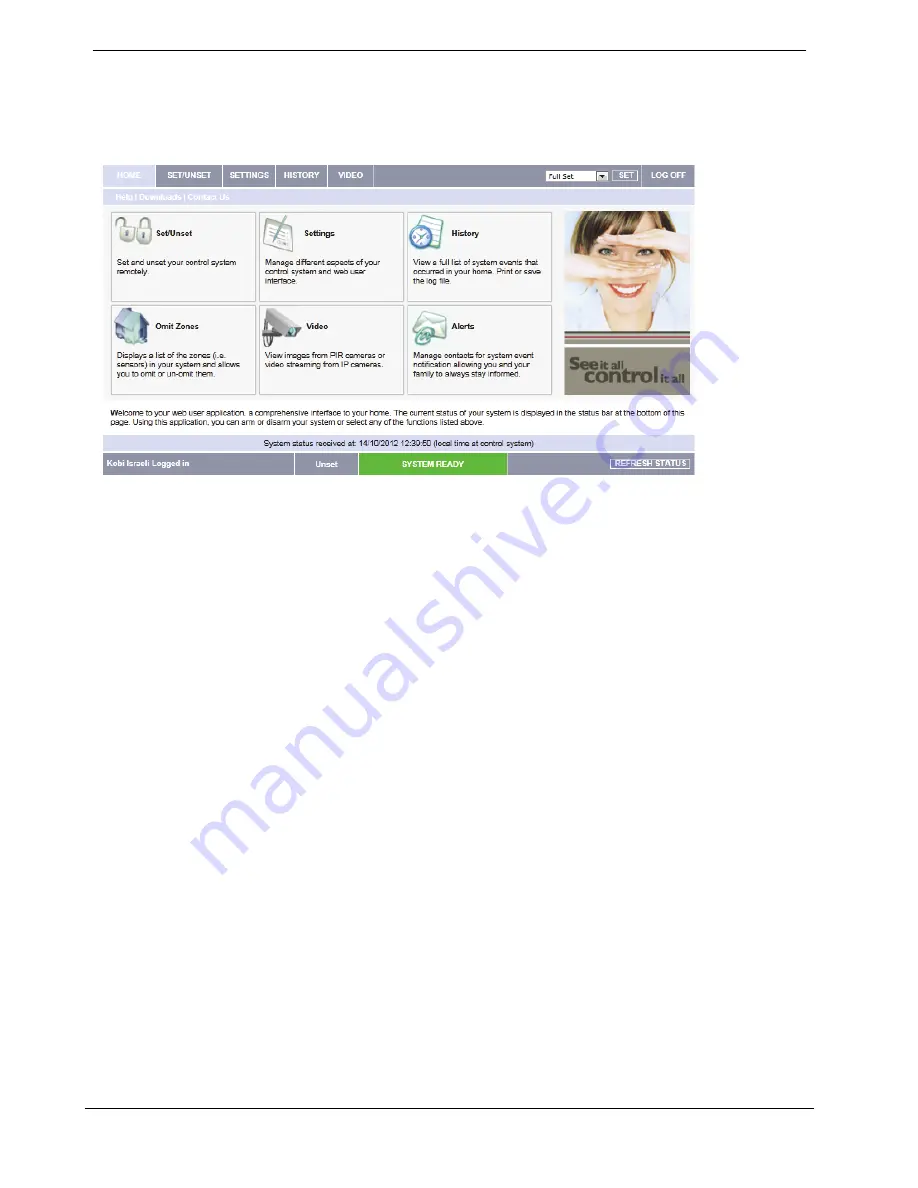
Appendix B: Web User Application
36
CommPact User Manual
The Main Page
After logging in, your system’s home page is displayed. The following diagram shows
the Main page and explains the main elements of the Web application’s interface.
Figure 6: Main Page
Menu Bar
The Menu Bar includes the Main Menu options as well as the Log Off button. The Main
Menu offers the user links to various pages in the Web Application. Use the Logoff
button on the right side of the menu to close the session.
The following options are available from the Main Menu:
•
Home – pressing the Home button allows the user to return to the
Home page at any time.
•
Set/Unset – provides access to the System Operation Area page.
•
Settings – offers various options including user code and contact
management, event log viewing and zone omit.
•
History – enables you to view the system’s event log.
•
Help/Download – offers online explanations on how to use the Web
Application plus FAQ and customer support options.
Status Bar
The Status bar displays information on your system’s status and the name of the user
currently logged in. Above the status bar, the time when the system status display was last
updated is shown. This information is displayed according to the local time at the control
system. The system status refreshes automatically, and can also be refreshed manually. To
refresh the current system status, click the Refresh Status button on the right-hand side of
the Status bar.
















































