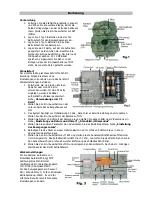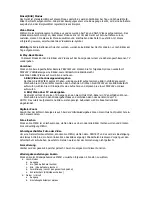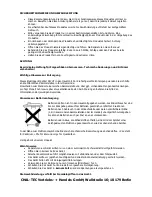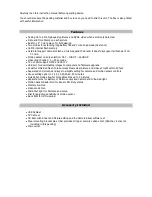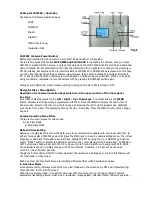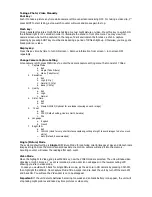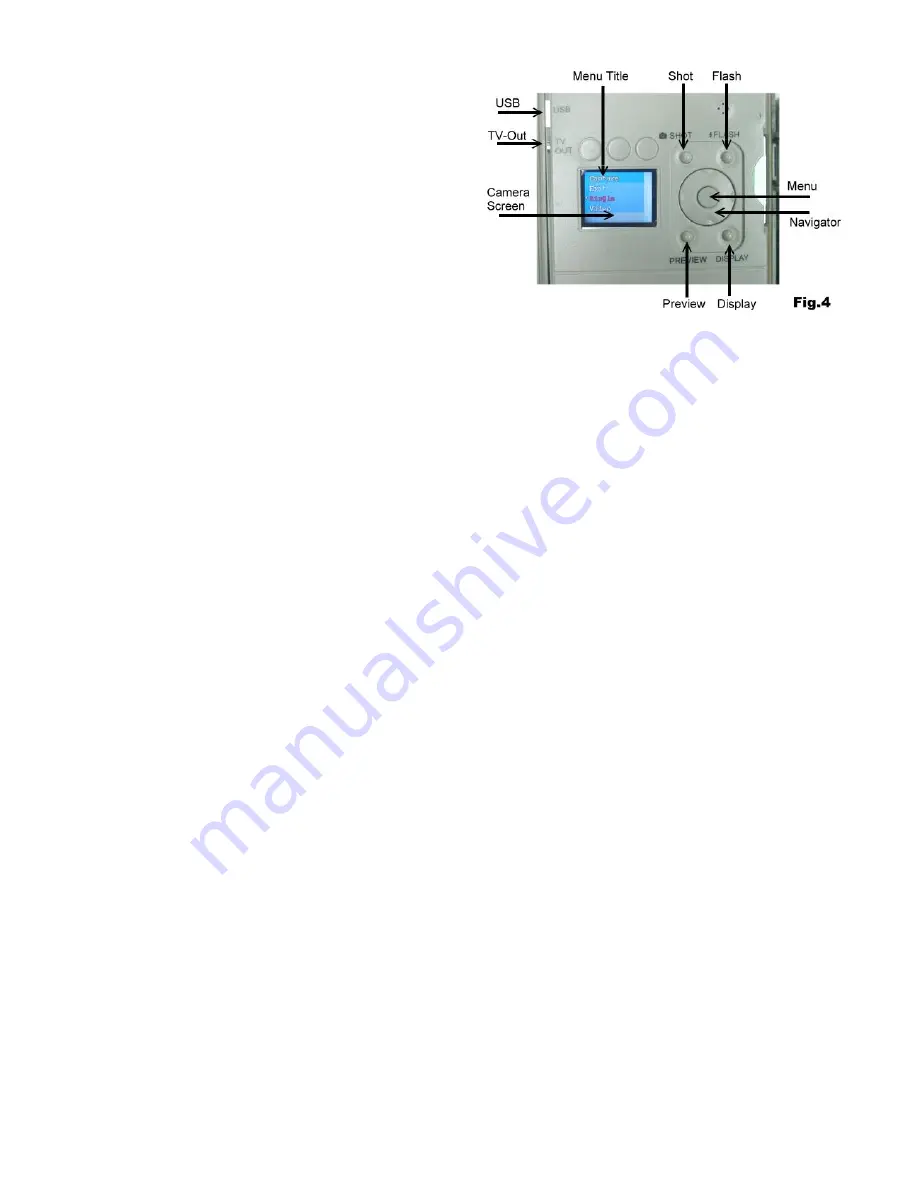
Setting for CAMERA / Operation
Description for Camera Operation Keys
SHOT
PREVIEW
FLASH
DISPLAY
MENU (Center Key)
Navigation Disk
CAM-PW (Camera Power Button)
Before programming for the camera, be sure Main Power switch at ON position.
There are two modes that called
LIVE VIEW and PLAY-BACK
for operating the camera, once you press
CAM-PW to switch ON the Camera, it works at the default of the LIVE VIEW. Both the IN-USE and Walk-Test
LED are lighted. DC-PW small light on the right top will alerts with red light for 2 seconds to show camera is
PW ON already. But camera screen is remaining dark until DISPLAY or PREVIEW key is pressed. In this case,
you can either change the setting of camera ,view pictures, take a picture manually, download pictures to
PC, or any operations which need camera to ON depend on which mode you will select. When you do finish
using the camera, remember to turn the camera OFF by pressing the CAM-PW switch again.
During camera ON mode, motion sensor will stop working until camera PW is turned to OFF.
Navigator Disk / Menu Button:
Description for Camera Operation Keys which are in the upper portion of the inner panel
See Fig.4
Four sides of disk represent for the
Left / Right / Up / Down keys.
The center knob is the
MENU
button. All camera settings will be programmed with them. Press the MENU to display the option title of
either modes. Select a title that you wish to change by pressing the left or right navigator key. Highlight
your choice from a list of the displaying title by the Up or Down Key. Press the MENU to accept the change
and exit.
Camera Operating Menu Titles
There are two main menus for two modes:
A. Live View Mode
B. Play-Back Mode
Date and time Setting
Before you would place this unit in the field, you are recommended to update with your local time first. In
either of modes since CAM-PW power ON, press the MENU key to view the camera setting menu. Then Press
Right key to find Date /Time after a several titles. Highlight “SET” by using the Up or DOWN key. Push the
center “MENU” button to display the Calendar and move the cursor staying at the desired item by RIGHT or
LEFT button and change them with the UP or Down until to finish. Press Menu to accept with YES. NOTE:
The calendar is shown in military fashion with 24 hour format. Example: 2:00 pm will be shown as
14:00.00. (Hour: Minute: Second)
Toggle the Stamp option ON/OFF to show whatever the calendar on all images or not. But this feature will
not functioned in video mode.
Both Live View and Play-Back menu are including difference titles which described as below:
A. Live View Mode
Since camera is ON, it always work at the Live View Mode even the screen being OFF as a default setting.
Press DISPLAY to turn ON the screen.
With the Live display mode, it is used for a manual shot for nature scene or change setting of camera
parameters like taking picture /video mode; resolution; image quality; calendar stamp; firmware upgrade…..
Содержание 10007194
Страница 1: ...IR Wildkamera 4MP 10007194 ...