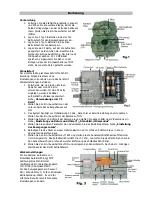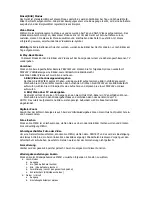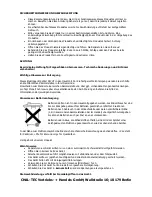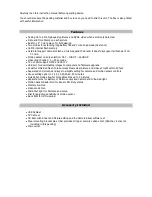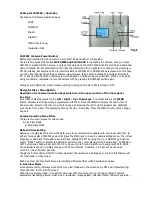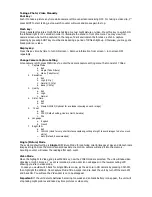Factory default settings
For Camera:
Capture for Single Picture /Auto Exposure / 2M pixels resolution / Quality =Normal / Stamp
=ON / Language = English / TV =NTSC / Download =MSDC For Motion detection: Pause= 1 minute / Quick-
Shot =1 / Turbo = PW-Save / Work Duty = 24 HRs
It is suggested to customize your settings if you are an experience user.
Start up with User’s Setting
Switch the PW ON, the lower LCD show the
default
settings
immediately. After 20~30s, it’s back light
goes to OFF and now you can able to program with your desired parameters instead of the system default
for both camera and motion detector operation. When the unit exit from setting mode or no change since
PW ON, it will goes to the motion detection ON Duty mode automatically after 1 minute.
Setting for Motion Sensor Operation (PIR Sensor)
The settings explained below is referred to keys on the lower portion of the inner panel. See the Fig.3
Select ON DUTY for Day, Night or 24 hours
The
WORK
button is pressed once to enter the 24 HOUR > NIGHT > DAY options, the 24 (Clock) On Duty
icons will remain blinking. Press again to move the blinking icon to the SUN icon, one more pressing will
move it to the Moon. Press the OK/DEL key on your right to accept for the desired icon and then it become
stable. The
Clock
icon is represented for motion detection will be valid day and night. The
SUN
is
represented for day working. The
MOON
is represented for Night working only. If ON Duty is effective, a
Radar icon will run with radiation to show the device can sense any motion in this period.
Select for Quick Shot
Quick Shot allows for more images to be taken if
additional motions may be detected
after the 1
st
image and the camera does not shut down to be ready for more instant shots. You can choose 1~3 images
in order to take a group animals passing-by. “1” is the default that only one picture to be taken and then
goes to PAUSE time. “2” or “3” will re-arm the sensor for taking the second and third picture if more
animals are following.
(Example of use: On a trail when you want a picture of what is following
the first young deer. Like a smart buck, it always walk at the last).
A time-out of each shot is
around 20 seconds. The system will goes to Pause mode after a total number of events are done or time-
out.
Pause Time
This is a time of silent between the motion sensor does able to detect event for a capture. The sensor will
not work within the gap. You can select 01, 03, 05, 10, 20, 30, 45, 60, 90 minutes for a PAUSE option.
Press the PAUSE button once to enter for setting, The default 01 will be blinking. Press again to change it
until the desired choice appears. Press OK/DEL on right to accept it.
Change for Movie Length
This option will let you determine how long for each video to take. There are 3, 5, 10, 20, 30, 45, 60, 90
seconds of video length to be selected. The PAUSE key is shared for two functions. Press and hold the
PAUSE key for 3 seconds, a blinking video camera icon will appear to let you know you already do enter for
video length setting. Then press PAUSE repeatedly until your desired length appears
.
Confirm updated
change by the OK/DEL key.
NOTE: You must also select VIDEO option in the camera setting when you wish to take video clips.
Otherwise, the device still does take pictures.
OK/DEL
It is a key for shared with two functions. Any time you have done to program the WORK, Q-SHOT and
PAUSE / Video Length, just press the OK/DEL key to accept the new change. On the other hand, press and
hold it with 3 seconds, it perform the DELETE function that all event counts on the lower LCD will be
cleared. But it is not effect to any contents in the camera memory
Содержание 10007194
Страница 1: ...IR Wildkamera 4MP 10007194 ...