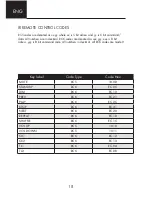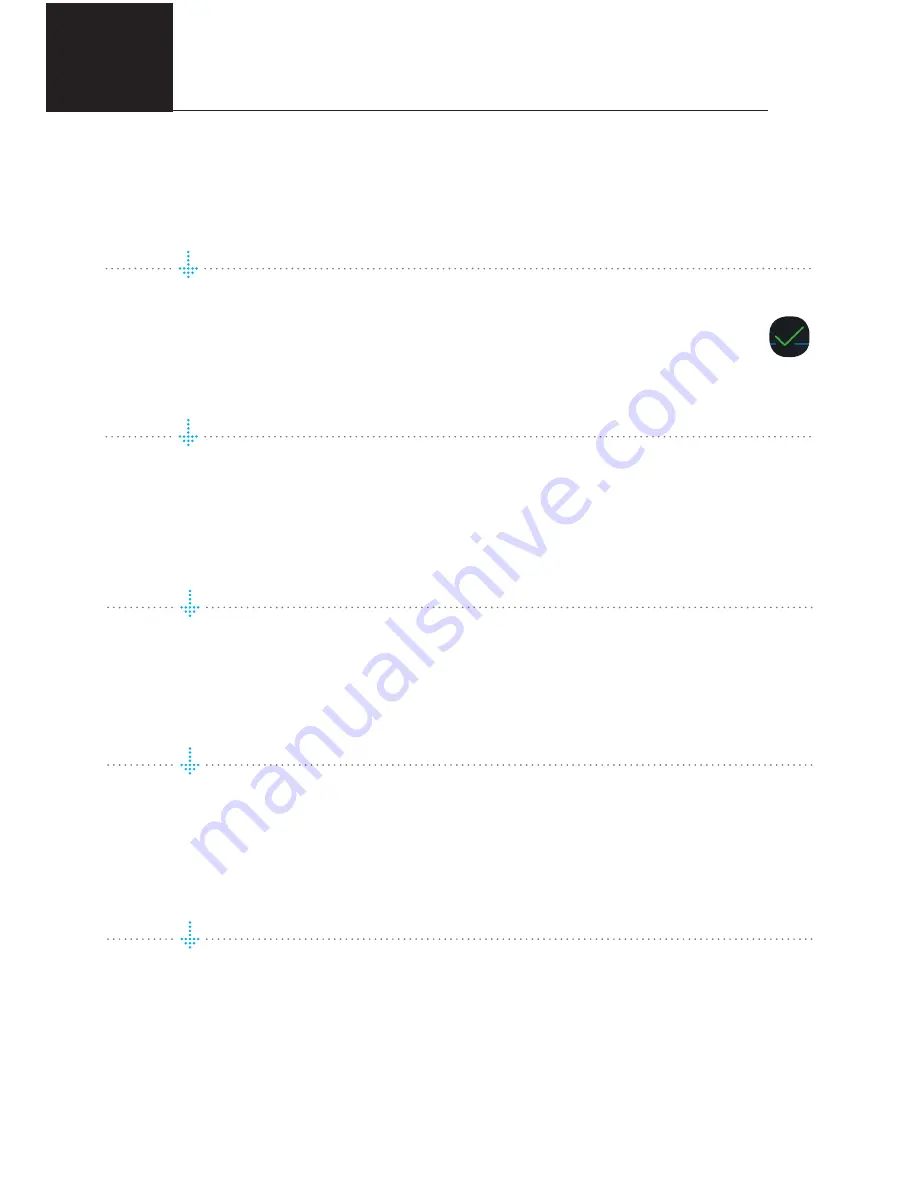
12
ENG
Select the audio connection
Select the type of your audio connection to a power amplifier.
Choose from a number of choices on a screen.
Tap
Next
(upper right corner) when you are done.
Test of audio output
Tap the button
START TEST.
A standard “white noise” sound should be played
on all paired speakers. Wait until the test sound stops.
Tap
Next
(upper right corner) when you are done.
Check the Internet access
The system will now check the internet connectivity. If the system finds a stable
internet connection the spinning circle will be replaced with a green mark.
Press
Next
(upper right corner) when you are done.
Include your music files
“Add libraries” let’s you access your music stored on other devices through
ECM 1
. You can also do this later under the SETTINGS menu from the main menu.
Music services login
Choose your streaming service and fill in your account details. You can also do this
later at any time in the SETTINGS menu from the main menu. Tap
Next
(upper right
corner) when you are done.
You are done, tap NEXT to complete
You have now completed the setup of your system. For test, please select
Internet
radio
from the main screen. Swipe left to select
Top100
stations and pick a station
to test the system.