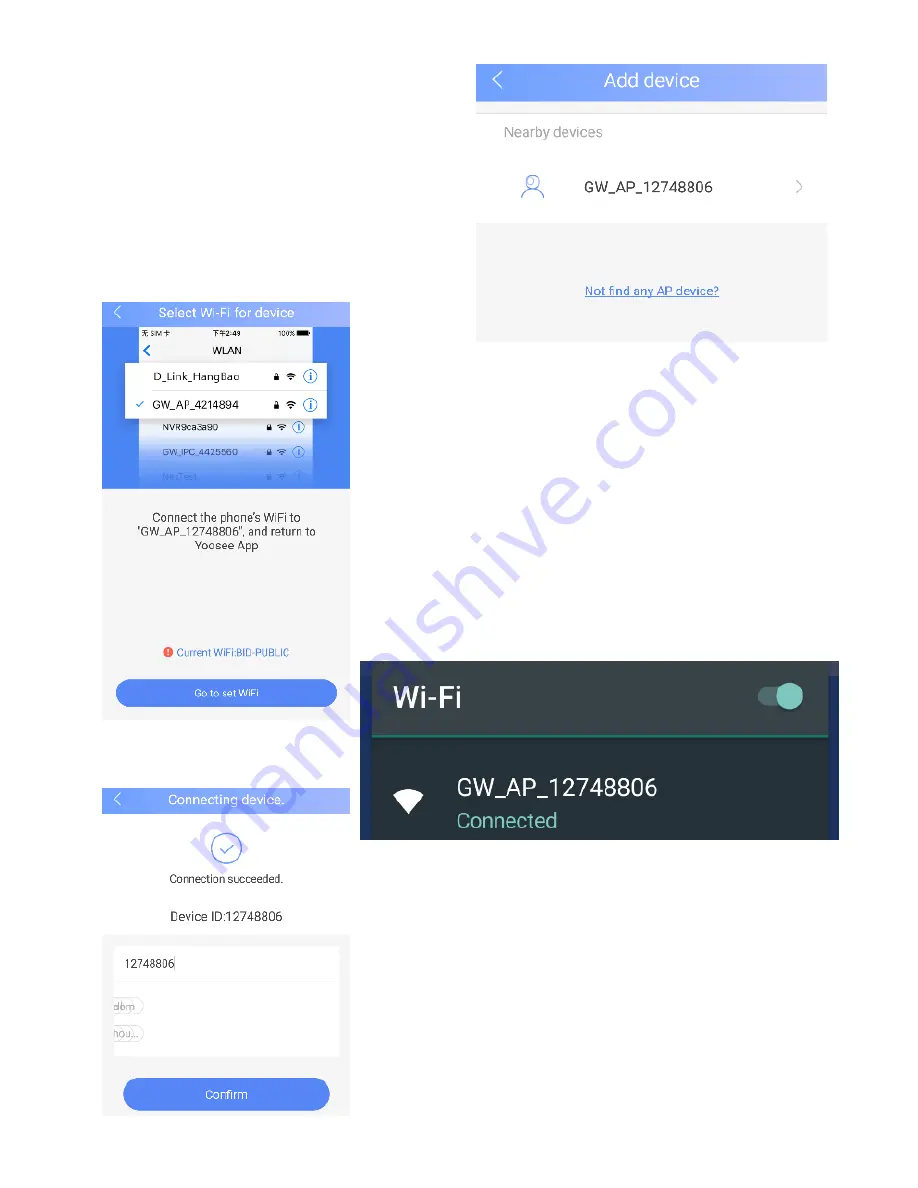
Press on the access point
created by the camera which
will be labelled “GM_AP_******”
The phone will then disconnect
from your wifi network, and will
connect to the network created
If the app is unable to create the
connection, it will bring up a message,
asking you to swap the internet
connection manually. To do this exit the
app, disconnect from your wifi network,
and connect to the hotspot created by
the camera which will be labelled
“GM_AP_******” before going back to
the app to continue setup.
When the camera bleeps to indicate it
has successfully connected, press the
blue Confirm button at the bottom
You will then receive the message
showing installaion was successful.
Press confirm to proceed to the main
viewing screen.



































