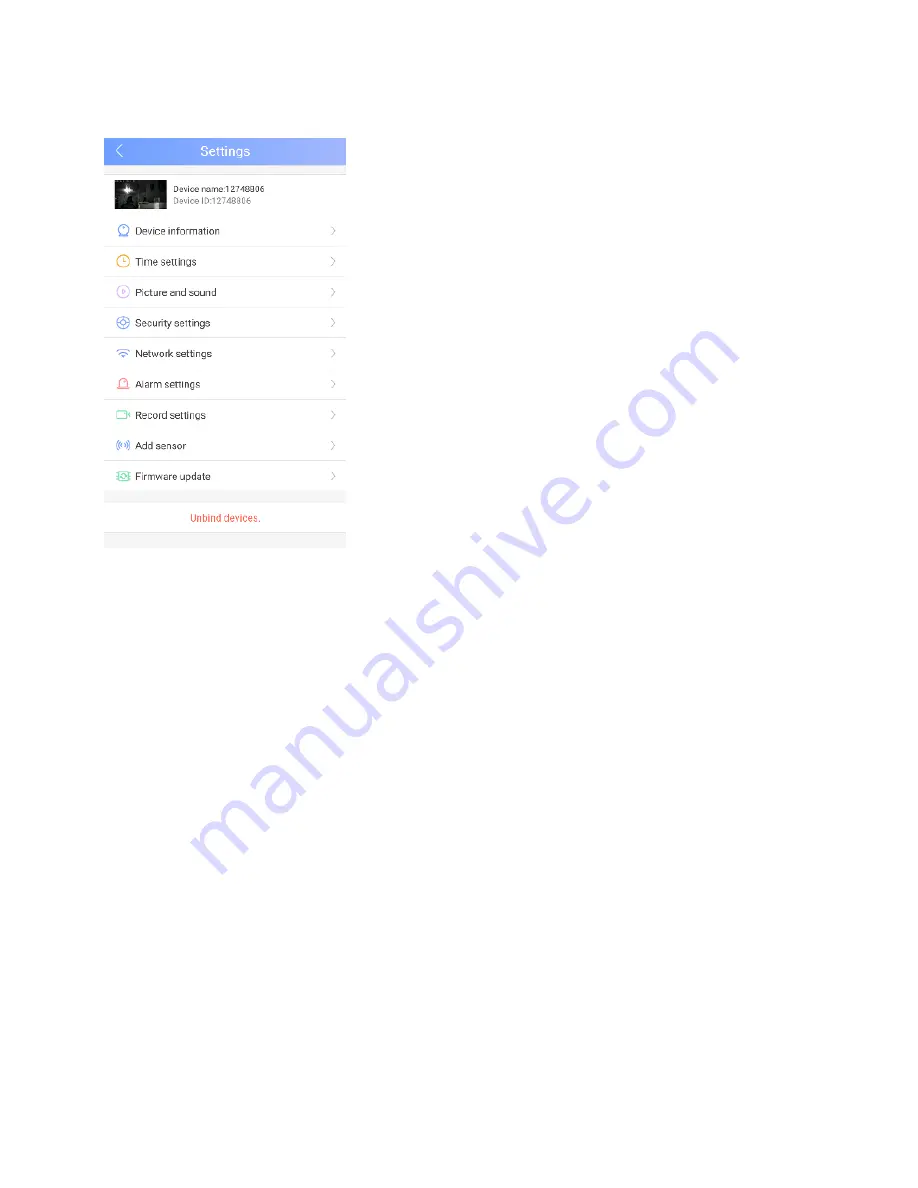
CAMERA SETTINGS
The camera settings can be accessed
using button 7 in the All Devices Screen.
Device Information:
Shows details of
the camera’s firmware and internet
connection
Time Settings:
Allows the timezone
and time to be changed.
Picture and Sound:
Allows the Video
format to be changed between PAL and
NTSC. The volume of the camera to be
changed, The motion sensor to be
turned on and the image to be reversed.
Security Settings:
Allows a RTSP password to be set to
prevent unauthorised access to the camera.
Network settings:
Allows the connection type of the camera to
be changed between wireless and wired.
Alarm Settings
: Allows the camera to be set up to trigger an
alarm upon motion detection. This includes setting the camera
up to send an email using a suitable account, logging an alert
with the app, and/or sounding a buzzer.
Record Settings
: Allows the recording options to be changed
between manual recording, Timer recording, or only recording
upon motion detection.
Firmware Update:
Update the camera to the latest firmware
Unbind Devices:
Unlink the camera from the app.

















