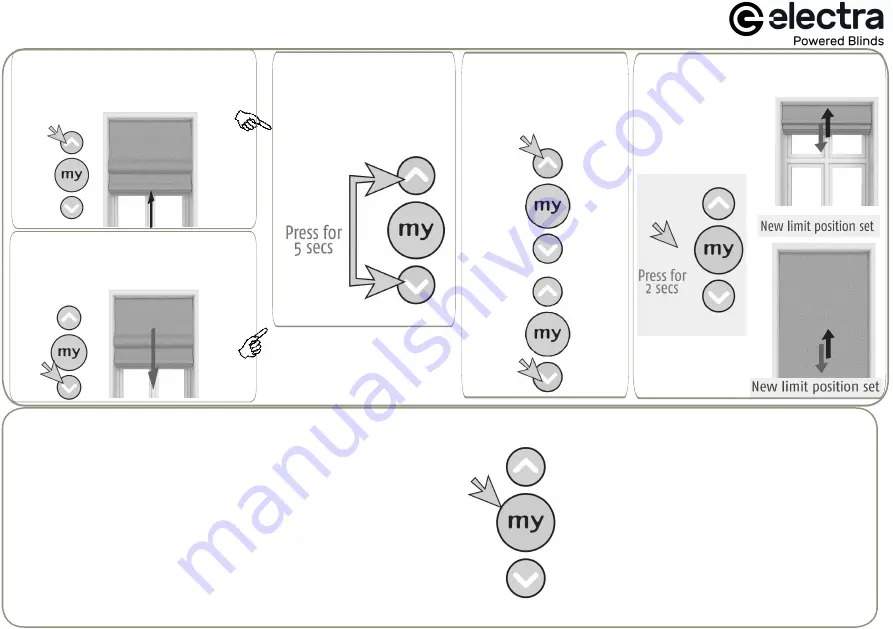
Adjusting the upper & lower stop positions
2.
Press and hold the
Up and Down buttons
until the blind jiggles.
3.
Adjust to the
desired
upper/lower stop
position using either
the
Up
or
Down button
.
4.
Press and hold the
'
m
y' button until the
blind jiggles.
1
a
.
Adjust upper stop position
-
pr
ess the
up
button
and send the
blind to the
current upper stop
position.
1
b
.
Adjust lower stop position -
pr
ess the down button
and send
the blind to the
current
lower
stop
position.
9
Setting
Use either Up or Down to operate the blind and press '
m
y' to stop
at the desired intermediate position.
Once the desired
i
ntermediate position is reached, press and hold
the
'
m
y'
button
until the blind jiggles (approx
5 secs). The '
m
y'
position
has now been set.
Using
the 'my' position
Send the blind to the '
m
y' position by pressing
'
m
y' from ANY position (the blind must be
stationary prior to activating the 'my' position
function
)
.
Delete the ‘my’ position
Send the blind to the 'my' position, then press
and hold '
m
y' until the blind jiggles (approx. 5
secs). The 'my' position has now been deleted.
Using the ‘my’ position (intermediate position)
The 'my' position is a memorised intermediate position between the
upper and lower stop positions. You can set this anywhere you want and
send the blind to it at the touch of the 'my' button.
















