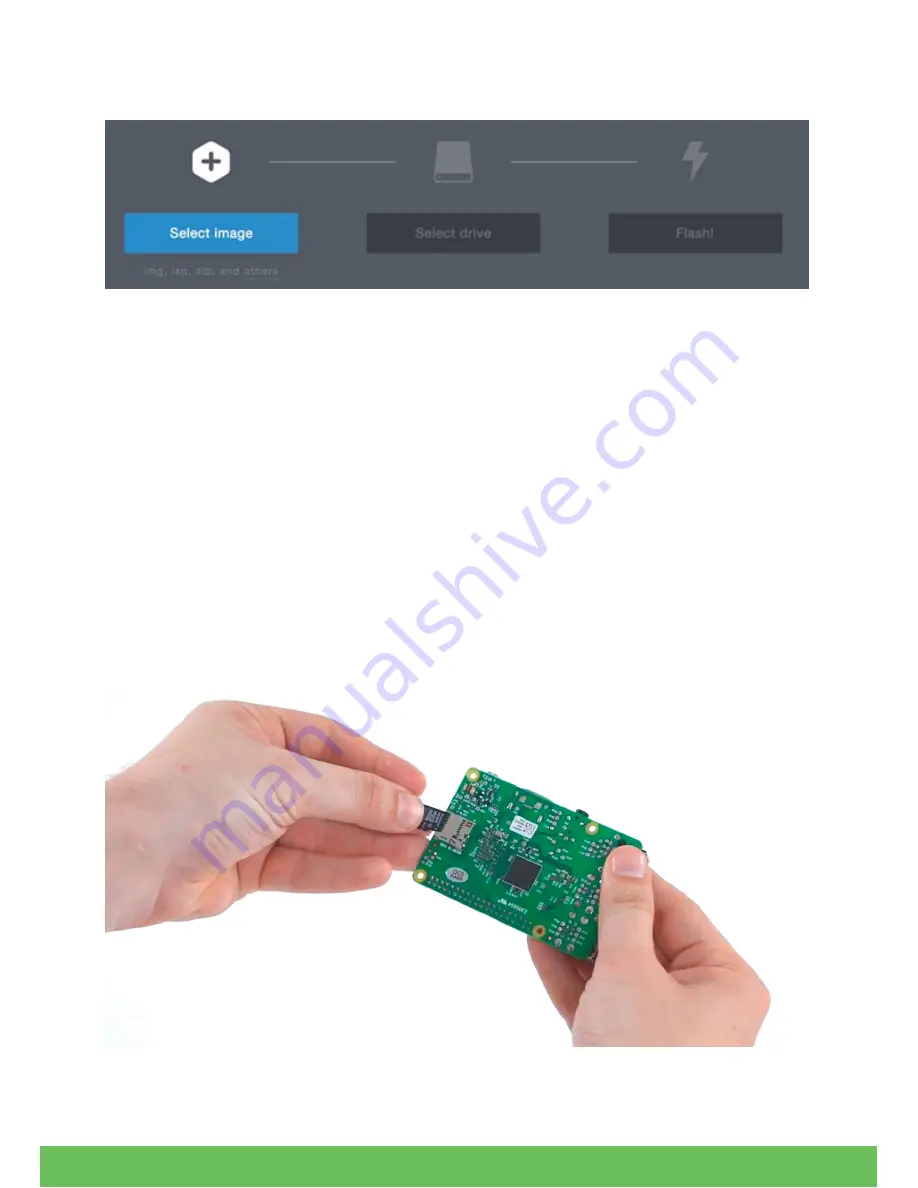
After downloading and opening Etcher you should see something like this:
Follow the following steps:
1) Click the “Select Image” button and select your .img file which you downloaded from
either Elecrow Website or Raspbian official website
2) Click “Select Drive” button to select your Micro SD Card that you would like to burn the
image on (if Micro SD Card inserted, Etcher will do this step for you automatically)
3) Click Flash Button to flash the image, wait for it to finish and we're done!
Attaching the Raspberry Pi to the CrowPi Board
After finishing the burning process it's time to disconnect the micro SD card from the PC
/ laptop and plug it into the Raspberry Pi.
Note:
Make sure to follow the following steps carefully, don't apply extra pressure or
strong force over the cable as you might damage the pins.
11
Содержание CrowPi All-in-One Kit
Страница 7: ...5...




































