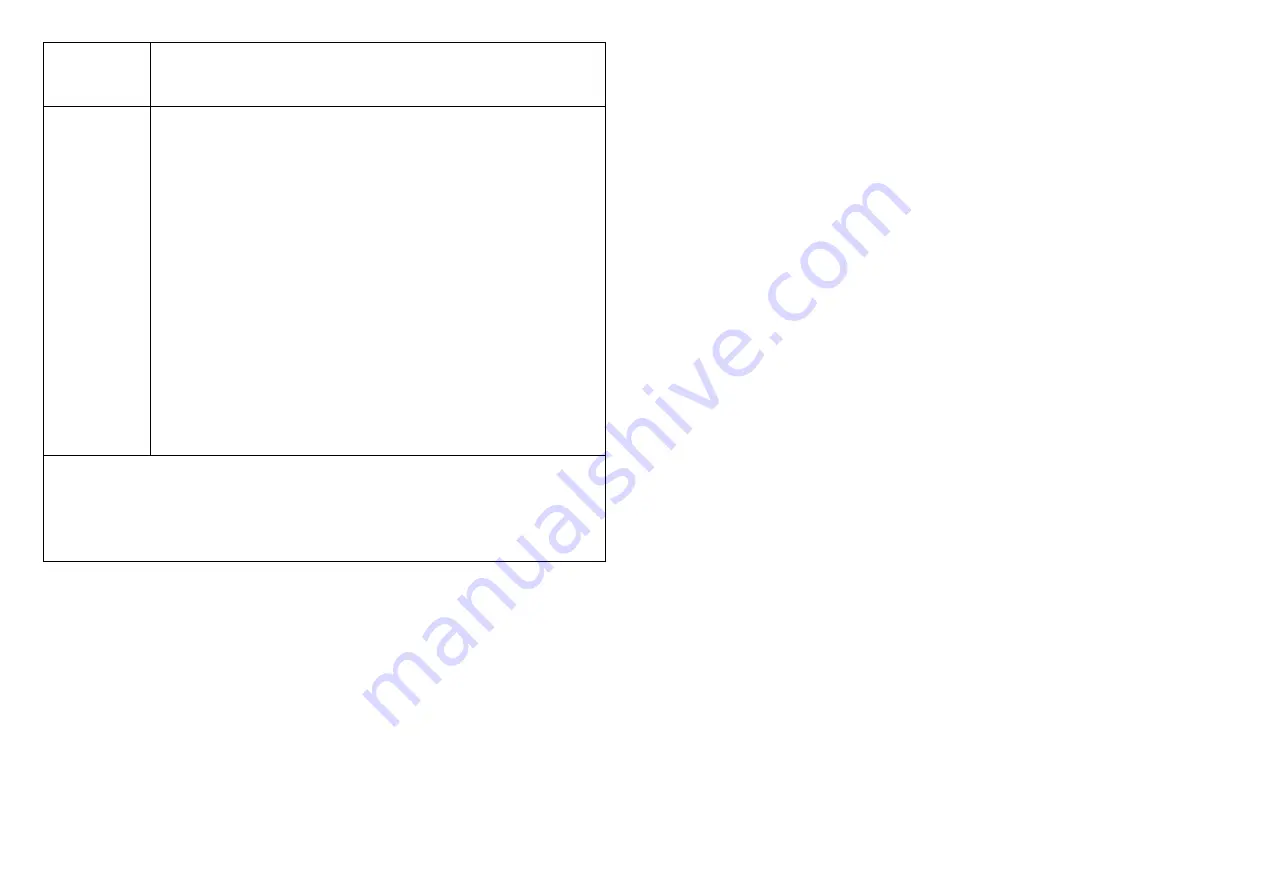
LED will flash once.
3.
IDs are remove and all settings will reset to factory
default.
Association
Please consult your Gateway supplier for more detail.
Normally, User can ignore this step during the setup.
PAR01 supports 1 association group
Association Group #1
Association Group #1 (max. 1 node) is default to
associate with the primary controller
(Gateway/Hub/Controller) for AC Master Status
change report, refer to below for report details:
• Current Room Temperature (report in precision of
0.5°C or 1°F) (It will be according to Configuration
Parameter 39 setting to decide the trigger level)
• Current Battery Level (Only apply in Low Battery
Warning happened)
• Device Reset Locally Notification (Only report when
the AC Master has been triggered the RESET TO
DEFAULT)
•
Including a node ID allocated by Z-Wave
TM
Controller means
“
Add
” or “
Inclusion
”. Excluding a node ID allocated by Z-
Wave
TM
Controller means “
Remove
” or “
Exclusion
”.
•
Failed or success in including/excluding the node ID can be
viewed from Z-Wave
TM
Controller.
Notice 1:
The device can not work normally in the first time.
Please
make sure the battery is full before the first use.
Notice 2:
Always RESET a Z-Wave
TM
device before trying to add it to a
Z-Wave
TM
network.
Get Started
Step 1 Apply Power to PAR01
• Open the PAR01 Casing
• InstallCR123 batteries
• PAR01 will detect the first applied power source to decide what
Z-Wave device role it will be in after included into the Z-Wave
gateway: battery= sleeping device (FLiRS mode).
• Once the PAR01 is included into a Z-Wave network, the working
mode (sleeping or awake) cannot be changed, unless it is excluded
and re-apply the power.
•PAR01 can be included and operated in any Z-Wave network
with other Z-Wave certified devices from other manufacturers
and/or other applications. All non-battery operated nodes within
the network will act as repeaters regardless of Vendor to increase
reliability of the network.
Step 2 Include PAR01 to a Z-Wave Gateway
Step Procedure / Description Status Indicator
1.Refer to your primary controller to enter into the Inclusion Mode or
Exclusion Mode
2.When it is prompted to enter it, please triple click the “PROG” button
within 1 second. Green Indicator flashes TWICE then stay off
Notes:
1. It is recommended to perform the Remove (Exclude) procedure
before performing
an Add (Include) procedure.
2. Red Indicator flashes TWICE then stay off to represent the Add /
Remove process
failed, please repeat the above step again.
Step 3 Setup Automatic Status Report Association to Gateway
•Please consult your Gateway supplier for more detail. Normally, User
can ignore this step during the setup.














