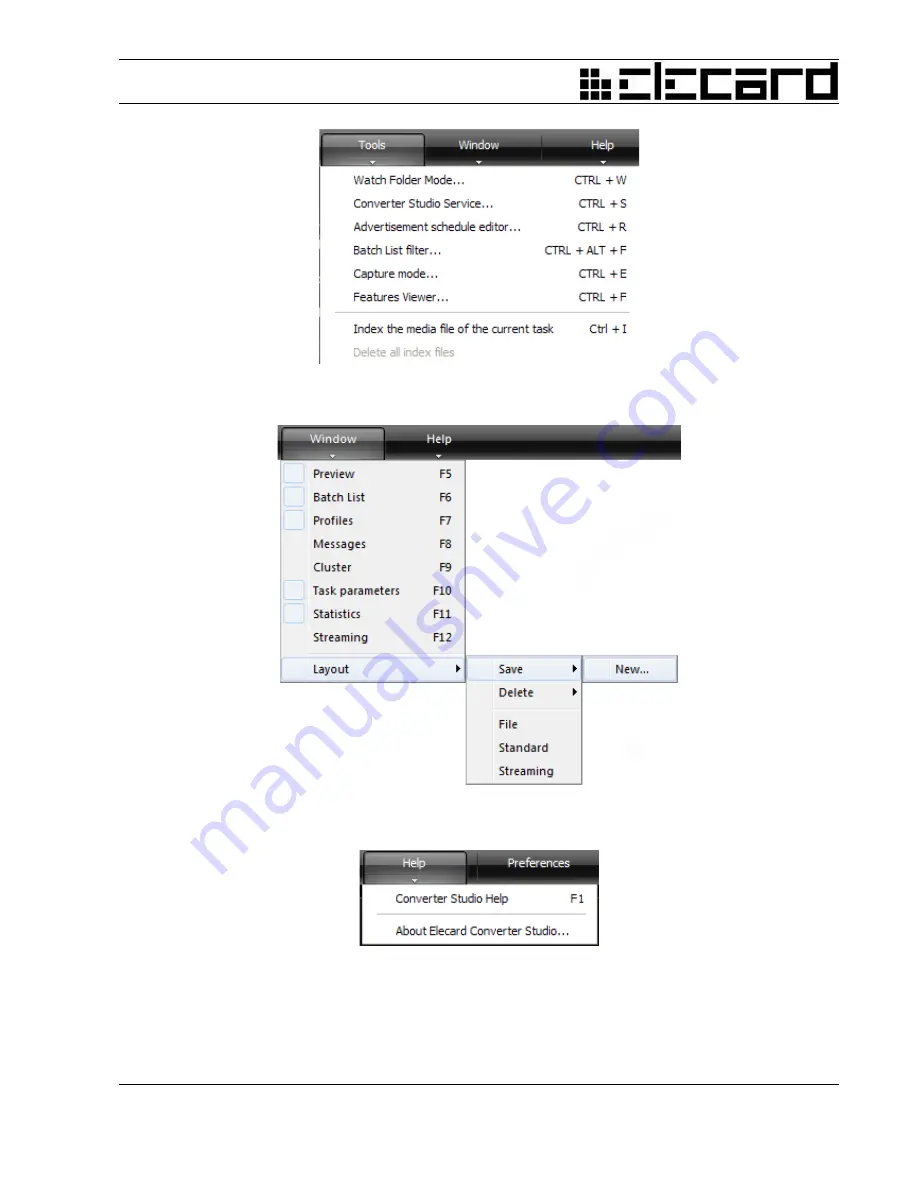
Figure 5.
Elecard Converter Studio – Main Menu – Tools
Figure 6.
Elecard Converter Studio – Main Menu – Window
Figure 7.
Elecard Converter Studio – Main Menu – Help
3.2 Batch List Panel
When you start Elecard Converter Studio for the first time, the Batch list
is empty. Tasks will be
Elecard Converter Studio
14
User Guide















































