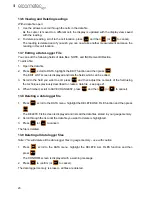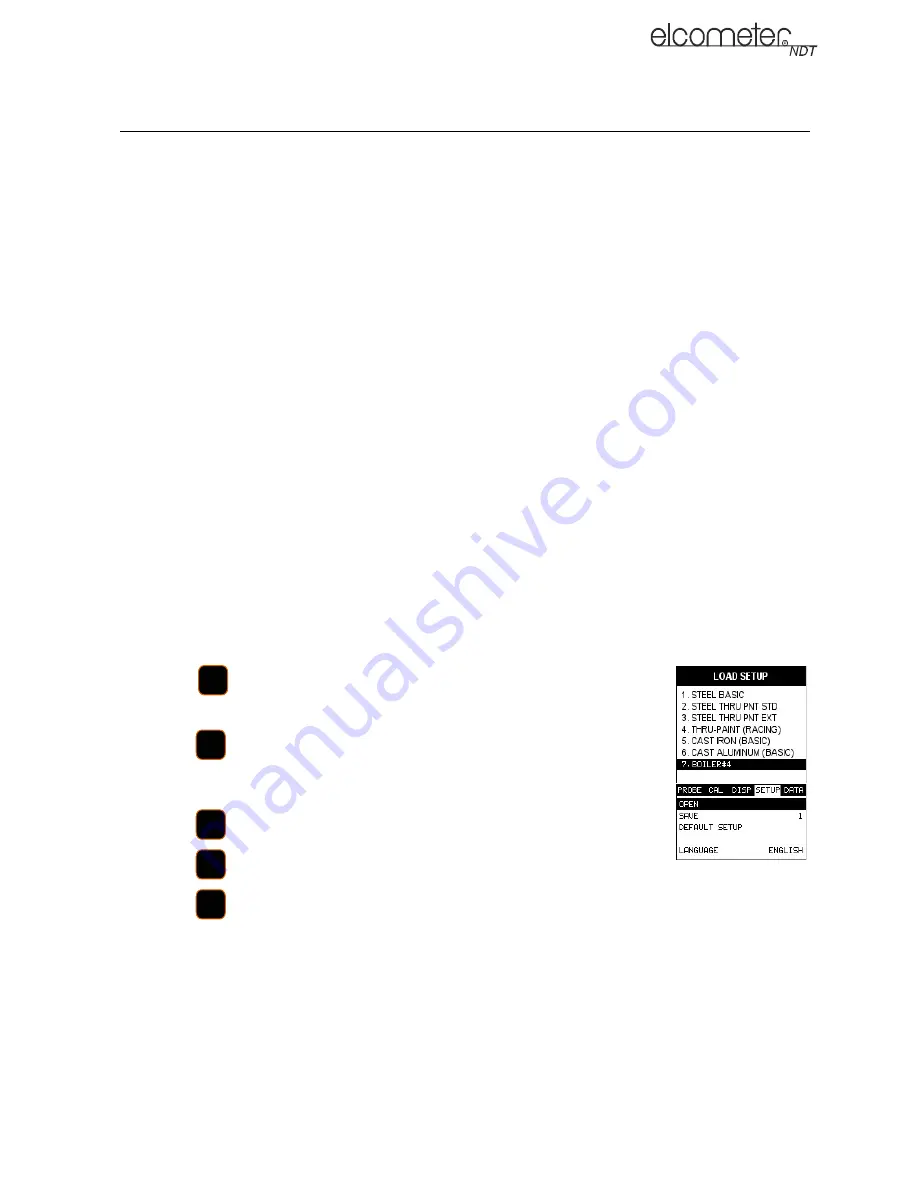
24
en
14 GAUGE SETUPS
Your gauge contains 64 configurable preset locations in which you can store custom gauge setups,
each one optimised for a specific measuring application.
These gauge setups can save time when conducting routine inspections of the same job or project.
This feature also helps to eliminate error between two or more users during the setup and
calibration process.
The setups store:
•
Measurement mode
•
Transducer type
•
Gain setting
•
Scan mode setting
•
Alarm settings
•
Display type setting
As well as storing the setups in your gauge, you can also store the setups on a computer and
transfer them bi-directionally using the PC interface software included with the gauge.
The factory supplied setups stored in the gauge cover some of the more typical applications
commonly used with this type of instrument. These setups can be recalled, modified, and
overwritten to one of 64 setup locations. Therefore, these factory setups can also be considered a
good starting point to be modified for custom applications.
The PC interface software includes a default setup file that can be uploaded to the gauge at any
time to restore factory settings. However, you should consider saving modified setups to an empty
location rather than overwriting the factory setups in your gauge.
14.1 Opening a Setup
1.
Press
, scroll to the SETUP menu and then highlight the OPEN
function.
2.
Press
to display the Setup List Box.
3.
Scroll through the list of setups until the required setup is highlighted.
4.
Press
to activate the confirmation screen.
5.
Press
to load the setup from memory.
6.
Press
to return to the measurement screen.
14.2 Saving and Editing a Setup
Once the parameters and features have been adjusted for an application, you can save these
setting to a specific setup location for future use.
It is sometimes necessary to rename a previously saved setup, or add additional comments about
a particular setup. The setup name may have been entered incorrectly, or you may need to use the
setup for a completely different project. An inspector's name or other comments about the project
may also be required for additional documentation purposes.
0(18
(17(5
(17(5
2.
0($6