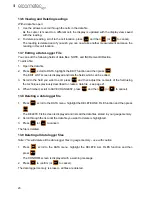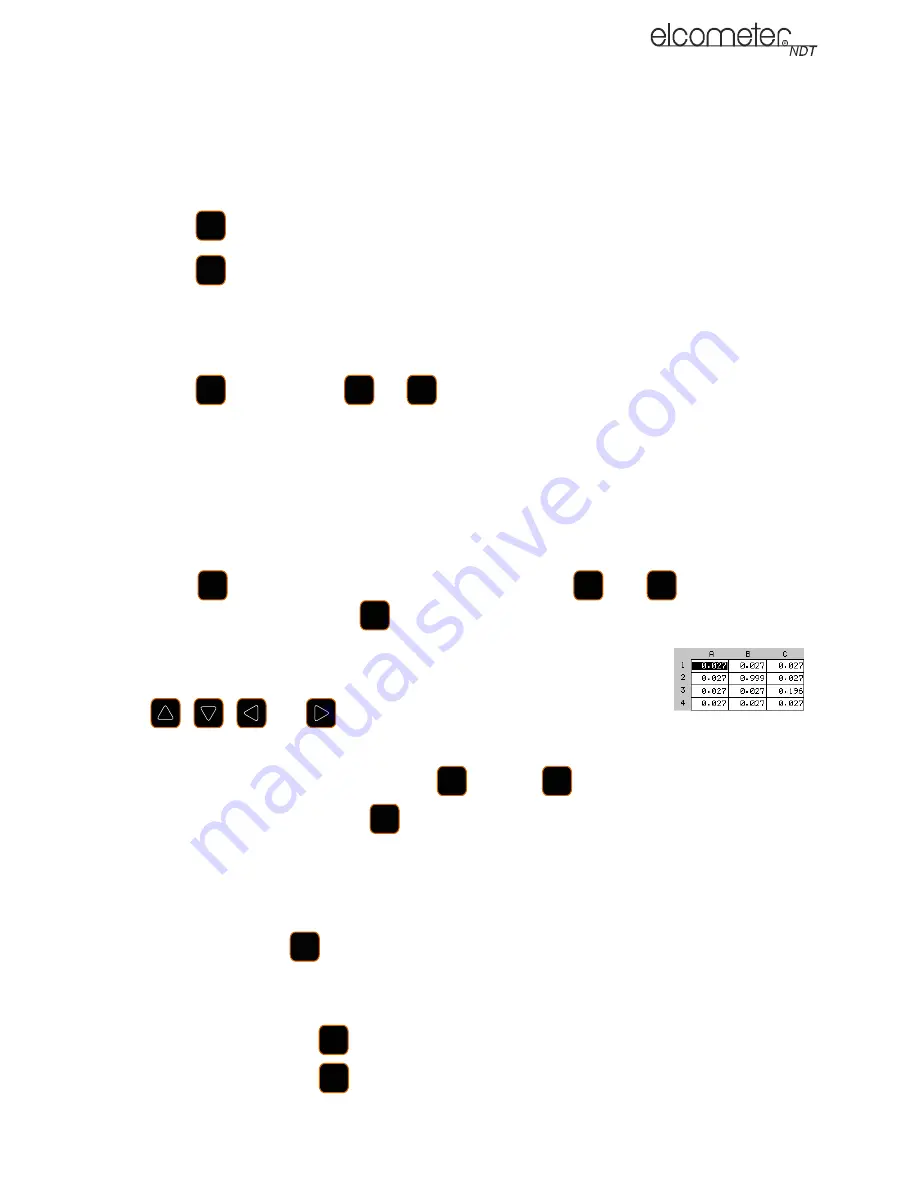
22
en
Note: In this illustration, the MEM FORMAT is set to GRID. However, if the ENGINE format was
selected, the COL would be displayed as CYL#, and the ROW would be displayed as CLK#.
13.4 Opening an Existing Data Logger File
1.
Press
, scroll to the DATA menu and then highlight the OPEN function.
2.
Press .
The LOAD FILE screen is displayed and lists all the data files stored in your gauge memory.
3.
Scroll through the list until the data file you want is highlighted.
4.
Press
and then press
(or
to cancel).
The data file is opened and displayed in the hot menu area of the measurement screen.
13.5 Storing readings in a Data Logger File
1.
Create a new data logger file or open an existing file.
The name of the file is displayed in the hot menu area of the measurement screen.
Note: Once the file is open, it will remain open until it is closed or another file is opened. If the
gauge is switched off, the file will be opened automatically when the gauge is switched on again.
2.
Press
to display the measurement screen, then use
and
to highlight either
COL or ROW and then press
.
The grid view box displays the readings in the data file.
3.
If you want to save the reading to a particular cell location, use the
,
,
and
arrows to scroll to the cell.
Note: The cell location must be empty. If it already contains a reading and you want to save a
new reading to the same location, press
and then
to delete the existing reading.
4.
Take a reading and then press
.
The reading value is saved in the file at the location selected and the cursor advances to the
next cell according to the INCR. DIR rules set for the data logger file. When the cursor reaches
the last cell in the row or column it will return to the other end of the row or column.
5.
If you are unable to take a measurement due to the measurement location being physically
inaccessible, press
.
The cell location in the data file is marked OBST (Obstruct).
6.
The display of the log data file on the measurement screen can be switched on and off:
•
To switch off, press
•
To switch on, press
when either COL or ROW is highlighted in the hot menu.
0(18
(17(5
(17(5
2.
(6&
0($6
0($6
(6&
(17(5
&/5
2.
(17(5
&/5
0($6
(17(5