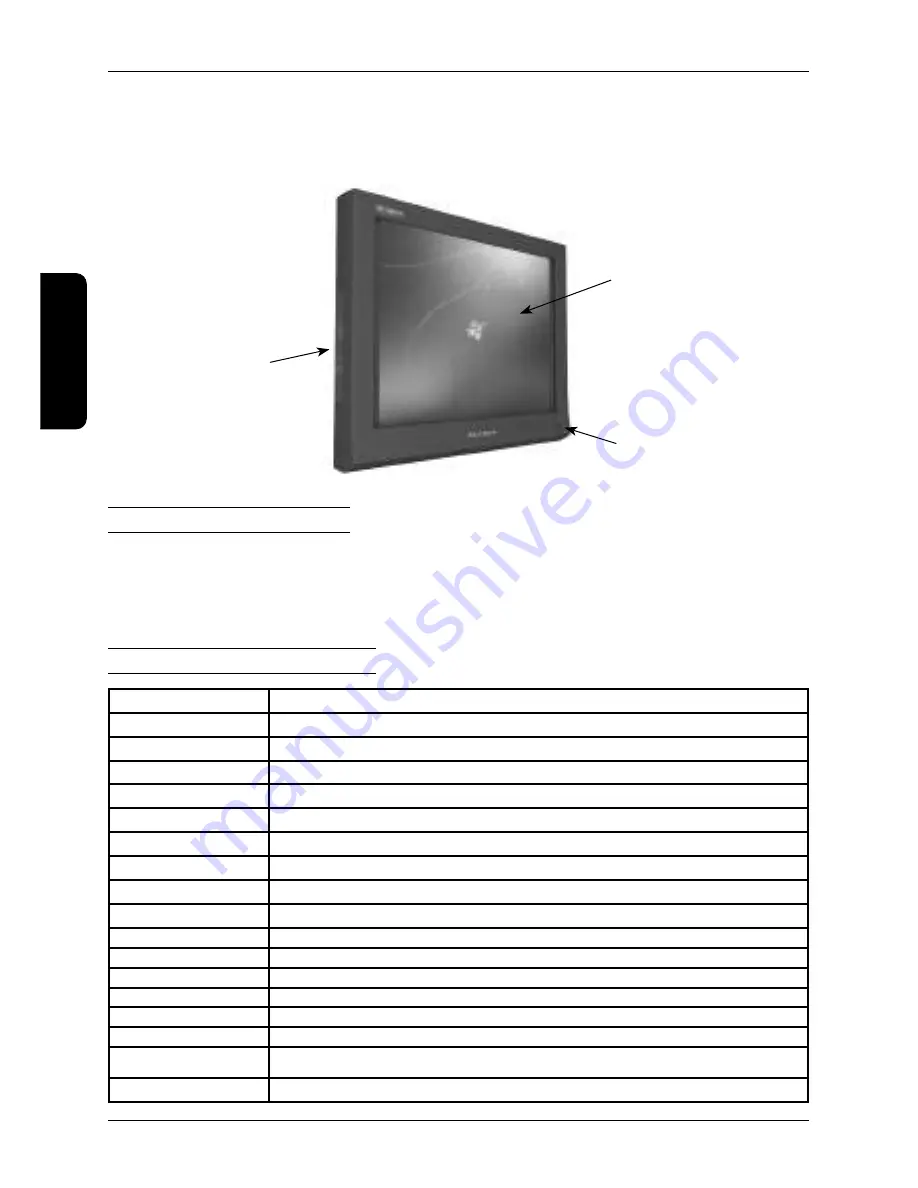
The TDC-5000 PC represents a complete solution consisting of a monitor, a computer and a touch panel in
one compact functional unit. In combination with a fiscal printer and cash registration software it can serve as
a fully functional equipment for a point of sale. It can also serve for wide range of other possible uses.
Figure 2.1. Control and indicator elements of the TDC–5000 PC
LED indicator
control
buttons
touch
panel
Contents of the package
•
TDC–5000 PC
•
power adapter
•
user manual
Basic technical parameters
Display type
TFT LCD (TN)
Diagonal size
10.4“ (264 mm)
Resolution
800 × 600
Display dot size
0.264 × 0.264 mm
Contrast/Brightness
500:1 (400:1, per type of TFT screen) / 230 cd/m
2
(180 cd/m
2
, per type of TFT screen)
Number of colors
262 thousand
Touch screen
resistive
CPU
Intel Atom N270 1.6 GHz / Intel Atom D525 1.8 GHz (optional)
RAM
1GB (2GB - optional)
Operating system
Windows Embedded POS Ready 2009 / Windows 7 Pro (optional) / Linux CentOS 5.5
Interface*
2x USB, Gigabit LAN, RS-232, VGA, WiFi (optional), Bluetooth (optional)
Data storage
SSD 16 GB (32 GB optional)
Power
Adapter AC/DC 230 V - 12 V (±5%), 4000 mA
Power consumption
17 W (OS idle)
Mounting
VESA 75
Dimensions (W × H ×D)
264 × 211 × 52 mm
Weight
1.5 kg (without stand)
Operating conditions
temperature 0-40°C, humidity 80% at temperature of 35°C or lower
34
Device characteristics
ENGLISH
Содержание TDC-5000
Страница 1: ...TDC 5000 PC User manual version 1 0 0 ENGLISH...
Страница 4: ...29 Table of contents ENGLISH...
Страница 5: ...INTRODUCTION ENGLISH...
Страница 8: ...DEVICE CHARACTERISTICS ENGLISH...
Страница 12: ...OPERATING THE DEVICE ENGLISH...
Страница 20: ...MOUNTING AND CARE ENGLISH...
Страница 22: ...TROUBLESHOOTING ENGLISH...
Страница 25: ...50 Pozn mky Notes...










































