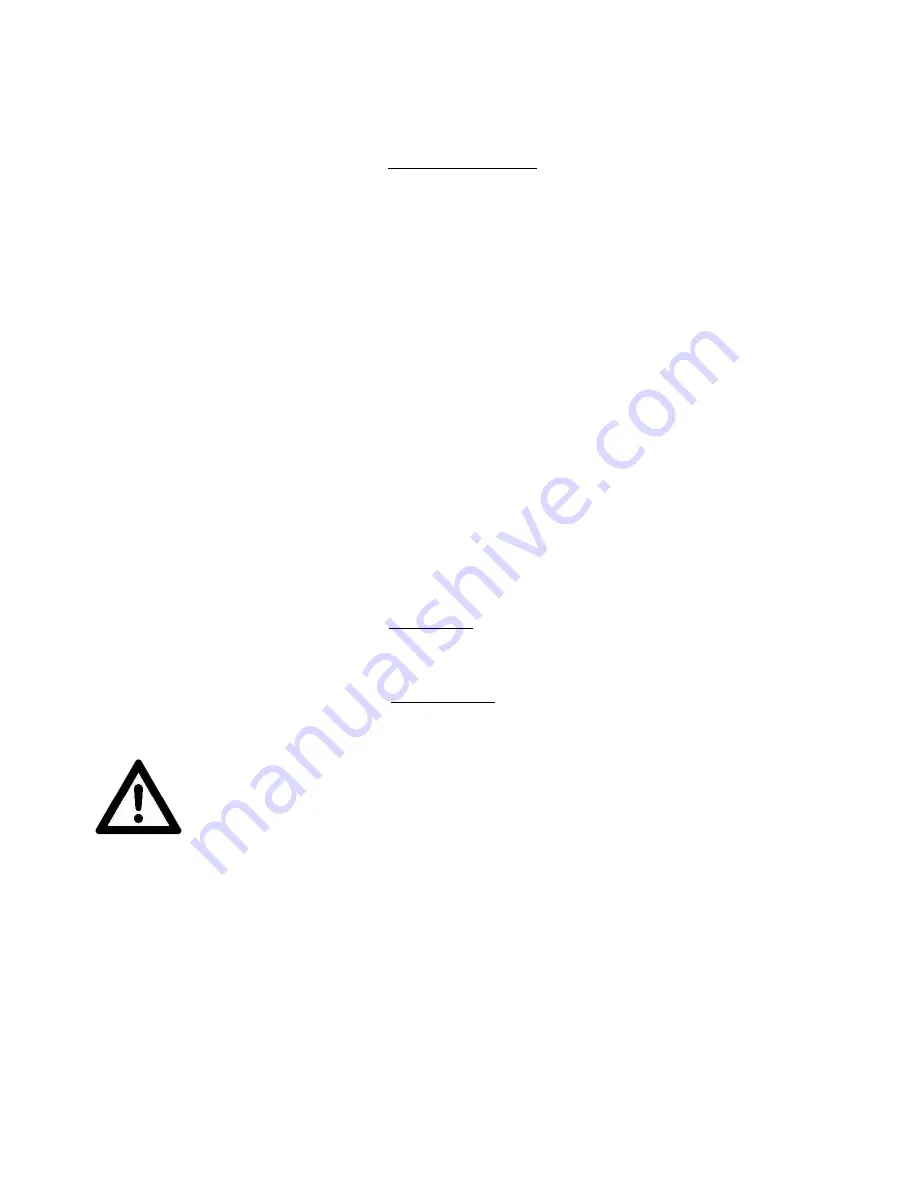
28
S Y S T E M M E N U
PERSONALITY - Status Settings - Address Via DMX
When ON, define the desired DMX address via an external controller.
NOTE: This process assumes the fixture DMX address is set to 001. If fixture DMX address is not at
001, you must adjust the channel numbers accordingly in order for this feature to work.
For example: if your fixture address is 010, then Channel 1 becomes Channel 10, Channel 2 becomes
Channel 11, and Channel 3 becomes Channel 12.
1.
!
Connect the fixture to the external controller and power ON.
2.
!
Set the DMX value of
Channel 1
on the controller to
(7)
.
3.
!
Set the DMX value of
Channel 2
on the controller to
(7)
or
(8)
.
When set to
(7)
, the DMX address can be set between
(1)
and
(255)
.
When set to
(8)
, the DMX address can be set between
(256)
and
(511)
.
4.
!
Using
Channel 3
on the controller set the desired DMX address of the fixture.
Example 1:
If the desired DMX address is
57
, set
Channel 1
to a value of
(7)
, set
Channel
2
to a value of
(7)
, and then set
Channel 3
to a value of
(57)
.
Example 2:
If the desired DMX address is
420
, set
Channel 1
to a value of
(7)
, set
Channel 2
to a value of
(8)
, and then set
Channel 3
to a value of
(164)
. (256+164=420)
5.
!
After setting
Channel 3
to the desired DMX address value, wait for approximately 20
seconds (some fixtures may require a longer time) for the fixture to complete the address
reset function.
PERSONALITY – Service Setting - Password (050)
The Service Password MUST be entered in order to access the service menus.
PERSONALITY – Service Setting –
USB Update
To update the fixture software via the
UPDATE/SERVICE PORT
, follow steps below.
ONLY QUALIFIED TECHNICIANS SHOULD PERFORM THIS FUNCTION!
NOTE ALL MENU SETTINGS BEFORE UPDATING SOFTWARE!
FIXTURE SOFTWARE CAN NOT BE DOWNGRADED!
DOWNLOAD FIXTURE SOFTWARE TO PC ONLY! (NO MAC SUPPORT)
PLEASE CONTACT ELATION SERVICE FOR FURTHER INFORMATION.
1. Copy fixture software update file from a PC computer to a compatible USB flash drive.
Make sure only the fixture software update file is stored on the USB flash drive.
2. Disconnect DMX, Art-Net, and E-FLY connections and power the fixture ON.
3. Insert USB flash drive into the
UPDATE/SERVICE PORT
on the rear connection panel.
4. Navigate to the
Personality
main menu
Service Setting / USB Update
sub menu.
5. Select the software file name on the menu display and press
ENTER
.
6. Select
YES
to begin update process and
Updating…%
will show on the menu display.
7. After file is uploaded, the fixture will check the software which will take some time.
The fixture will perform a reset process when the software update process is complete.
8. Remove the USB flash drive and make necessary system menu setting adjustments.
Содержание SMARTY MAX
Страница 1: ...user manual...
Страница 46: ......






























