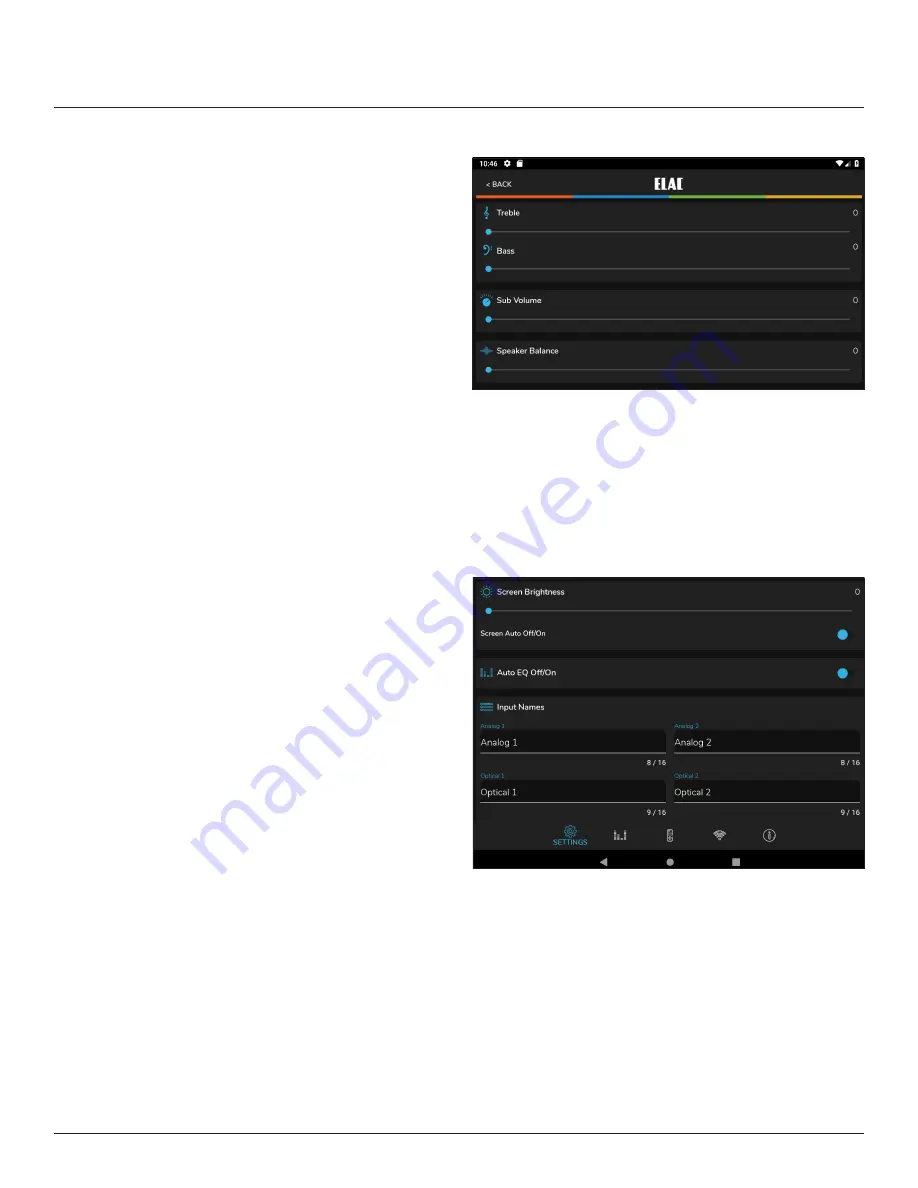
16
DS-A101-G App
BASS/TREBLE
The Bass/Treble section adjusts the tone
controls for the DS-A101-G master output.
Each control can be ad/-12dB.
1. In the Settings Menu tap Bass/Treble.
2.
With a fingertip, slide the blue dot on the
Bass slider to adjust bass to desired level.
A bubble will appear to indicate level
setting.
3.
With a fingertip, slide the blue dot on the
Treble slider to adjust treble to desired
level. A bubble will appear to indicate
level setting.
4. Settings will be automatically stored in the
amp.
5. To return to the Setup Menu tap the back
button on the phone or tablet.
6.
When finished tap the slider icon at the
top right to return to the source/volume
screen.
SCREEN BRIGHTNESS
Screen Brightness adjusts the intensity of the
DS-A101-G front panel display.
RANGE: 1-100.
The Screen Auto ON/OFF sets the front panel
display to stay on or turn off after making
changes to power, source, volume, etc.
1. In the settings menu tap Brightness.
2.
With a fingertip, slide the blue dot on the
Brightness slider to adjust the front panel
display intensity to desired level. A bubble
will appear to indicate level setting.
3. To change the Screen Auto ON/OFF
Figure 9
DS-A101-G App - Bass/Treble
Figure 10
DS-A101-G App - Screen Brightness
Setting, slide the switch to the left (white) to have the display remain on while the amp is
powered ON. Slide the switch to the right (blue) to have the display turn off after making
changes to power, source, volume, etc while the amp is powered ON.
4. Settings will be automatically stored in the amp.
5. To return to the Setup Menu tap the back button on the phone or tablet.
6.
When finished tap the slider icon at the top right to return to the source/volume screen.






























