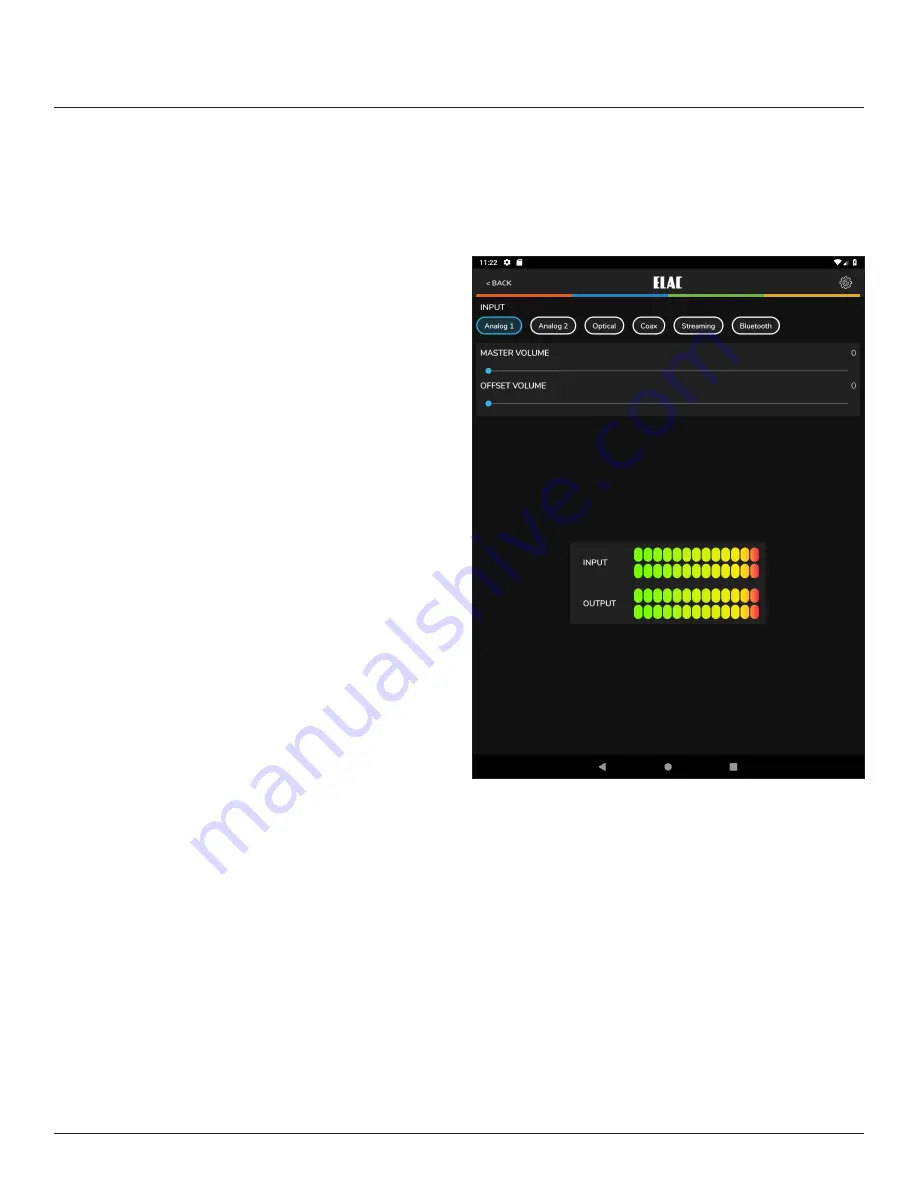
14
DS-A101-G APP
The DS-A1010-G App is a two-way setup app that connects to the amp via Bluetooth Low
Energy. App setup features include: source select, master volume, offset (individual source)
volume, source naming, bass/treble, sub volume, balance, Auto Blend, IR Remote learning
and screen brightness. The app will open to the Master Volume screen when launched.
DS-A101-G App
MASTER VOLUME
The Master Volume slider sets the amplifier
output volume. It affects the output to the
speakers and sub (if used) and headphones if
connected.
When adjusting master volume, the volume
level will appear in a bubble on the app
screen and on the front panel display. If the
volume is adjusted with the IR remote or front
panel volume control, the app master volume
will adjust automatically in real time.
OFFSET VOLUME
The Offset Volume slider sets the output of
each connected source relative to the other
sources. This allows adjusting the source
levels so when switching from one source to
another, one won’t be very loud and another
very soft. When adjusting Offset level be
sure to use program material that is equal in
intensity, volume and dynamics so the settings
are made to the relative output of the sources
and not the program material itself. Setting
the Offset on one source to soft solo harp
music and another to pounding electronic
dance music will not result in proper settings.
The app provides two digital meters to
Figure 6
DS-A101-G App - Master Volume
indicate the relative input and output level of each source. Green is good. Amber is OK, but
not too much, and Red is bad. The ideal settings have the Output levels set so that no source
is in the red and maybe just flickering the amber cell. Also try to set the individual outputs so
that no source can get so loud that it can damage the amp, speakers or your ears, even if
the amp gets turned all the way up! The Offset levels can only be adjusted using the app...so
keep the app away from the kids and friends!
1. Before setting the Offsets, turn the Master Volume down a bit just in case a particular
source comes on louder than expected.
2. With all connected sources playing consistent program material, tap through all inputs at
the top of the app screen to get a feel for which input are louder and softer.
3. Adjust the Offset for each source until the output from the speakers, or headphones is
consistent across all sources. The settings will be automatically stored in the amp.





























