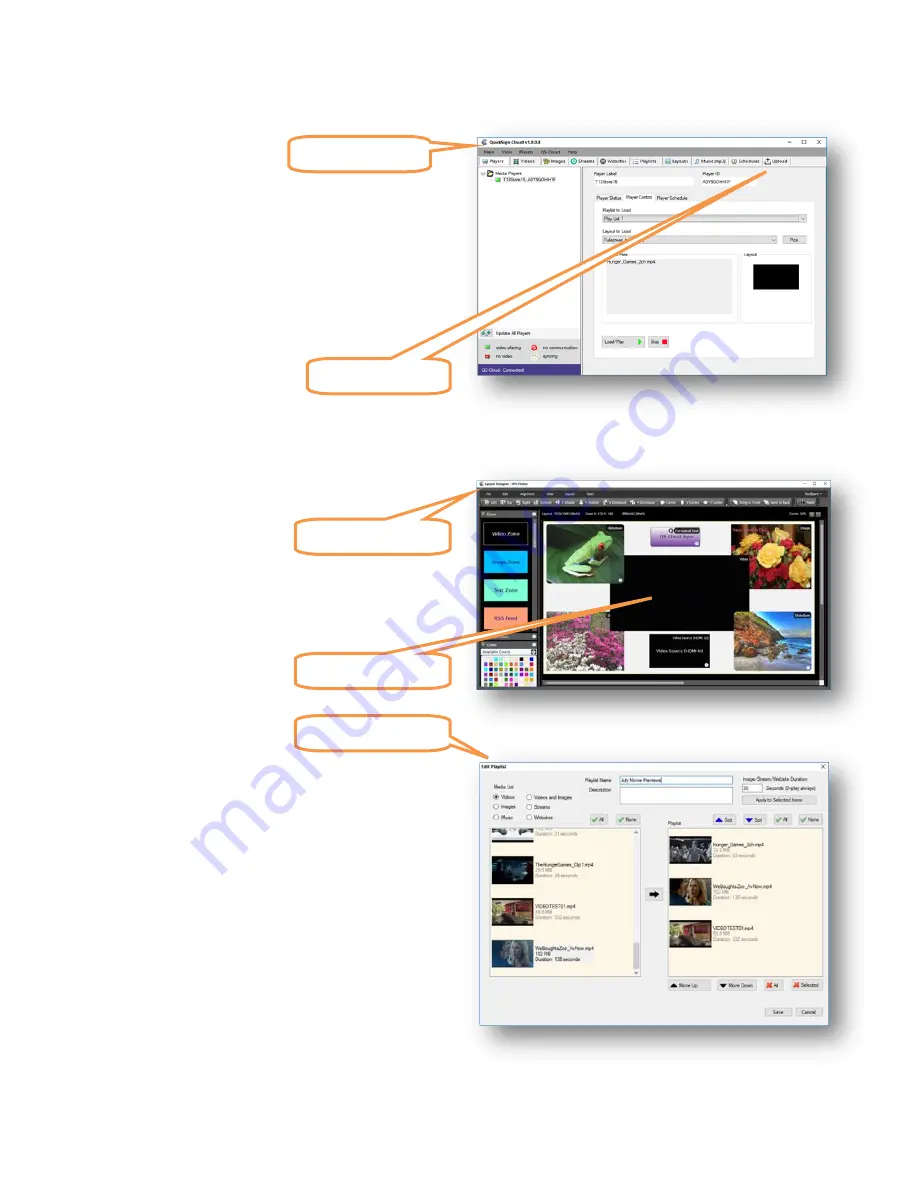
MP80RA HD Media Player Manual
Page
18
of
32
Rev. 107- 06/21/16
How do I start using QuickSign Cloud?
Prerequisites:
I have my MP80 media player and it is connected to the
Internet.
I have a QuickSign Cloud account and the log-In credentials.
The authorization key has been loaded on the player via USB
from the file that was emailed to me.
I downloaded the QuickSign Cloud application on my PC.
Using QuickSign Cloud:
Launch the QuickSign Cloud Windows application and log in with user name and password.
Select the UPLOAD tab and select the local media to load into your cloud media database. This will allow access to your desired media from
any PC that you log in to. Please wait for the media to complete the upload.
If you desire to have a Layout (Digital Signage Information around your
media / Playlist zone), enter the Layout editor and create your screen
using the drag and drop zones in the layout editor. You may edit the
zones with your own content or messaging. Saving this layout will upload
information automatically to your cloud account.
Go back to the QuickSign main application and create a Playlist that
contains the media (Video, Pictures, or Channels) that will play either
full screen or in the Playlist Zone if you have a layout.
Loading Content on Player:
Go to the QuickSign start page and select PLAYERS tab.
Select your player in the left player column.
Select Player Control Tab in the right column.
Inside the Player Control Box, select the desired Playlist and Layout.
Press Load/Play and the Media Player will download your Layout
and media in the Playlist and begin to play.
UPLOAD MEDIA
LAYOUT EDITOR
PLAYLIST ZONE
PLAYLIST EDITOR
QS Cloud Start Page





























