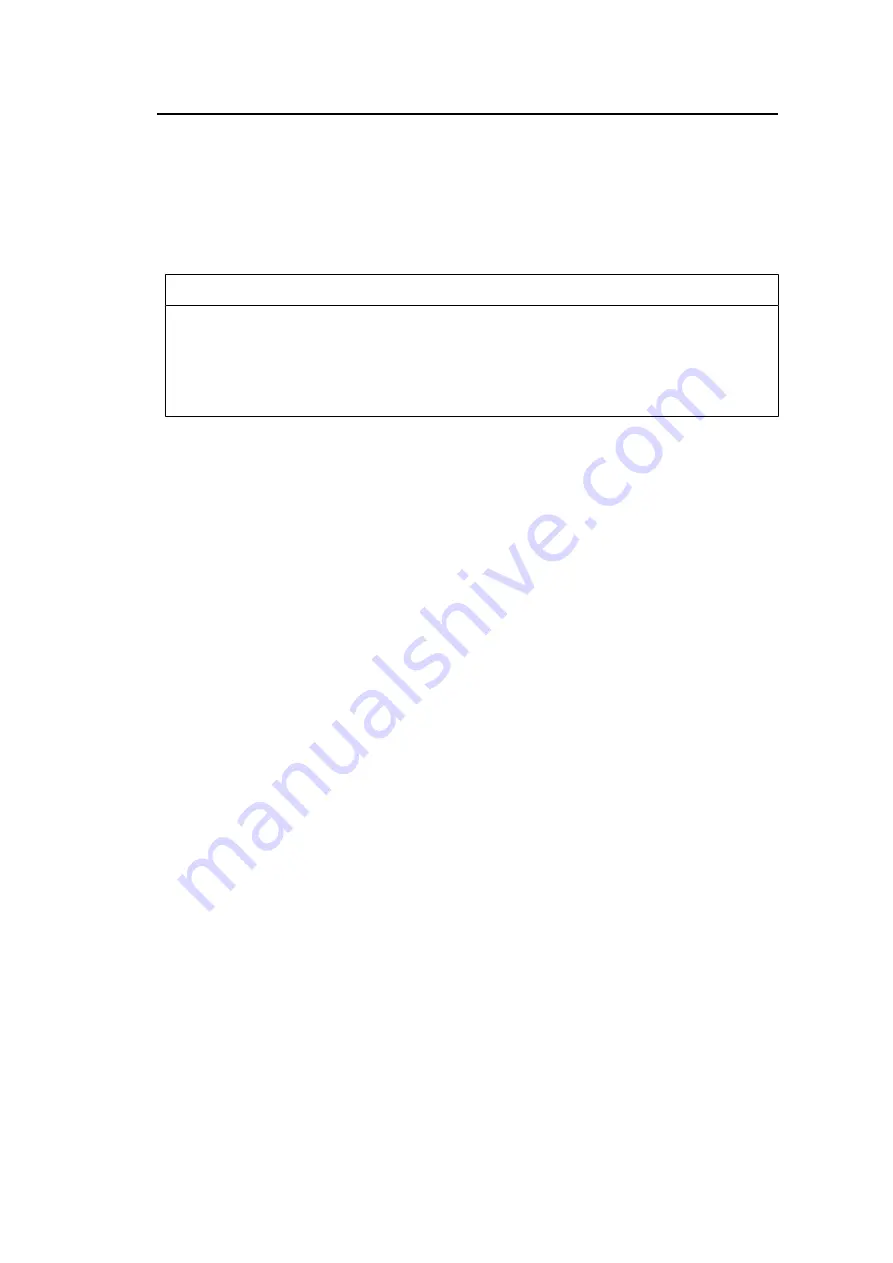
Notice for this monitor
10
Notice for this monitor
Indications for Use
This product is suited to clinical review. It does not support the display of mammography
images for diagnosis.
Attention
• This product should be set to landscape mode when used for the above purpose.
• This product may not be covered by warranty for uses other than those described in this manual.
• The specifications noted in this manual are only applicable when using the power cords provided
together with the product and EIZO-specified signal cables.
• Only use EIZO accessories products specified by EIZO with this product.
Precautions for Use
• Parts (such as the LCD panel and the fan) may deteriorate if used over extended
periods of time. Periodically check that they are operating normally.
• When the screen image is changed after displaying the same image for extended
periods of time, an afterimage may appear. Use the screensaver or power save function
to avoid displaying the same image for extended periods of time. Depending on the
image, an afterimage may appear even if it was displayed for a short period of time. To
remove such a phenomenon, change the image or keep the power turned off for several
hours.
• It takes about 30 minutes for the monitor display to stabilize. Please wait 30 minutes or
more after the monitor power has been turned on or the monitor has recovered from
power saving mode before making adjustments to it.
• If the monitor displays continuously over a long period of time, smudges or burn-in may
appear. To maximize the life of the monitor, we recommend the monitor be turned off
periodically.
• The backlight of the LCD panel has a fixed lifetime. Depending on the usage pattern,
such as usage for long continuous periods, the lifespan of the backlight may run out
sooner, requiring replacement. When the screen becomes dark or begins to flicker,
please contact your local EIZO representative.
• The screen may have defective pixels or a small number of light dots on the screen.
This is due to the characteristics of the LCD panel itself, and is not a malfunction of the
product.
• Do not scratch or press on the LCD panel with any sharp objects, at this may result in
damage to the LCD panel. Do not attempt to brush with tissues as this may scratch the
panel.
• Dew condensation may form on the surface or interior of this product when it is brought
into a cold room, when the temperature suddenly rises, or when it is moved from a cold
room to a warm room. In that case, do not turn the product on. Instead wait until the dew
condensation disappears, otherwise it may cause some damage to the product.
• (Cautions for the Use of the Touch Panel)
During touch operation
Be careful of the following points. Otherwise, damage may occur to the monitor.
– Do not strongly press, scratch, or poke the touch panel.
– Do not touch the touch panel with hard objects such as ballpoint pens or metals.











































