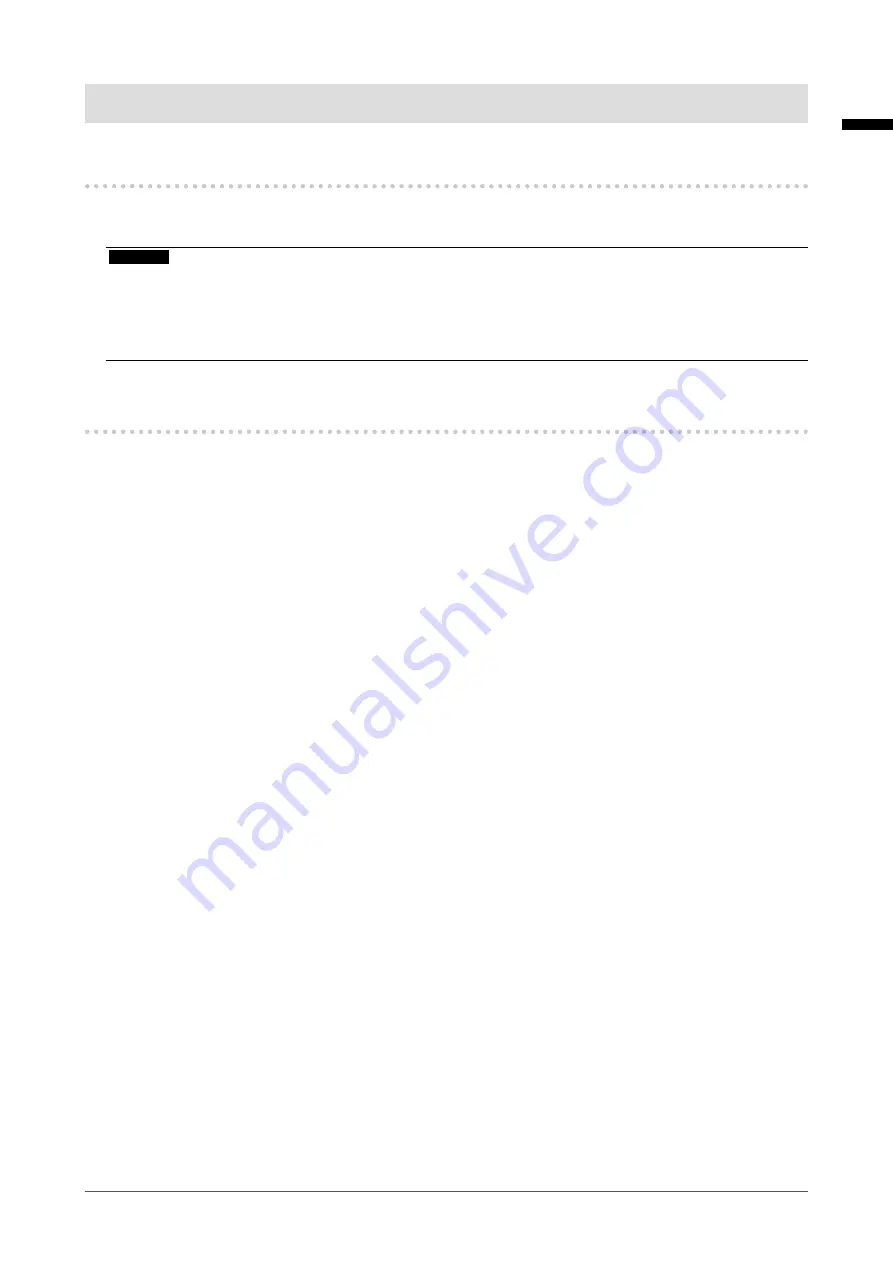
7
Notice for This Monitor
Notice for This Monitor
Intended Use
This Product is indicated for use in displaying radiological images for review, analysis, and diagnosis by
trained medical practitioners. The display is not intended for mammography.
Attention
• This product may not be covered by warranty for uses other than those described in this manual.
•
The specifications noted in this manual are only applicable when the following are used:
- Power cords provided with the product
-
Signal cables specified by us
•
Only use optional products manufactured or specified by us with this product.
Precautions for Use
• Parts (such as the LCD panel) may deteriorate over extended periods of time. Periodically check that
they are operating normally.
• When the screen image is changed after displaying the same image for extended periods of time, an
afterimage may appear. Use the screen saver or power save function to avoid displaying the same
image for extended periods of time. Depending on the image, an afterimage may appear even if it was
displayed for a short period of time. To remove such a phenomenon, change the image or keep the
power turned off for several hours.
•
It takes about a few minutes for the image quality to reach acceptable level. Please wait a few minutes
or more after the monitor power has been turned on or the monitor has recovered from the power saving
mode, and then perform diagnostics.
• If the monitor displays continuously over a long period of time, dark smudges or burn-in may appear. To
maximize the life of the monitor, we recommend the monitor be turned off periodically.
• An afterimage may appear even after a short time period has elapsed depending on the displayed
image. If this occurs, changing the image or leaving the power off for a few hours may solve the problem.
•
The backlight of the LCD panel has a fixed lifetime. Depending on the usage pattern, such as usage for
long continuous periods, the lifespan of the backlight may run out sooner, requiring replacement. When
the screen becomes dark or begins to flicker, please contact your local EIZO representative.
• The screen may have defective pixels or a small number of light dots on the screen. This is due to the
characteristics of the panel itself, and is not a malfunction of the product.
• Do not press on the LCD panel or edge of the frame strongly, as this may result in display malfunctions,
such as interference patterns, etc. If pressure is continuously applied to the LCD panel surface, the liquid
crystal may deteriorate or the LCD panel may be damaged. (If the pressure marks remain on the panel,
leave the monitor with a black or white screen. The symptom may disappear.)
• Do not scratch or press on the LCD panel with any sharp objects, at this may result in damage to the
LCD panel. Do not attempt to brush with tissues as this may scratch the panel.
• Do not touch the built-in calibration sensor (Integrated Front Sensor). Doing so may reduce the
measurement accuracy or result in equipment damage.
• Depending on the environment, the value measured by the built-in illuminance sensor may differ from
the value shown on a stand-alone illuminometer.
•
When the monitor is cold and brought into a room or the room temperature goes up quickly, dew
condensation may occur on the interior and exterior surfaces of the monitor. In that case, do not turn the
monitor on. Instead wait until the dew condensation disappears, otherwise it may cause some damage
to the monitor.
English








































