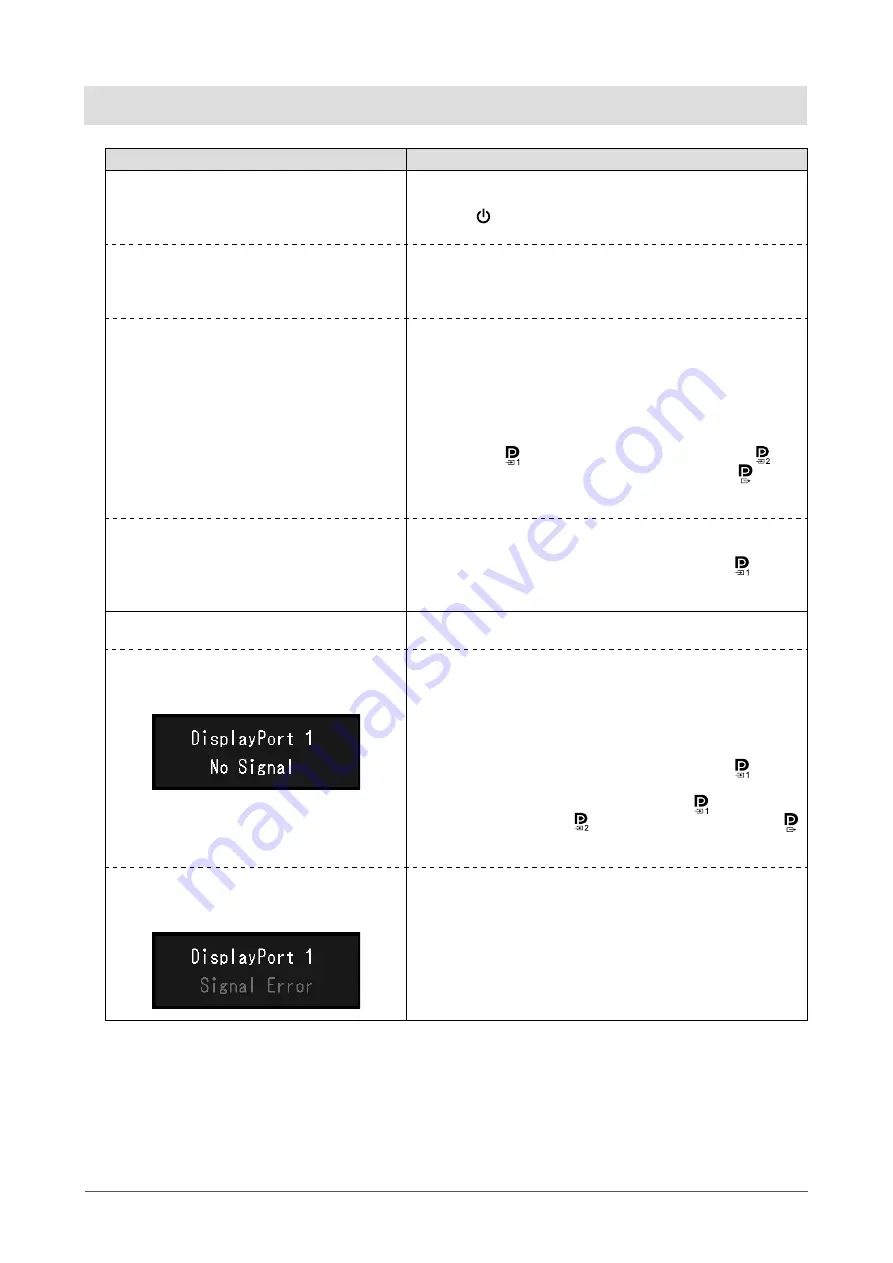
18
Chapter 3 No-Picture Problem
Chapter 3 No-Picture Problem
Problem
Possible cause and remedy
1. No picture
• Power switch indicator does not light up
• Check whether the power cord is connected properly.
• Turn the main power switch on.
• Touch .
• Turn off the main power, and then turn it on again.
• Power switch indicator lights up: Green
• Increase "Brightness", "Contrast", or "Gain" in the Setting
menu. For details, refer to the Installation Manual (on the
CD-ROM).
• Turn off the main power, and then turn it on again.
• Power switch indicator lights up: Orange
• Switch the input signal. For details, refer to the Installation
Manual (on the CD-ROM).
• Move the mouse or press any key on the keyboard.
• Check whether the PC is turned on.
• If the Presence Sensor is set to "On", the monitor may be in
power saving mode. Try moving closer to the monitor.
• Check whether the signal cable is connected properly.
Connect to when selecting “DisplayPort 1”, and to
when selecting “DisplayPort 2” in the input signal. is used
for output when a daisy-chain connection is set up.
• Turn off the main power, and then turn it on again.
• Power switch indicator blinks: Orange,
Green
•
Connect via the signal cable specified by EIZO. Turn off the
main power, and then turn it on again.
• If the signal cable is connected to DisplayPort 1 ( ), try
switching the DisplayPort version. For details, refer to the
Installation Manual (on the CD-ROM).
2. The message below appears.
This message appears when the signal is not input correctly
even though the monitor is functioning properly.
• This message appears when no signal is
input.
Example:
• The message shown left may appear, because some PCs do
not output the signal immediately after power-on.
• Check whether the PC is turned on.
• Check whether the signal cable is connected properly.
• Switch the input signal. For details, refer to the Installation
Manual (on the CD-ROM).
• If the signal cable is connected to DisplayPort 1 ( ), try
switching the DisplayPort version.
• To input the DisplayPort signal, connect to when selecting
“DisplayPort 1”, and to when selecting “DisplayPort 2”.
is used for output when a daisy-chain connection is set up.
• Turn off the main power, and then turn it on again.
• The message indicates that the input signal
is out of the specified frequency range.
Example:
•
Check whether the PC is configured to meet the resolution
and vertical scan frequency requirements of the monitor (see
“4-2. Compatible Resolutions” (page 20)).
• Reboot the PC.
• Select an appropriate setting using the graphics board’s
utility. For more information, refer to the User’s Manual of the
graphics board.

























