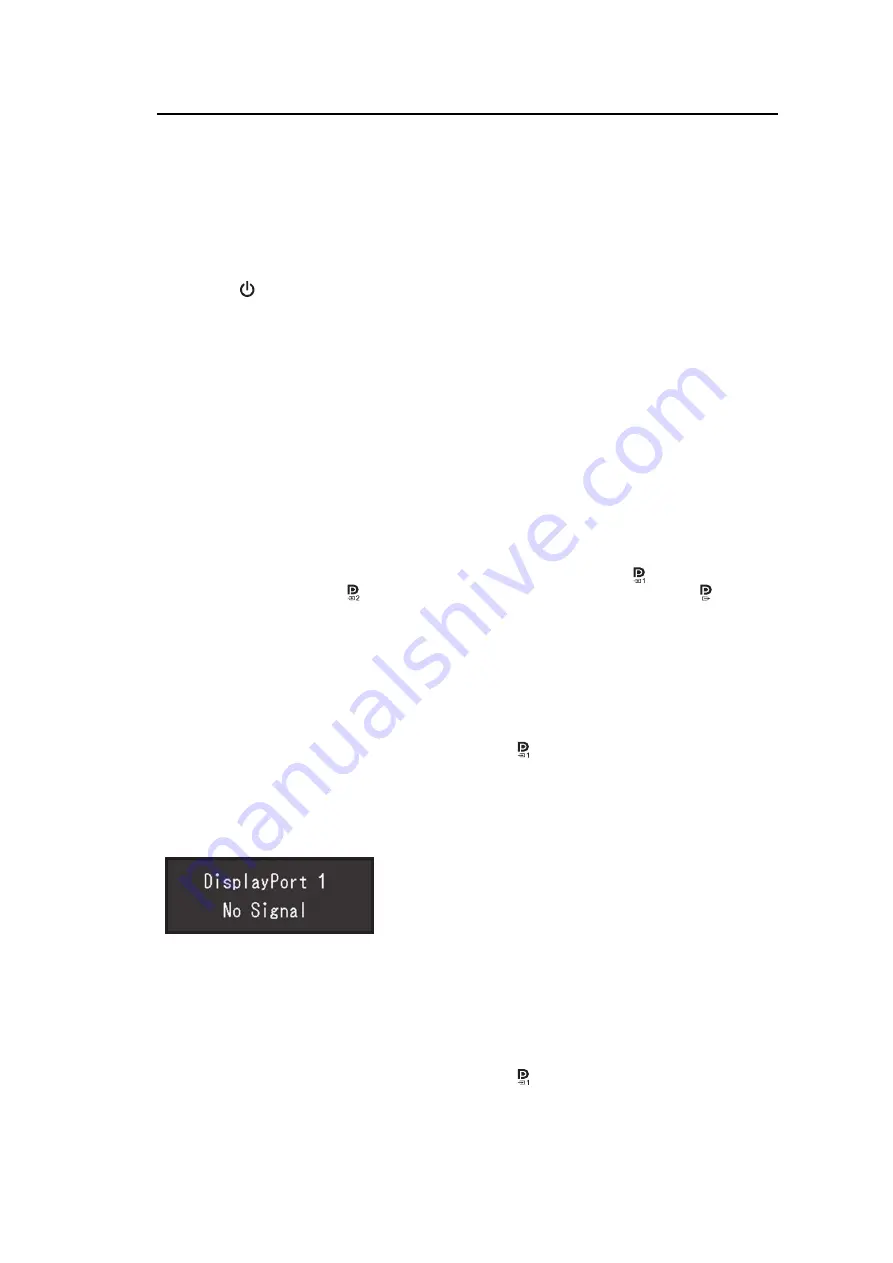
3 | No-Picture Problem
26
3 No-Picture Problem
Power switch indicator does not light up
• Check whether the power cord is connected properly.
• Turn the main power switch on.
• Touch
.
• Turn off the main power, and then turn it on again.
Power switch indicator lights up: Green
• Increase "Brightness", "Contrast", or "Gain" in the Setting menu. For details, refer to the
Installation Manual (on the CD-ROM).
• Turn off the main power, and then turn it on again.
Power switch indicator lights up: Orange
• Switch the input signal. For details, refer to the Installation Manual (on the CD-ROM).
• Move the mouse or press any key on the keyboard.
• Check whether the PC is turned on.
• Check whether the signal cable is connected properly. Connect to
when selecting
"DisplayPort 1", and to
when selecting "DisplayPort 2" in the input signal.
is used
for output when a daisy-chain connection is set up.
• Turn off the main power, and then turn it on again.
Power switch indicator blinks: Orange, Green
• Connect via the signal cable specified by EIZO. Turn off the main power, and then turn it
on again.
• If the signal cable is connected to DisplayPort 1 (
), try switching the DisplayPort
version. For details, refer to the Installation Manual (on the CD-ROM).
The message "No Signal" appears on the screen
Example:
• The message shown above may appear, because some PCs do not output the signal
immediately after power-on.
• Check whether the PC is turned on.
• Check whether the signal cable is connected properly. Connect the signal cables to the
connectors of the corresponding input signal.
• Switch the input signal. For details, refer to the Installation Manual (on the CD-ROM).
• If the signal cable is connected to DisplayPort 1 (
), try switching the DisplayPort
version. For details, refer to the Installation Manual (on the CD-ROM).






























