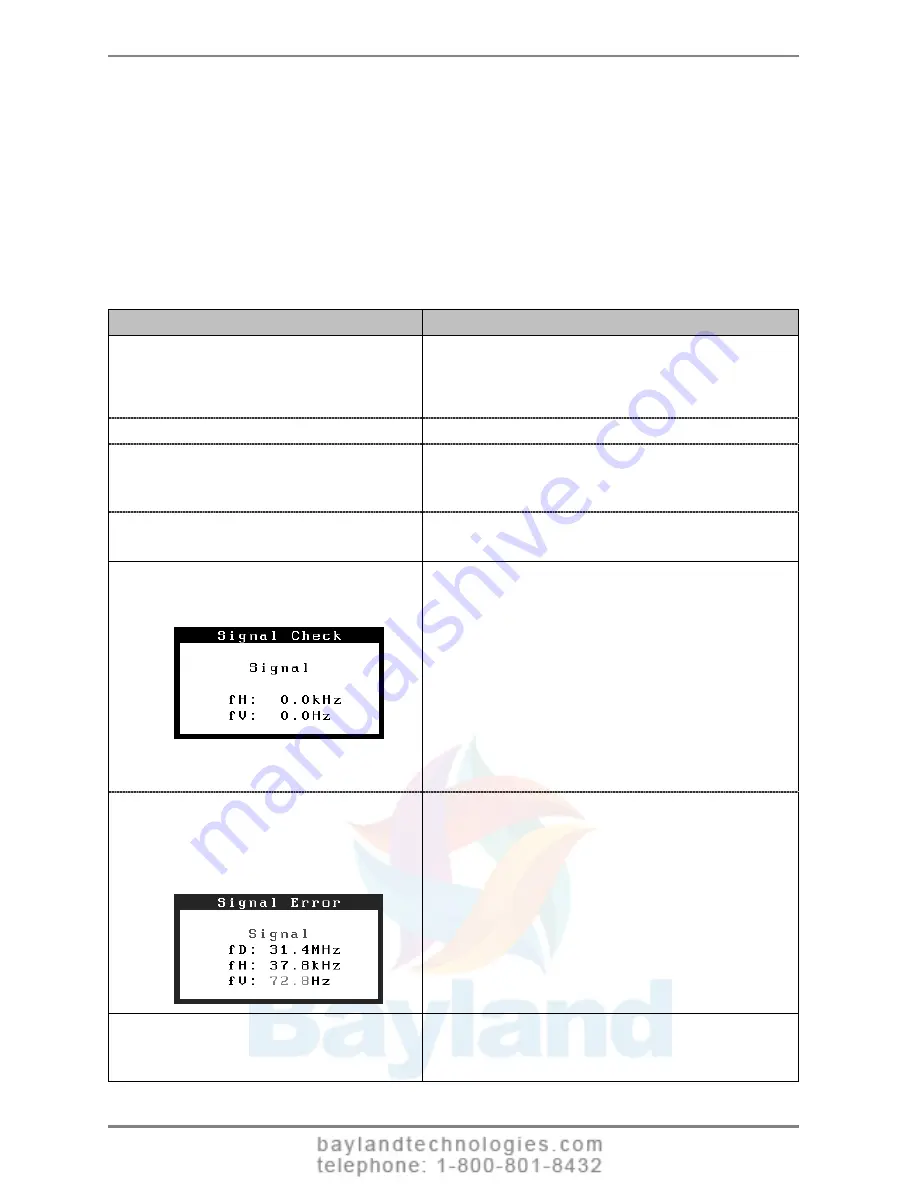
English
7. TROUBLESHOOTING
If a problem persists even after applying the remedies suggested below, contact an EIZO
dealer.
•
No picture problems
→
See No.1 ~ No.2
•
Imaging problems
→
See No.3 ~ No.8
•
Other problems
→
See No.9 ~ No.13
•
USB problems
→
See No.14 ~ No.15
Problem
Points to check and possible solutions
1. No
picture
•
Indicator status: Off
Check that the power cord is connected
correctly. If the problem persists, turn off the
monitor power for a few minutes, then turn it
back on and try again.
•
Indicator status: Green
Check the <Brightness> setting.
•
Indicator status: Orange
Try pressing a key on the keyboard or clicking
the mouse (see p. 28).
Try turning the PC on.
•
Indicator status: Flashing orange
slowly
Try touching the power switch (see p. 24).
2.
One of the error messages shown
below remains on the screen for
40 second.
These messages appear when the video signal is not
input correctly, even if the monitor functions
properly.
The massage might appear because some PCs do
not output the video signal immediately after
powering on. If the image is displayed correctly
after a short time, there is no problem with the
monitor.
Check that the PC is turned on.
Check that the signal cable is properly connected
to the PC or graphics board.
•
Whenever a signal error message
appears, the signal frequency is out
of range. Error signal frequency will
be displayed in red.
(Example)
Check that the “Signal Selection” setting is set to
“Single Link/10bit” (see p. 19).
Use the graphics board’s utility software to
change the frequency setting. (Refer to the
manual of the graphics board.)
3.
Only part of the screen appears.
Make sure to use the supplied signal cable.
Check that the “Signal Selection” setting is set to
“Dual Link”.
32
7.
TROUBLESHOOTING


























