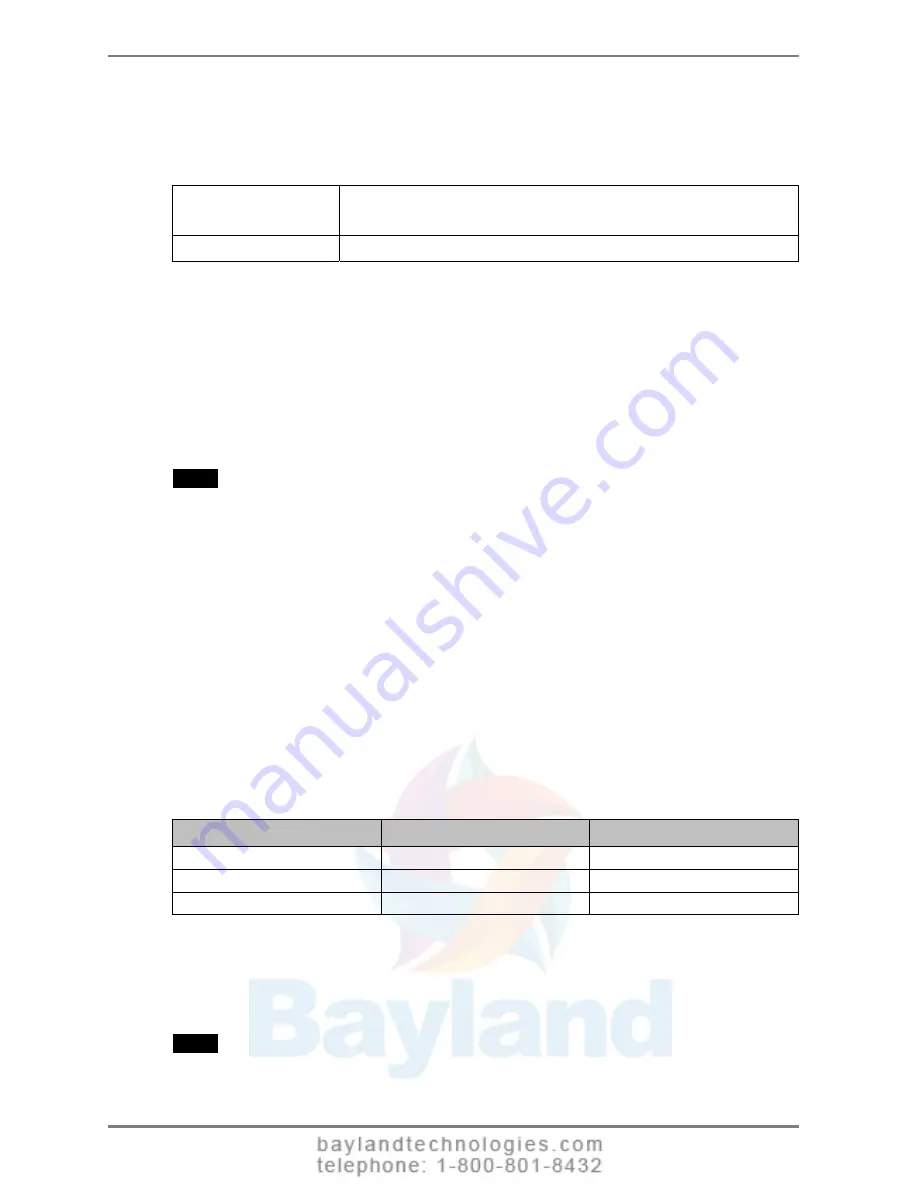
English
Adjustment Lock
Use this function to prevent any accidental changes to the monitor settings. The
following table shows which functions the adjustment lock affects.
Locked functions
•
Adjustments and settings in the ScreenManager
•
Color adjustment in CAL Switch mode
Unlocked function
•
Adjustments to the CAL Switch mode with the directing switches.
[How to lock]
(1) Turn off the monitor power by touching the power switch.
(2) Touch the power switch while touching the enter switch.
[How to unlock]
(1) Turn off the monitor power by touching the power switch.
(2) Touch the power switch while touching the enter switch, and then turn on the
monitor again. The adjustment lock is released, and the screen is displayed.
NOTE
•
The adjustment lock function may activate when calibration is performed with the
calibration kit (see Optional, p. 37). The monitor can be unlocked using the same
unlocking procedure described above.
Off Timer
The off timer function causes the monitor to turn off automatically after a
predetermined amount of time has lapsed. This function was created to reduce the
afterimages particular to LCD monitors, which appear when the screen is left on for
long periods without use.
[How to set]
(1) Select <Off Timer> in the ScreenManager <Others> menu.
(2) Select “Enable” and touch the Right and Left directing switches to adjust the “On
Period” (1 to 23 hours).
[Off timer system]
PC
Monitor
Power Indicator
On Period (1H - 23H)
Operational
Green
Last 15 min. in “On period”
Advance Notice
*1
Flashing
green
“On period” expired
Power off
Flashing orange slowly
*1
By touching the power switch on the control panel during the Advance Notice period, the On
Period can be reset to 90 minutes. Resetting can be performed an unlimited number of times.
[How to restore power]
(1) Touch the power switch to return to a normal screen.
NOTE
•
The off timer function works while the PowerManager is active, but there is no
advance notice before the monitor's power is turned off.
24
3. MENUS & FUNCTIONS






























