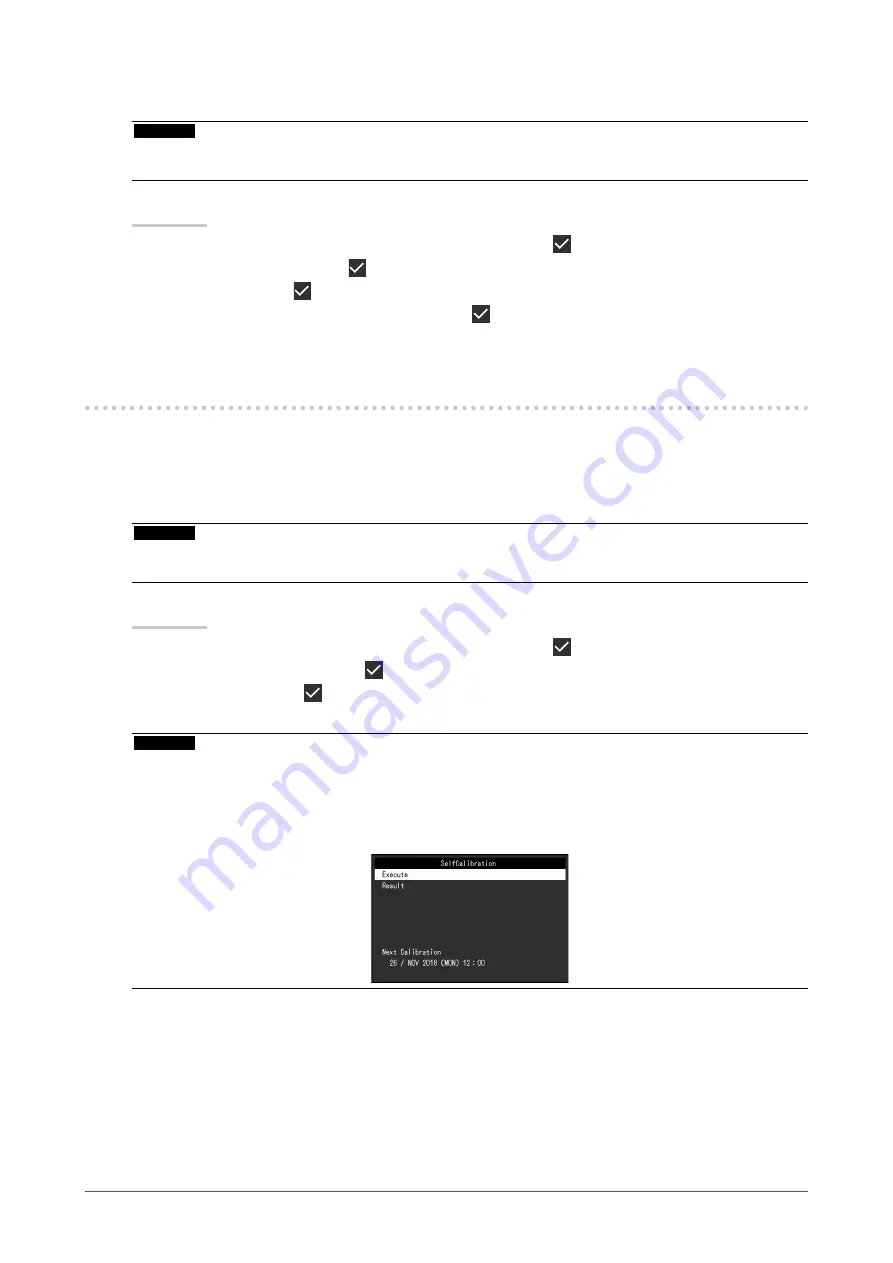
16
Chapter 3 Controlling Monitor Quality
●
Checking the SelfCalibration results
Attention
•
The results can be checked when "QC History" is set to "On" (see
“3-3. Setting Whether to Display / Hide
Warnings or QC History” (page 17)
Procedure
1. Select “RadiCS SelfQC” from the Setting menu, then select .
2. Select “SelfCalibration”, then .
3. Select “Result”, then .
4. Select “DICOM”, “CAL1”, or “CAL2”, then select .
The SelfCalibration results (such as Max. Error Rate, Last Time, and Error Code) are displayed.
3-2. Using the Grayscale Check Function
Perform Grayscale Check and view the latest results. Furthermore, if you have configured the schedule
using RadiCS, the next execution schedule is displayed.
●
Performing Grayscale Check
Attention
•
Perform the Grayscale Check based on the actual color temperature and brightness of the working
environment.
Procedure
1. Select “RadiCS SelfQC” from the Setting menu, then select .
2. Select “Grayscale Check”, then .
3. Select “Execute”, then .
Grayscale Check is executed.
Attention
•
The determination value for Grayscale Check can be specified from RadiCS. Refer to the RadiCS User’s
Manual for details.
•
The Grayscale Check schedule can be configured using RadiCS. For more information about the setup
procedure, refer to the RadiCS User’s Manual. If you have configured the schedule using RadiCS, the next
execution schedule is displayed in the advanced menu.






























