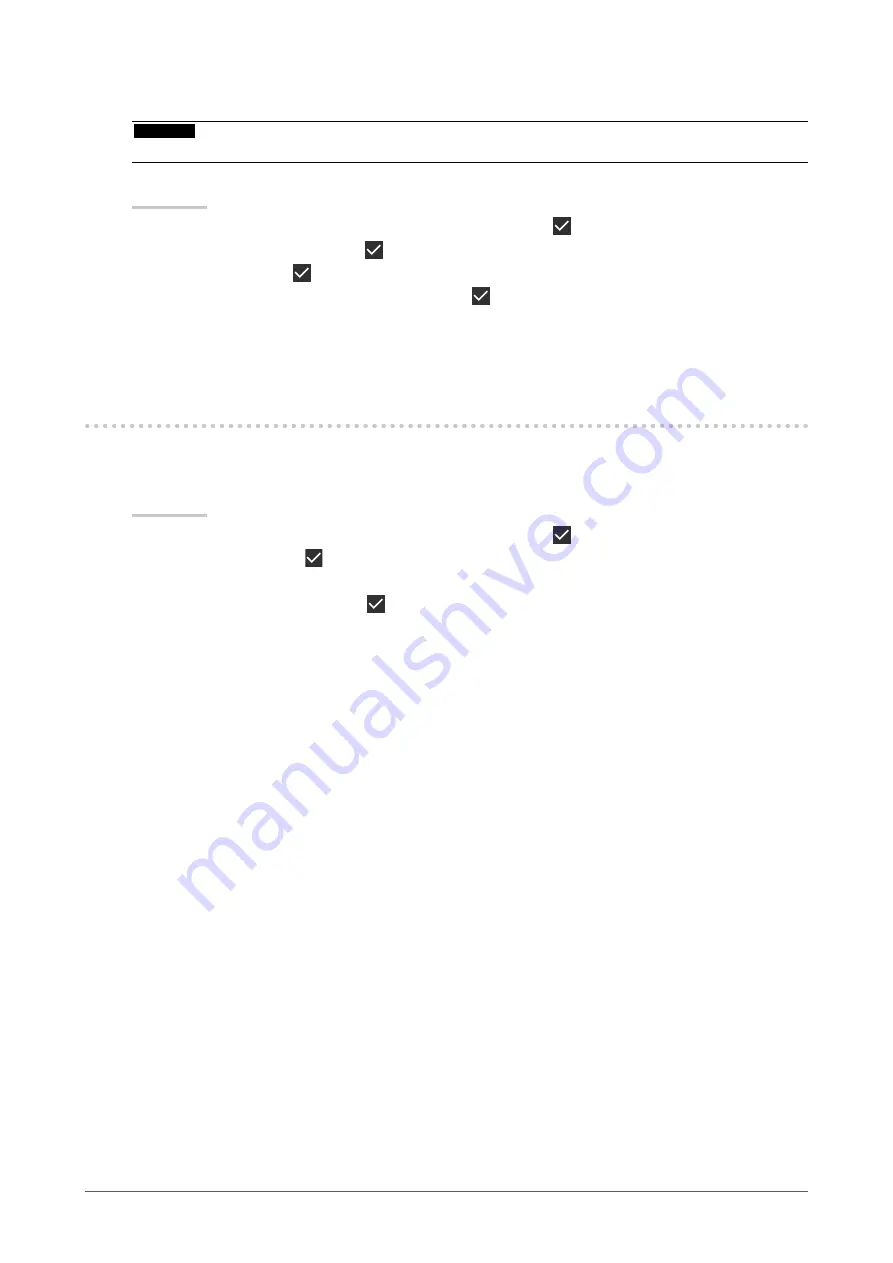
17
Chapter 3 Controlling Monitor Quality
●
Checking the Grayscale Check results
Attention
•
The results can be checked when "QC History" is set to "On".
Procedure
1. Select “RadiCS SelfQC” from the Setting menu, then select .
2. Select “Grayscale Check”, then .
3. Select “Result”, then .
4. Select “DICOM”, “CAL1”, or “CAL2”, then select .
Up to five past Grayscale Check results (Passed, Failed, Canceled, or Error) are displayed.
3-3. Setting Whether to Display / Hide Warnings or QC
History
You can set whether to display or hide warnings related to “Failed” Grayscale Check results, or the
execution results (QC History) of SelfCalibration, Grayscale Check, etc.
Procedure
1. Select “RadiCS SelfQC” from the Setting menu, then select .
2. Select “Settings”, then .
3. Select “Warning” or “QC History”.
4. Select “On” or “Off”, then select .






























