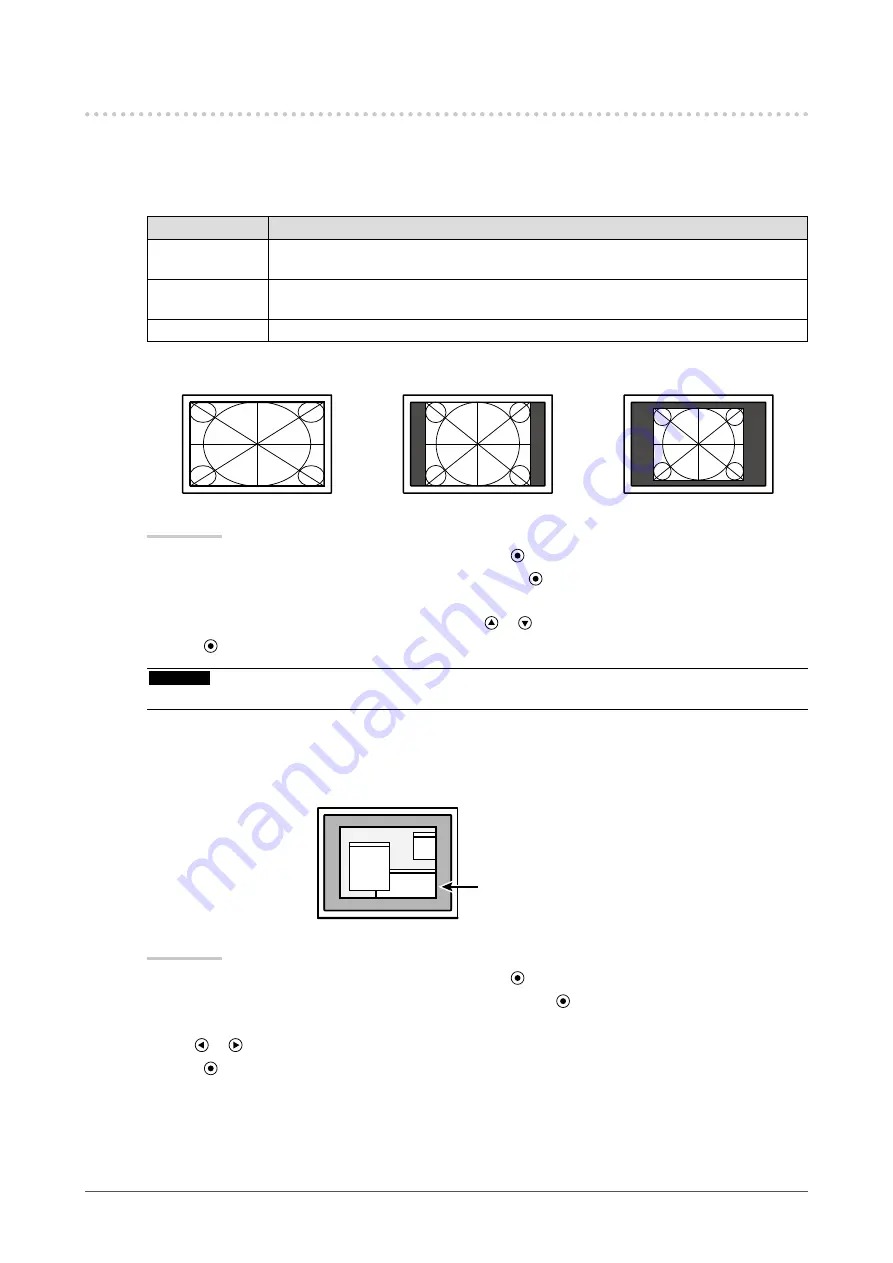
20
Chapter2AdjustingScreens
2-4. Changing the Screen Size
●
To change screen size <Screen Size>
If a resolution other than recommended is used, the image displayed in full screen automatically. You can
change the screen size by using <Screen Size> from <Others> menu.
Setting
Function
FullScreen
Displaysanimageinfullscreen.Imagesaredistortedinsomecasesbecausethe
verticalrateisnotequaltothehorizontalrate.
Enlarged
Displaysanimageinfullscreen.Insomecases,ablankhorizontalorverticalborder
appearstoequalizetheverticalrateandthehorizontalrate.
Normal
Displaysimageswiththespecifiedresolution.
Example: Image size 1024 × 768
FullScreen
Enlarged
Normal
(1920×1080)
(1440×1080)
(1024×768)
Procedure
1. Choose <Others> from the Adjustment menu, and press .
2. Choose <Screen Size> from the <Others> menu, and press .
The Screen Size menu appears.
3. Select “Full Screen,” “Enlarged,” or “Normal” with or .
4. Press to exit the adjustment.
Attention
• Selecting “Normal” may make some color gradations unavailable for display.
●
To change the brightness of the non-display area <Border Intensity>
A border (black area with no image) around the image appears in the “Normal” or “Enlarged” mode.
Border
Procedure
1. Choose <Others> from the Adjustment menu, and press .
2. Choose <Border Intensity> from the <Others> menu, and press .
The <Border Intensity> menu appears.
3. Use or for adjustment.
4. Press to exit the adjustment.
Содержание RADIFORCE MS230W
Страница 58: ......
















































