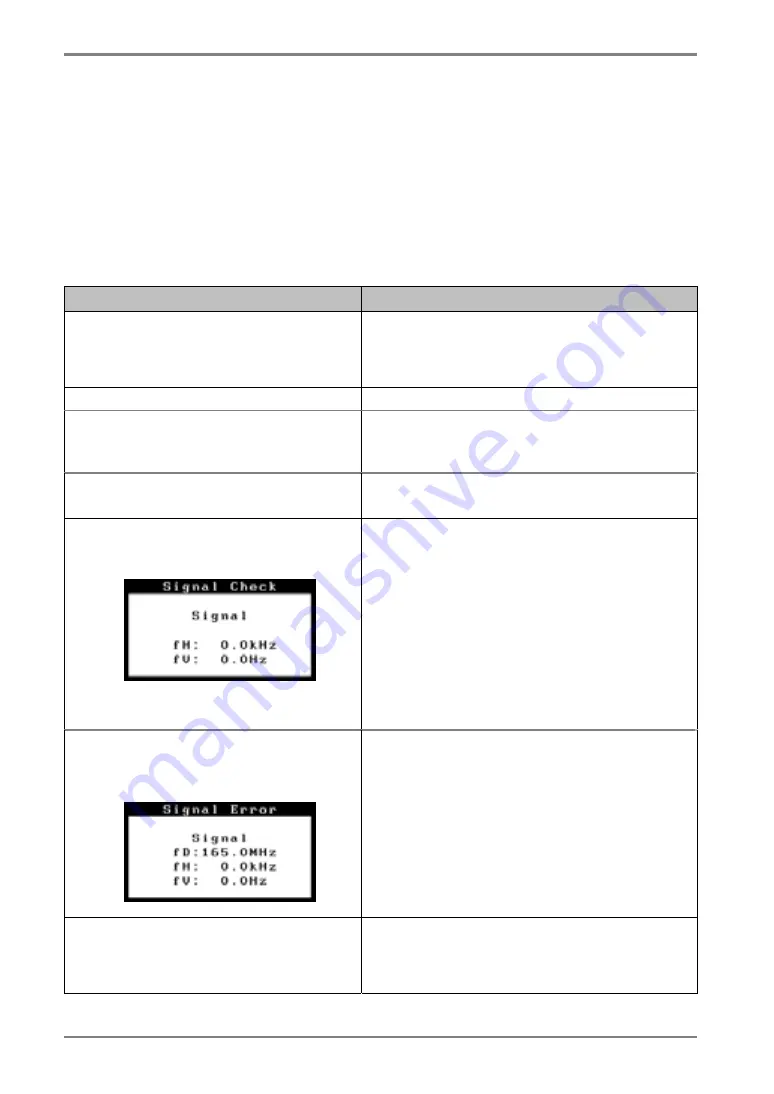
English
7. TROUBLESHOOTING
If a problem persists even after applying the remedies suggested below, contact an EIZO
dealer.
•
No picture problems
→
See No.1 ~ No.2
•
Imaging problems
→
See No.3 ~ No.6
•
Other problems
→
See No.7 ~ No.10
•
USB problems
→
See No.11 ~ No.12
Problem
Points to check and possible solutions
1. No
picture
•
Indicator status: Off
Check that the power cord is connected
correctly. If the problem persists, turn off the
monitor power for a few minutes, then turn it
back on and try again.
•
Indicator status: Green
Check the <Brightness> setting.
•
Indicator status: Orange
Try pressing a key on the keyboard or clicking
the mouse (see p. 21).
Try turning the PC on.
•
Indicator status: Flashing orange
slowly
Try touching the power switch (see p. 20).
2. One of the error messages shown
below remains on the screen for 40
second.
These messages appear when the video signal is
not input correctly, even if the monitor functions
properly.
The massage might appear because some PCs
do not output the video signal immediately
after powering on. If the image is displayed
correctly after a short time, there is no problem
with the monitor.
Check that the PC is turned on.
Check that the signal cable is properly
connected to the PC or graphics board.
•
The message appears when the signal
is out of input range.
(Example)
Use the graphics board’s utility software to
change the frequency setting. (Refer to the
manual of the graphics board.)
3. The screen is too bright or too dark.
Adjust the <Brightness> (The backlight of the
LCD monitor has a fixed life span. When the
screen becomes dark or begins to flicker, please
contact your dealer.)
26
7.
TROUBLESHOOTING
Содержание RadiForce G33
Страница 10: ...English 1 3 Controls Connectors Front...
Страница 11: ...English Side Rear...
Страница 36: ......











































