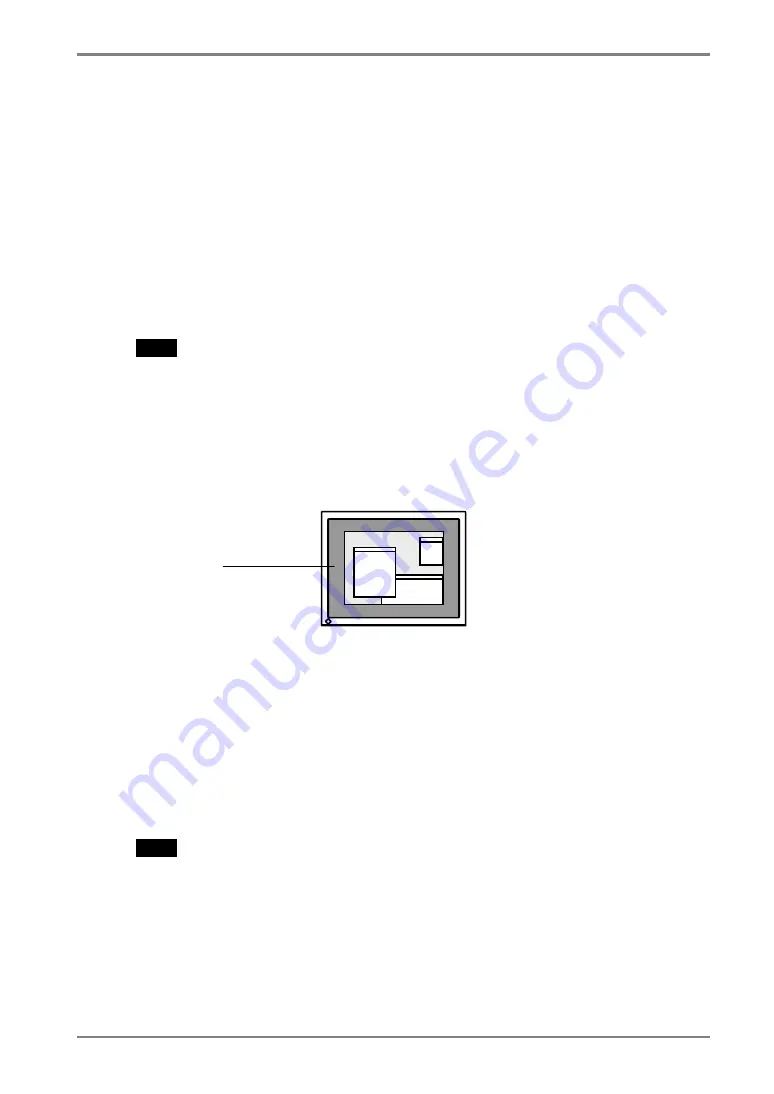
English
4. ADJUSTMENTS & SETTINGS
4-1. Brightness Adjustment
The brightness of the entire screen can be set to a desired level.
[Procedure]
(1) Select <Brightness> in the ScreenManager <Mode> menu.
(2) Make adjustments with the Left and Right directing switches.
The Left directing switch makes the screen darker, and the Right directing switch
makes it brighter.
NOTE
•
Selecting <Reset> in the <Mode> menu resets the brightness of the selected CAL
Switch mode to the factory default setting.
4-2. Image Adjustments
When a low-resolution image is displayed, the brightness of the border area surrounding
the image (i.e., the dark area where no image appears) can be adjusted.
[Procedure]
(1) Select <Border> in the ScreenManager <Others> menu.
(2) Make adjustments with the Left and Right directing switches. The Left directing
switch makes the border darker, and the Right directing switch makes it brighter.
4-3. Power-save Setup
Use the <PowerManager> menu in the ScreenManager to configure the power-save
setup. This monitor complies with the “DVI DMPM” (see p. 33).
NOTE
•
Do your part to conserve energy, turn off the monitor when you are finished using it.
Disconnecting the monitor from the power supply is recommended to save energy
completely.
•
Even if the monitor is in power-saving mode, USB compliant devices draw power
when they are connected to the monitor's USB ports (both upstream and
downstream). Therefore, the monitor's power consumption will change according to
which devices are connected, even if the monitor is in power-saving mode.
Border
4. ADJUSTMENTS & SETTINGS
21
Содержание RadiForce G33
Страница 10: ...English 1 3 Controls Connectors Front...
Страница 11: ...English Side Rear...
Страница 36: ......






























