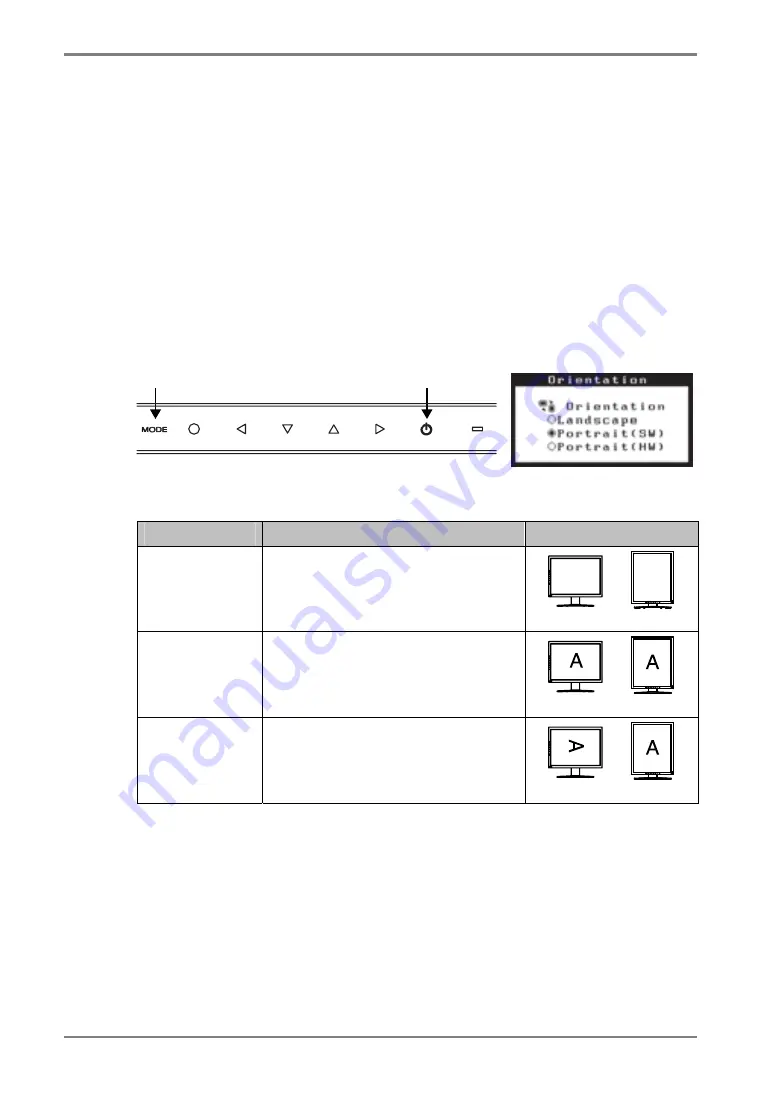
English
3-3. Other Useful Functions
Hardware Rotation
This function allows you to rotate the monitor image 90 degrees without using special
software or graphics board utilities.
[How to set]
(1) Shut down the computer if it is running. Also, turn off the monitor by touching the
power switch on the control panel.
(2) Turn off the monitor power.
(3) Touch the power switch while touching the mode switch on the conrtol panel. The
<Orientation> menu appears.
æ ]
j
\ ƒ
˚
(4) Select the menu option according to your monitor orientation and touch the enter
switch.
Menu Option
Monitor Orientation
Display Example
Landscape
Select this option when using the
Landscape orientation.
A
A
Landscape Portrait
Portrait (SW)
Select this option when using the
Portrait orientation.
The software is used to rotate the
display image 90 degrees.
Landscape Portrait
Portrait (HW)
Select this option when using the
Portrait orientation.
The monitor function is used to rotate
the display image 90 degrees.
Landscape Portrait
(5) Change the monitor orientation and restart the computer.
Signal Selection
This monitor supports the input of a 12bit monochrome signal.
[How to set]
(1) Select <Signal Selection> in the ScreenManager <Setup> menu.
(2) Select the type of signal to input.
Power Switch
Mode Switch
Orientation Menu
18
3. MENUS & FUNCTIONS
Содержание RadiForce G33
Страница 10: ...English 1 3 Controls Connectors Front...
Страница 11: ...English Side Rear...
Страница 36: ......






























