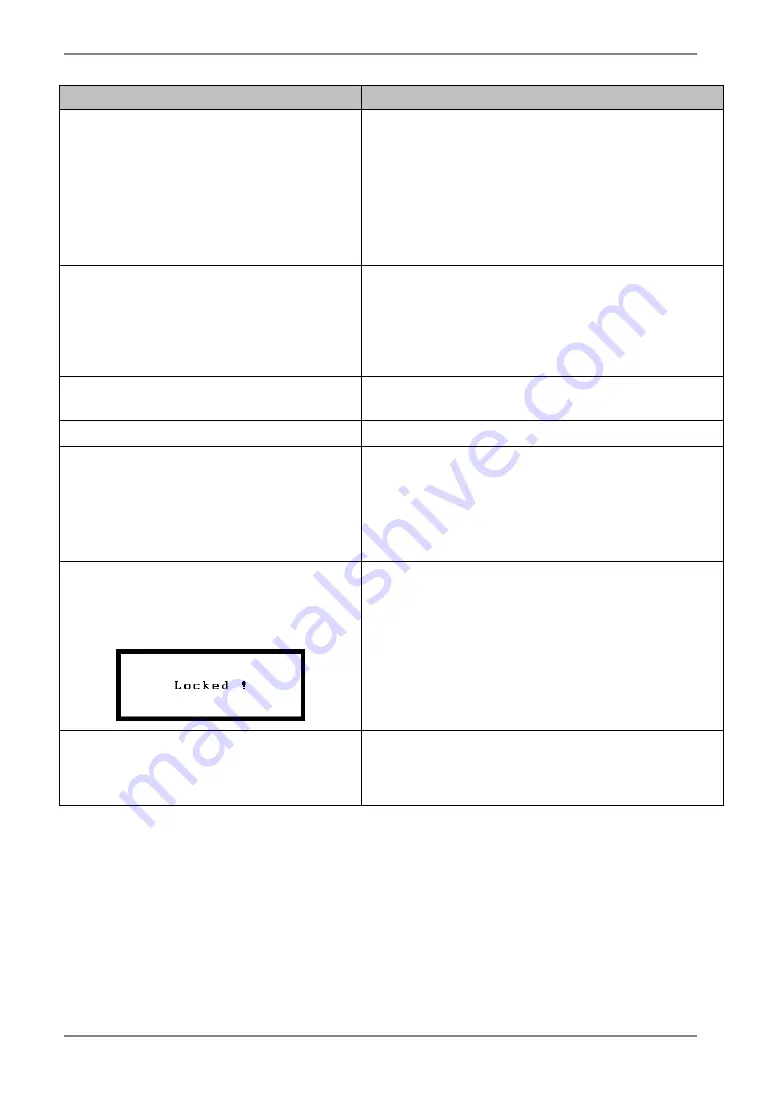
English
34
8.
TROUBLESHOOTING
Problems
Points to check with possible solutions
10. The screen is too bright or too dark.
!
Adjust the <Brightness> (The backlight of the LCD
monitor has a fixed life span. When the screen
becomes dark or begins to flicker, please contact
your dealer.)
!
Confirm the followings if the screen is too dark.
•
In the case of connecting to the analog graphics
board, choose color by the signal select button
on the front panel.
11. Afterimages appear.
!
When the screen image is changed after displaying
the same image for a long period, an afterimage
may appear. The “Afterimage” can be removed
gradually by changing the displayed image. Use the
“Off Timer” function and avoid keeping the screen
on all the time. (p.18)
12. The screen has defective pixels (e.g.
slightly light or dark).
!
This is due to the characteristics of the panel itself,
and not the LCD product.
13. Fingerprints remain on the screen.
!
Leaving the screen white may solve the problem.
14. <Smoothing> cannot be selected.
!
<Smoothing> is disabled when the screen is
displayed in the 1280 x1024.
!
The image size is doubled both in horizontally and
vertically to (i.e. 1280 x 960 enlarged from 640 x
480) provide clear focus which does not require
this function.
15. “Locked!” message appears and the
adjustment controls are not
available when pressing the control
buttons.
!
After the calibration, the functions like brightness
are automatically locked. Please refer to page 27 to
unlock.
16. The Enter button does not operate.
!
The adjustment lock is probably on. To unlock:
switch the LCD monitor off. Then, while pressing
the Auto adjustment button, switch the power on.
(p.18)
Содержание RadiForce G11
Страница 1: ...User s Manual Monochrome LCD Monitor...










































