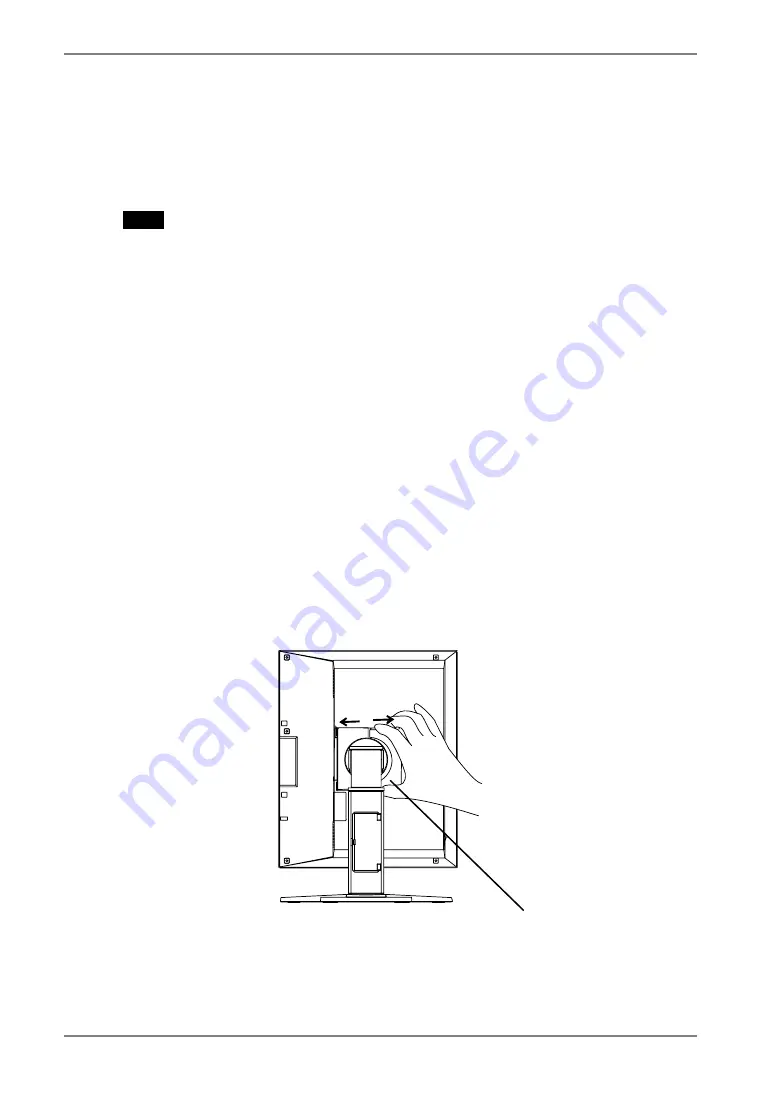
English
30
7. ATTACHING AN ARM STAND
7. ATTACHING AN ARM STAND
The LCD monitor can be used with an arm stand by removing the tilt stand and
attaching the arm stand to the LCD monitor.
NOTE
•
Use an arm stand that satisfies the followings.
-
When using the LCD monitor with an arm stand, the arm stand must be VESA
approved:
*Use an arm stand with a 100 mm x 100 mm hole spacing on the arm mounting
pad.
*Weight: Use an arm stand that is able to support an object weighting 13.5 kg
(29.8 lbs.).
-
TÜV/GS approved arm stand.
-
Use an arm stand with sufficient stability (mechanical firmness) to support the
weight of the monitor.
-
Use an arm stand remaining that position where it is manually moved.
-
Use an arm stand with the ability to tilt the monitor forward and backward.
•
Please connect cables after attaching an arm stand.
Setup Procedure
1.
Pivot the panel in the counter-clockwise to fix in portrait position.
2.
Hold the center of the stand mounting cover and slide them
rightward or leftward to remove the mounting cover.
3.
Lay the LCD monitor down. Do not scratch the panel.
Stand mounting cover
Содержание RadiForce G11
Страница 1: ...User s Manual Monochrome LCD Monitor...














































