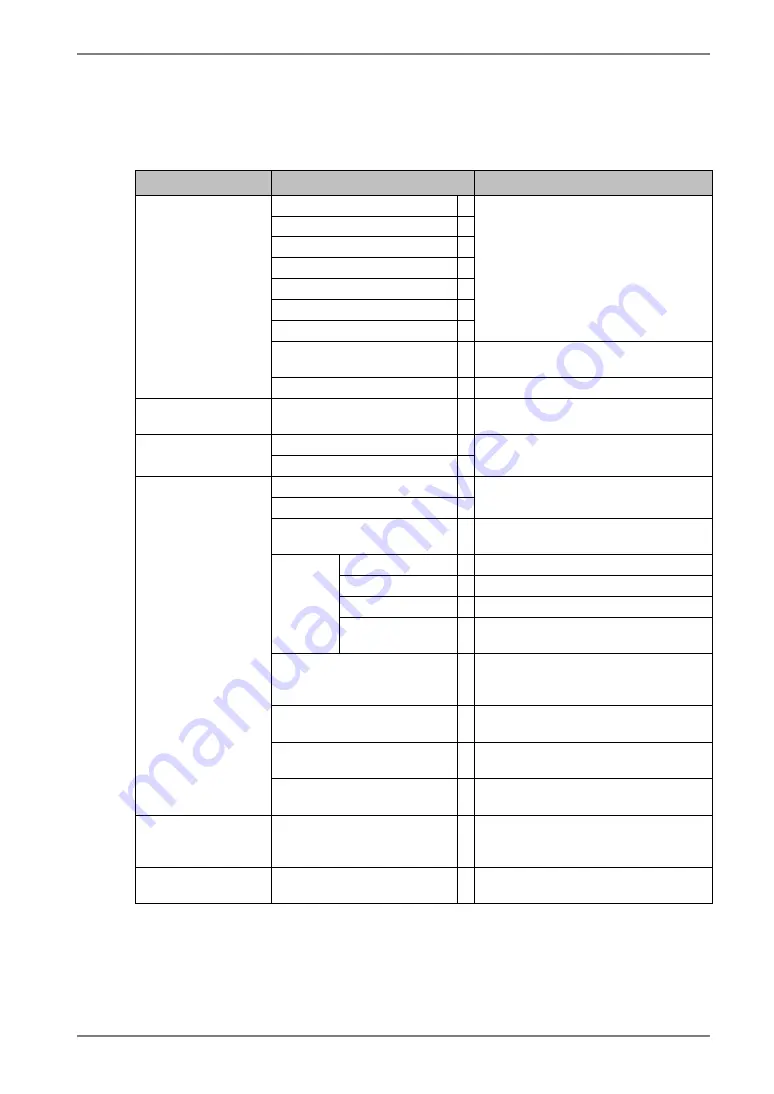
English
3.
ScreenManager
17
3-2. ScreenManager Adjustments and Settings.
The following table shows all the ScreenManager’s adjustment and setting menus.
“*” indicates adjustments of analog input only and “**” indicates digital input only.
Main menu
Sub menu
Reference
Clock
*
Phase
*
Position
Resolution
Range Adjustment
*
Brightness
Smoothing
4-1. Screen Adjustment (p.19)
Signal Filter
*
Decrease the slightly shadowed
images or characters (p.33)
Screen
Unlock
*1
Unlock the lock (p. 27)
LUT Setting
Default / Normal
*2
/ Custom
*3
Set the LUT (Look-up table) (p.41)
setting.
VESA DPMS
*
PowerManager
DVI DMPM
**
4-3. Power-save Setup(p. 25)
Screen Size
Border Intensity
4-2. Displaying low resolutions (p. 23)
Off Timer
Set the monitor’s off timer to on or off.
(p. 18)
Menu Size
Change the size of the menu.
Menu Position
Adjust the menu position
Menu Off Timer
Set the menu displaying time.
Menu
Settings
Translucent
Set the transparency of the
background.
Orientation
Change the orientation of the
ScreenManager for monitor’s portrait
position.
ID
Set the monitor ID number from 1 to
4.
Power Indicator
Make non-light for green lighting
when the screen is displayed (p. 10).
Others
Reset
Return to the factory default settings.
(p.38)
Information Information
Review the ScreenManager’s
settings, model name, serial number
and usage time
*4
.
Language
English and Japanese
Select the ScreenManager’s
language.
*1
This function is used for the calibration (p. 26).
*2
Set to the “Normal” in case of using the monitor with the characteristic of panel
original.
*3
"Custom" automatically stores the customized data after the calibration is performed.
*4
Due to the inspection on the factory, the usage time may not “0 hour” at shipping.
Содержание RadiForce G11
Страница 1: ...User s Manual Monochrome LCD Monitor...
















































