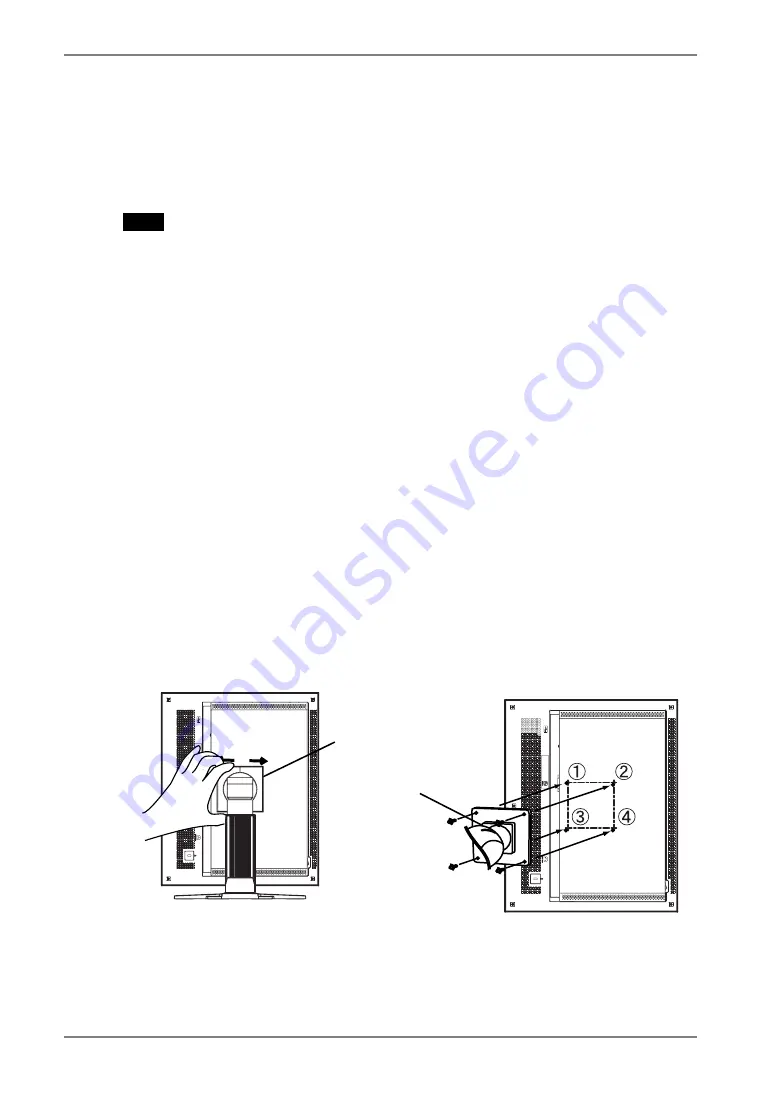
English
5. ATTACHING AN ARM
The LCD monitor can be used with an arm by removing the tilt stand and attaching the
arm or stand to the LCD monitor.
NOTE
•
If you will use the arm or stand of other manufacturers, confirm the followings to the
manufacturers before selecting.
-
Hole spacing on the arm mounting: 100 mm x 100 mm (VESA compliant)
-
Supportable Weight: Total weight of the monitor (without stand) and attaching
equipment such as a cable
-
TÜV/GS approved arm or stand
•
Please connect cables after attaching an arm stand.
Setup Procedure
1.
Hold the center of the stand mounting cover and slide them
rightward or leftward to remove the mounting cover.
2.
Lay the LCD monitor down. Do not scratch the panel.
3.
Remove the tilt stand by loosening the screws.
(4 pcs of M4 x 10mm )
4.
Attach an arm or a stand to the LCD monitor securely.
Stand mounting cover
M4 Mounting Screws: M4 x 10 (mm)
Arm / Stand
1.
4.
22
5. ATTACHING AN ARM
Содержание IEC60601-1-1
Страница 33: ......












































