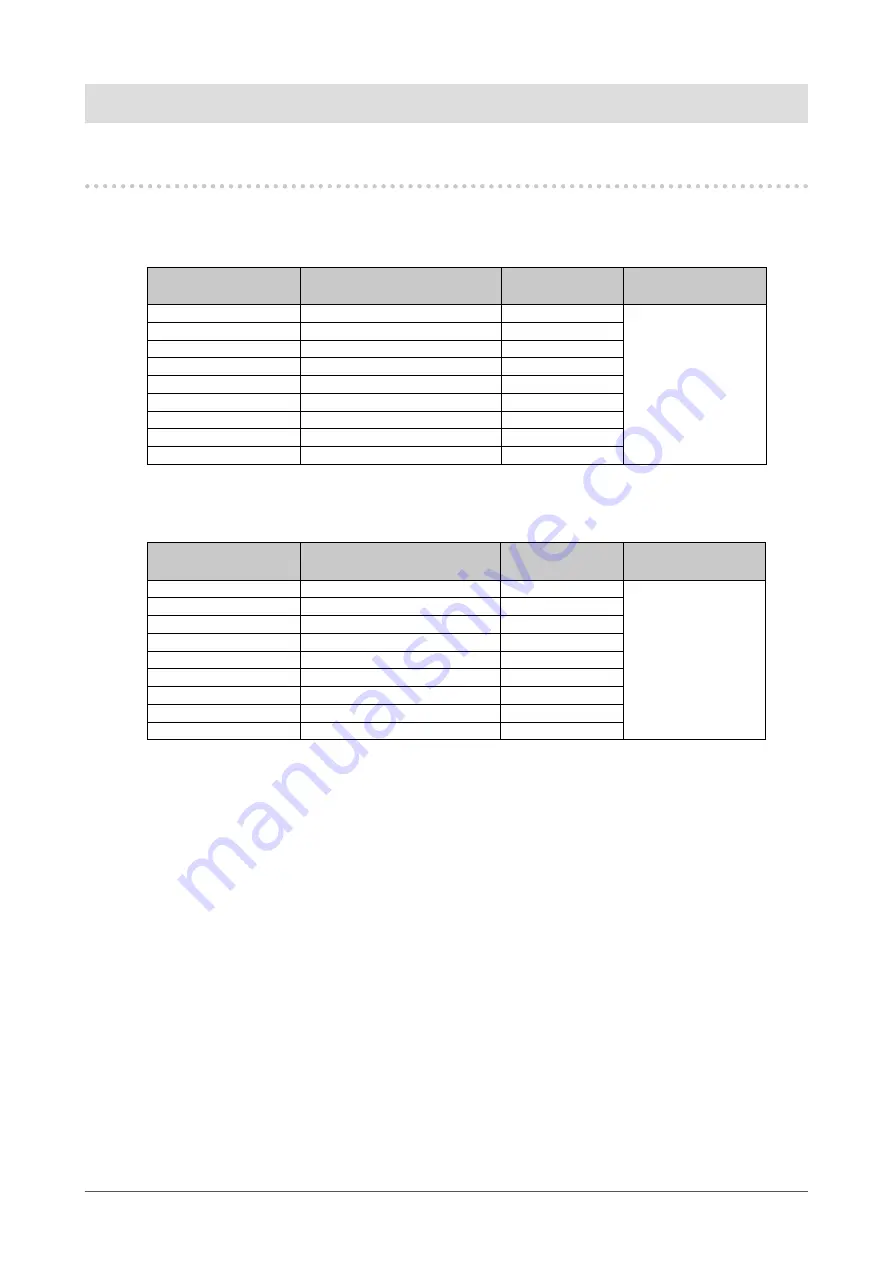
13
Chapter2AdjustingScreens
Chapter 2 Adjusting Screens
2-1. Compatible Resolutions/Formats
The monitor supports the following resolutions and signal format.
Analog Input (D-Sub)
Resolution
Applicable Signals
Vertical Scan
Frequency
Dot Clock
640×480
VGA,VESA,CEA-861
upto75Hz
148.5MHz
(Max.)
720×400
VGATEXT
70Hz
800×600
VESA
upto75Hz
1024×768
VESA
upto75Hz
1280×720
CEA-861
60Hz
1280×960
VESA
60Hz
1280×1024
VESA
upto75Hz
1680×1050
VESACVT,VESACVTRB
60Hz
1920×1080*
CEA-861
60Hz
Digital Input (DVI-D, HDMI: PC signal)
Resolution
Applicable Signals
Vertical Scan
Frequency
Dot Clock
640×480
VGA,CEA-861
60Hz
148.5MHz
(Max.)
720×400
VGATEXT
70Hz
800×600
VESA
60Hz
1024×768
VESA
60Hz
1280×720
CEA-861
60Hz
1280×960
VESA
60Hz
1280×1024
VESA
60Hz
1680×1050
VESACVT,VESACVTRB
60Hz
1920×1080*
CEA-861
60Hz
A graphics board in conformance with the VESA and CEA-861 standards is required.
*
Recommended resolution
Digital Input (HDMI: video signal)
• Video signal
- VGA / 525i (480i)/525p (480p)/1125i (1080i)/750p (720p)/1125p (1080p): 60 Hz
- 625i (576i)/625p (576p)/1125i (1080i)/750p (720p)/1125p (1080p): 50 Hz
• Audio signal
- 2ch linear PCM (32 kHz / 44.1 kHz / 48 kHz)
Содержание FLEXSCAN T2351W
Страница 62: ......














































