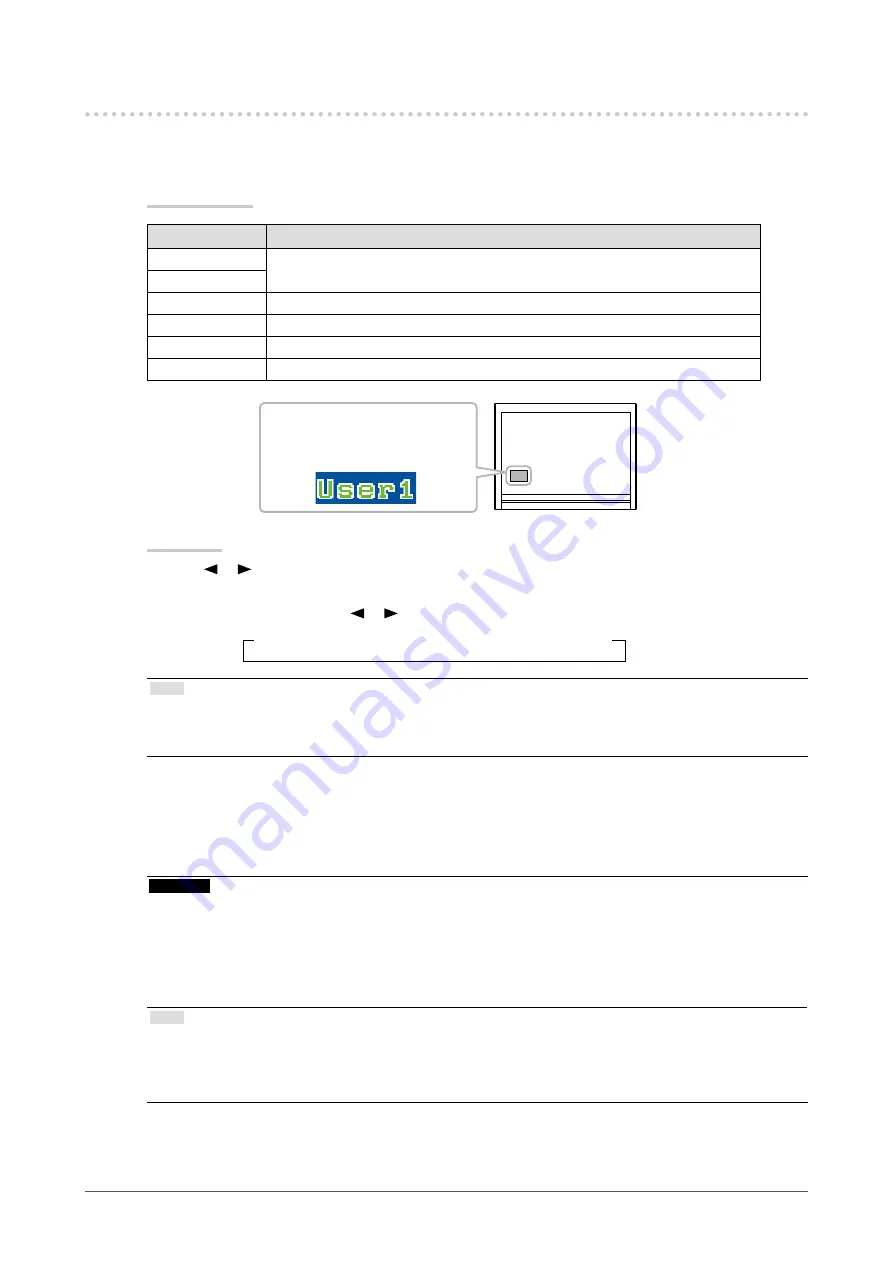
19
Chapter2AdjustingScreens
2-4. Adjusting Color
●
To select the display mode (FineContrast mode)
This function allows easy selection of a desired mode according to monitor application.
Display Modes
Mode
Purpose
User1
Selectoneoftheseusermodestodefineadesiredsetofparametersettings.
User2
sRGB
SuitableforcolormatchingwithsRGBcompatibleperipherals.
Paper
Producesaprintedpapereffectbydecreasingcontrastandcolortemperature.
Game
Suitablefordisplayinggameimages.
Cinema
Suitablefordisplayingmovie-likeimages.
Displaysthecurrentmode.
Procedure
1. Press or .
A mode name appears at the lower left of the screen.
2. Change the mode by pressing or while the mode name is displayed.
→User1←→User2←→sRGB←→Paper←→Game←→Cinema←
Note
• The Adjustment menu cannot be displayed when a mode name appears.
• “ScreenManager Pro for LCD (DDC/CI)” allows you to select the FineContrast mode automatically according to the
application used (see “Chapter 3 Auto FineContrast” in the “ScreenManager Pro for LCD (DDC/CI)” User’s Manual).
●
To perform advanced adjustments
The <Color> menu of the Adjustment menu allows you to configure and save a separate set of color settings
for each mode.
Attention
• The monitor will take about 30 minutes before its internal electric components stabilize. Wait 30 minutes or more
after turning the monitor power on before starting adjustment.
• Perform the range adjustment first when adjusting color for analog signals (see
automatically <Range>” (page 18)
).
• The same image may be seen in different colors on multiple monitors due to their monitor-specific characteristics.
Make fine color adjustment visually when matching colors on multiple monitors.
Note
• The values shown in “%” or “K” are available only as reference.
• Using the “ScreenManager Pro for LCD (DDC/CI)” allows you to perform the color adjustment by using the mouse
and keyboard of your PC. (Refer to “Chapter 4 Color Adjustment” in the User’s Manual for “ScreenManager Pro for
LCD (DDC/CI)”.)
Содержание FLEXSCAN T2351W
Страница 62: ......






























