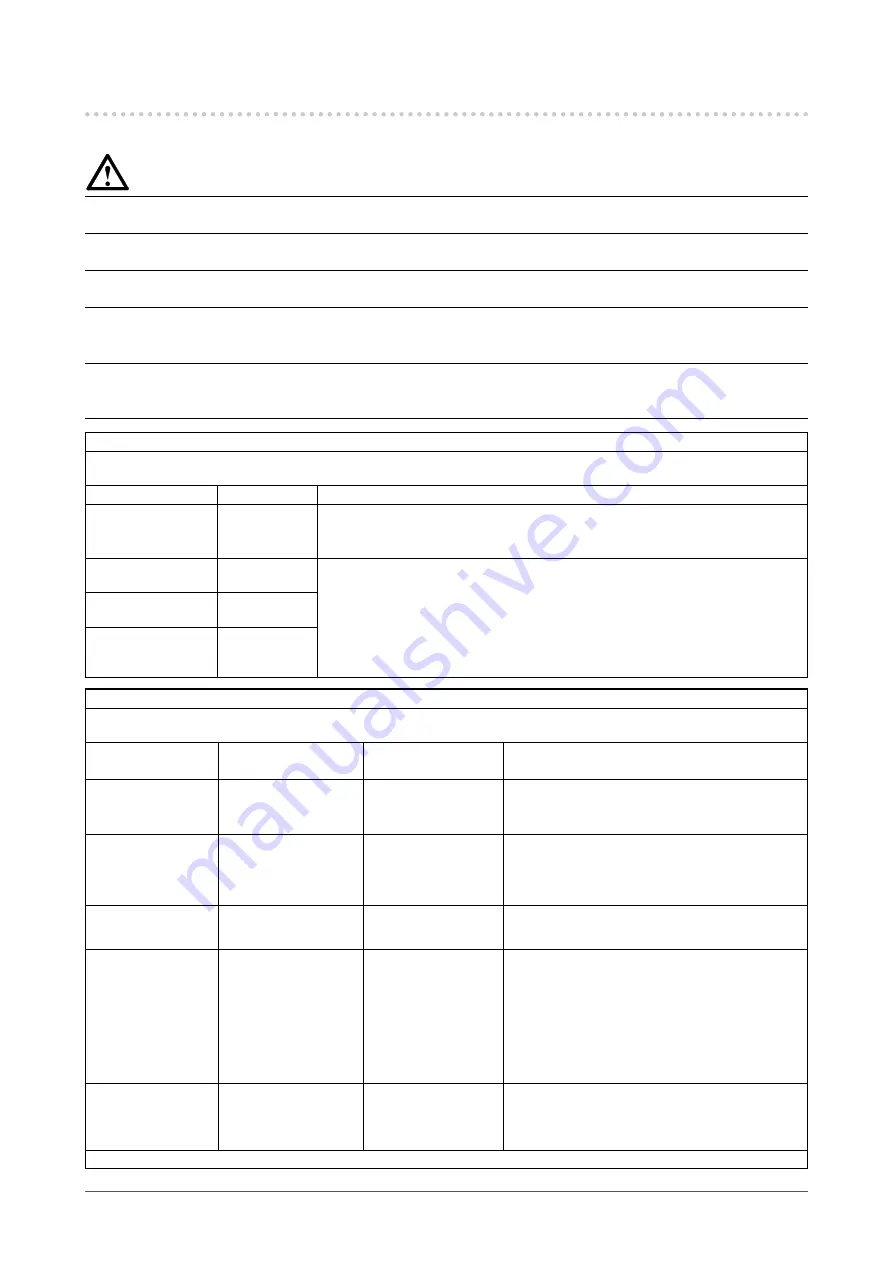
44
Appendix
EMC Information
Essential performance of FlexScan T1751 is to display images and operate functions normally.
CAUTION
The FlexScan T1751 requires special precautions regarding EMC and need to be installed, put into
service and used according to the following information.
Do not use any cables other than the cables that provided or specifi ed by us.
Using other cables may cause the increase of emission or decrease of immunity.
Do not put any portable and mobile RF communications equipment close to the FlexScan T1751.
Doing so may affect the FlexScan T1751.
The FlexScan T1751 should not be used adjacent to or stacked with other equipment. If adjacent or
stacked use is necessary, the equipment or system should be observed to verify normal operation
in the confi guration in which it will be used.
Anyone who connects additional equipment to the signal input part or signal output parts,
confi guring a medical system, is responsible that the system complies with the requirements of IEC/
EN60601-1-2.
Guidance and manufacturer’s declaration - electromagnetic emissions
The FlexScan T1751 is intended for use in the electromagnetic environment specifi ed below.
The customer or the user of the FlexScan T1751 should assure that it is used in such an environment.
Emission test
Compliance Electromagnetic environment - guidance
RF emissions
CISPR11/EN55011
Group 1
The FlexScan T1751 uses RF energy only for its internal function.
Therefore, its RF emission are very low and are not likely to cause any
interference in nearby electronic equipment.
RF emissions
CISPR11/EN55011
Class B
The FlexScan T1751 is suitable for use in all establishments, including domestic
establishments and those directly connected to the public low-voltage power
supply network that supplies buildings used for domestic purposes.
Harmonic emissions
IEC/EN61000-3-2
Class D
Voltage fl uctuations /
fl icker emissions
IEC/EN61000-3-3
Complies
Guidance and manufacturer’s declaration - electromagnetic immunity
The FlexScan T1751 is intended for use in the electromagnetic environment specifi ed below.
The customer or the user of the FlexScan T1751 should assure that it is used in such an environment.
Immunity test
IEC/EN60601 test
level
Compliance level Electromagnetic environment - guidance
Electrostatic
discharge (ESD)
IEC/EN61000-4-2
±6kV contact
±8kV air
±6kV contact
±8kV air
Floors should be wood, concrete or ceramic tile.
If fl oors are covered with synthetic material, the
relative humidity should be at least 30%.
Electrical fast
transient / burst
IEC/EN61000-4-4
±2kV
for power supply lines
±1kV
for input/output lines
±2kV
for power supply lines
±1kV
for input/output lines
Mains power quality should be that of a typical
commercial or hospital environment.
Surge
IEC/EN61000-4-5
±1kV line(s) to line(s)
±2kV line(s) to earth
±1kV line(s) to line(s)
±2kV line(s) to earth
Mains power quality should be that of a typical
commercial or hospital environment.
Voltage dips, short
interruptions and
voltage variations on
power supply input
lines
IEC/EN61000-4-11
<5% U
T
(>95% dip in
U
T
) for 0.5 cycle
40% U
T
(60% dip in U
T
)
for 5 cycles
70% U
T
(30% dip in U
T
)
for 25 cycles
<5% U
T
(>95% dip in
U
T
) for 5sec
<5% U
T
(>95% dip in
U
T
) for 0.5 cycle
40% U
T
(60% dip in
U
T
) for 5 cycles
70% U
T
(30% dip in
U
T
) for 25 cycles
<5% U
T
(>95% dip in
U
T
) for 5sec
Mains power quality should be that of a typical
commercial or hospital environment. If the
user of the FlexScan T1751 requires continued
operation during power mains interruptions, it
is recommended that the FlexScan T1751 be
powered from an uninterruptible power supply or a
battery.
Power frequency
(50/60Hz)
magnetic fi eld
IEC/EN61000-4-8
3A/m
3A/m
Power frequency magnetic fi elds should be at
levels characteristic of a typical location in a
typical commercial or hospital environment.
NOTE U
T
is the a.c. mains voltage prior to application of the test level.
Содержание FLEXSCAN T1751 -
Страница 57: ......













































