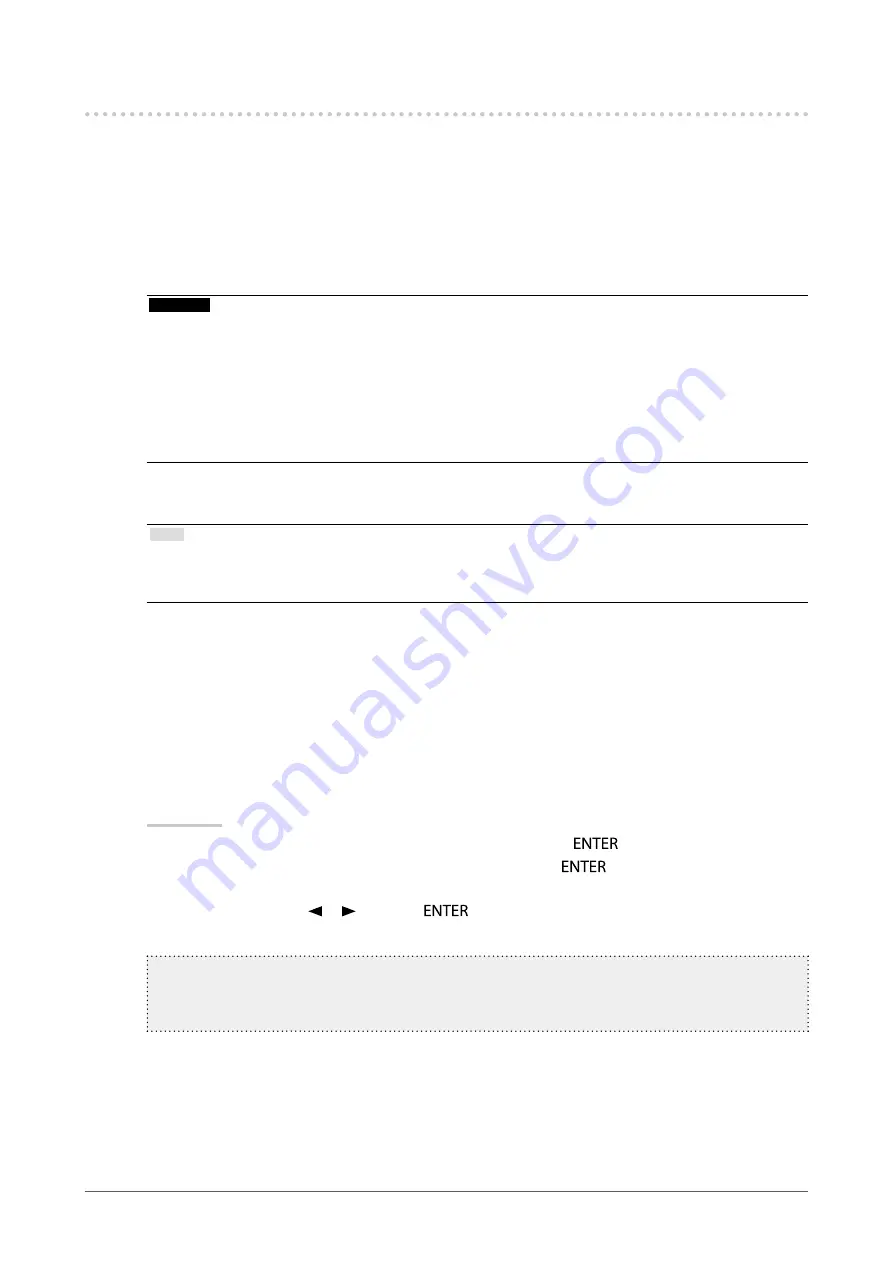
14
Chapter2AdjustingScreens
2-3. Displaying Screen Correctly
●
Digital Signal Input
When digital signals are input, images are displayed correctly based on the preset data of the monitor, but if
characters and/or lines appear blurred, go to
“6. Modify blurred characters or lines.” (page 17)
When performing more advanced adjustment, see
“2-4. Adjusting Color” (page 18)
and subsequent pages.
●
Analog Signal Input
Attention
• The monitor will take about 30 minutes before its internal electric components stabilize. Wait 30 minutes or more
after turning the monitor power on before starting adjustment.
• The self adjustment function does not work for the images under the vertical resolution of 480 or less.
• The self adjustment and auto adjustment functions work correctly when an image is fully displayed over the
Windows or Macintosh display area. They do not work properly in the cases below:
- When an image is displayed only on a part of the screen (command prompt window, for example)
- When a black background (wallpaper, etc.) is in use
Also, these functions cannot work properly in some graphic boards.
The monitor screen adjustment is used to suppress flickering of the screen or adjust screen position and
screen size correctly according to the PC to be used.
Note
• The self adjustment function works when all of the following conditions are satisfied:
- When a signal is input into the monitor for the first time or when a resolution or vertical/horizontal scan frequency
not used before is set
If the screen is not displayed correctly even after performing the self adjustment operation, adjust the screen
according to the procedures on the following pages to use the monitor comfortably.
Setting Procedures
1.
Perform the auto adjustment.
●
To adjust flickering, screen position, and screen size automatically <Screen>
Procedure
1. Choose <Auto Adjustment> from the Adjustment menu, and press
.
2. Choose <Screen> from the <Auto Adjustment> menu, and press
.
The <Auto Adjustment> menu appears.
3. Select <Execute> with or , and press
.
Flickering, screen position, and screen size are corrected by the auto-adjustment function.
Ifthescreenisnotdisplayedcorrectlyevenafterperforming
“1.Performtheautoadjustment.”(page14)
,
performtheadjustmentsaccordingtotheproceduresonthefollowingpages.Ifthescreenisdisplayed
correctly,goto
“5.Adjustingcolorgradation.”(page17)
.
Содержание FLEXSCAN T1751 -
Страница 57: ......





























