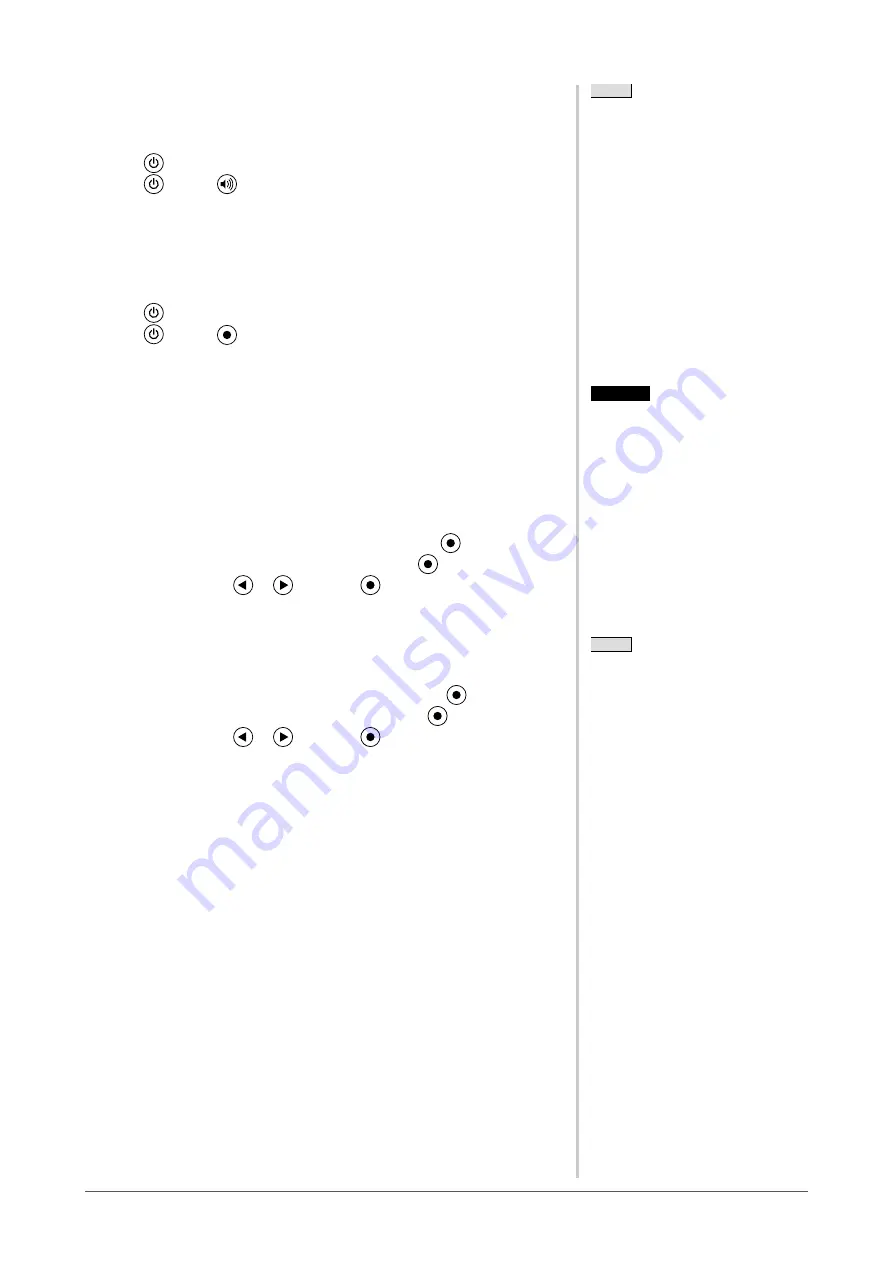
19
Chapter 2 Settings and Adjustments
2-13 Enabling/Disabling DDC/CI
communication
This function allows you to enable/disable the DDC/CI communication.
(1) Press
to turn off the monitor.
(2) Press
holding
down to turn on the monitor.
You can toggle between Enable and Disable by performing steps 1 and 2.
2-14 Setting EIZO logo display ON/OFF
The EIZO logo appears on the display when turning on the monitor. This
function allows you to display, or not, the EIZO logo.
(1) Press
to turn off the monitor.
(2) Press
holding
down to turn on the monitor.
The EIZO logo display setting is toggled by performing the operation in steps 1 and 2.
2-15 Resuming the Default Setting [Reset]
There are two types of Reset. One is to reset the color adjustment only to the
default settings, and the other is to reset all the settings to the default settings.
●
To reset color adjustment values
Only the adjustment values in the current FineContrast mode will revert to the
default settings (factory settings).
(1) Choose <Color> from the Adjustment menu, and press
.
(2) Choose <Reset> from the <Color> menu and press
.
(3) Select <Reset> with
or
, and press
.
The color adjustment values revert to the default settings.
●
To reset all adjustments to the factory default settings
Reset all adjustments to the factory default settings.
(1) Choose <Others> from the Adjustment menu, and press
.
(2) Choose <Reset> from the <Others> menu, and press
.
(3) Select <Reset> with
or
, and press
.
All setting values revert to the default settings.
NOTE
• You can check the DDC/CI setting in
the <Information> menu.
Attention
• After resetting, you cannot undo the
operation.
NOTE
• For default settings, refer to “Main
default settings (factory settings)” on
.





























