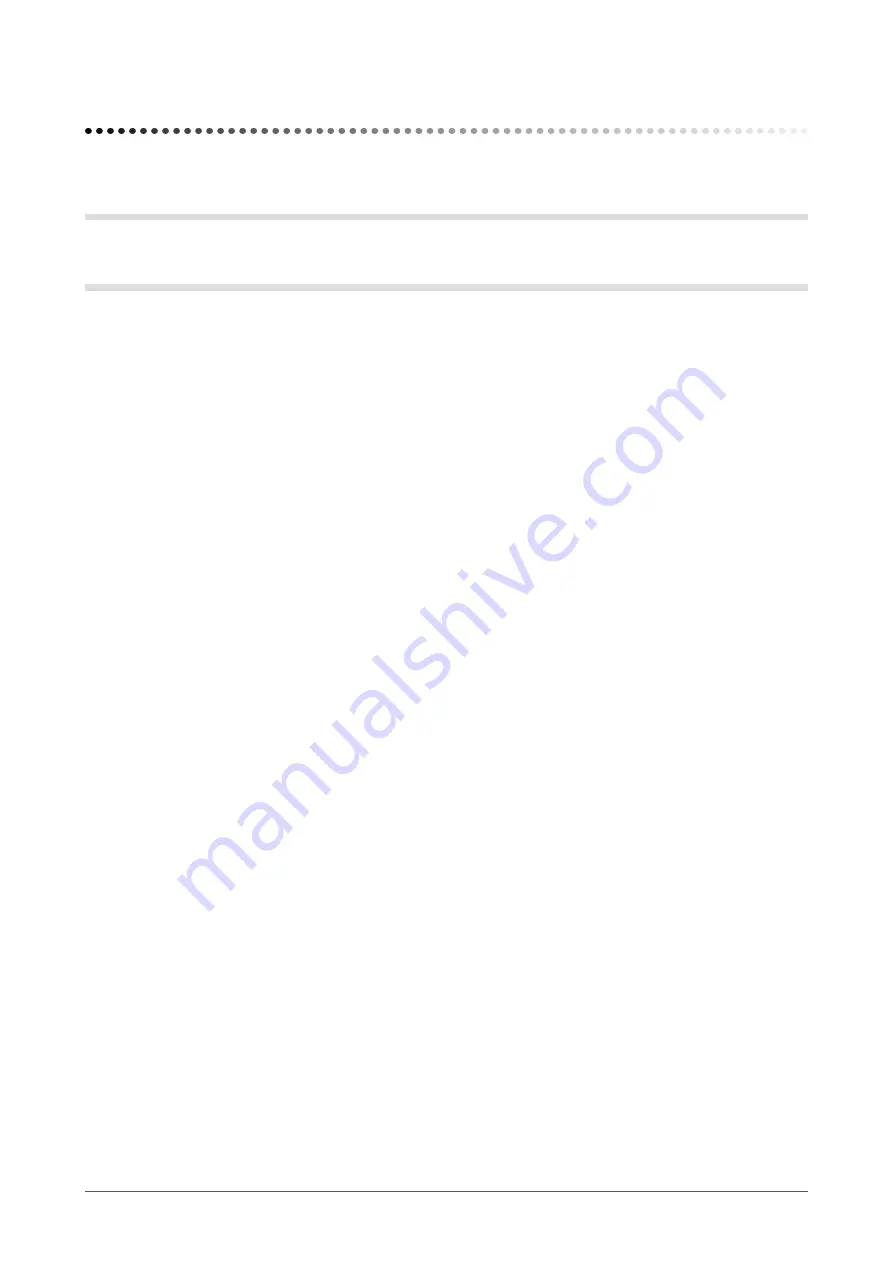
10
Chapter 2 Settings and Adjustments
2-1 Setting Screen Resolution
Compatible Resolutions/Frequencies
For details on compatible resolutions, refer to “Compatible Resolutions/Frequencies” in the Setup Manual.
Setting Resolution
When you connect the monitor to the PC and find that the resolution is improper, or when you want to change the
resolution, follow the procedure below.
●
Windows 7
1.
Right-click the mouse anywhere on the desktop except for icons.
2.
From the displayed menu, click “Screen resolution”.
3.
On the “Screen Resolution” dialog box, select the monitor.
4.
Click “Resolution” to select the desired resolution.
5.
Click the “OK” button.
6.
When a confirmation dialog box is displayed, click [Keep changes].
●
Windows Vista
1.
Right-click the mouse anywhere on the desktop except for icons.
2.
From the displayed menu, click “Personalize”.
3.
On the “Personalization” window, click “Display Settings”.
4.
On the “Display Settings” dialog, select the “Monitor” tab and select desired resolution in the
“Resolution” field.
5.
Click the [OK] button.
6.
When a confirmation dialog is displayed, click [Yes].
●
Windows XP
1.
Right-click the mouse anywhere on the desktop except for icons.
2.
From the displayed menu, click “Properties”.
3.
When the “Display Properties” dialog is displayed, click the “Settings” tab and select desired
resolution for “Screen resolution” under “Display”.
4.
Click the [OK] button to close the dialog.
Chapter 2 Settings and Adjustments











































