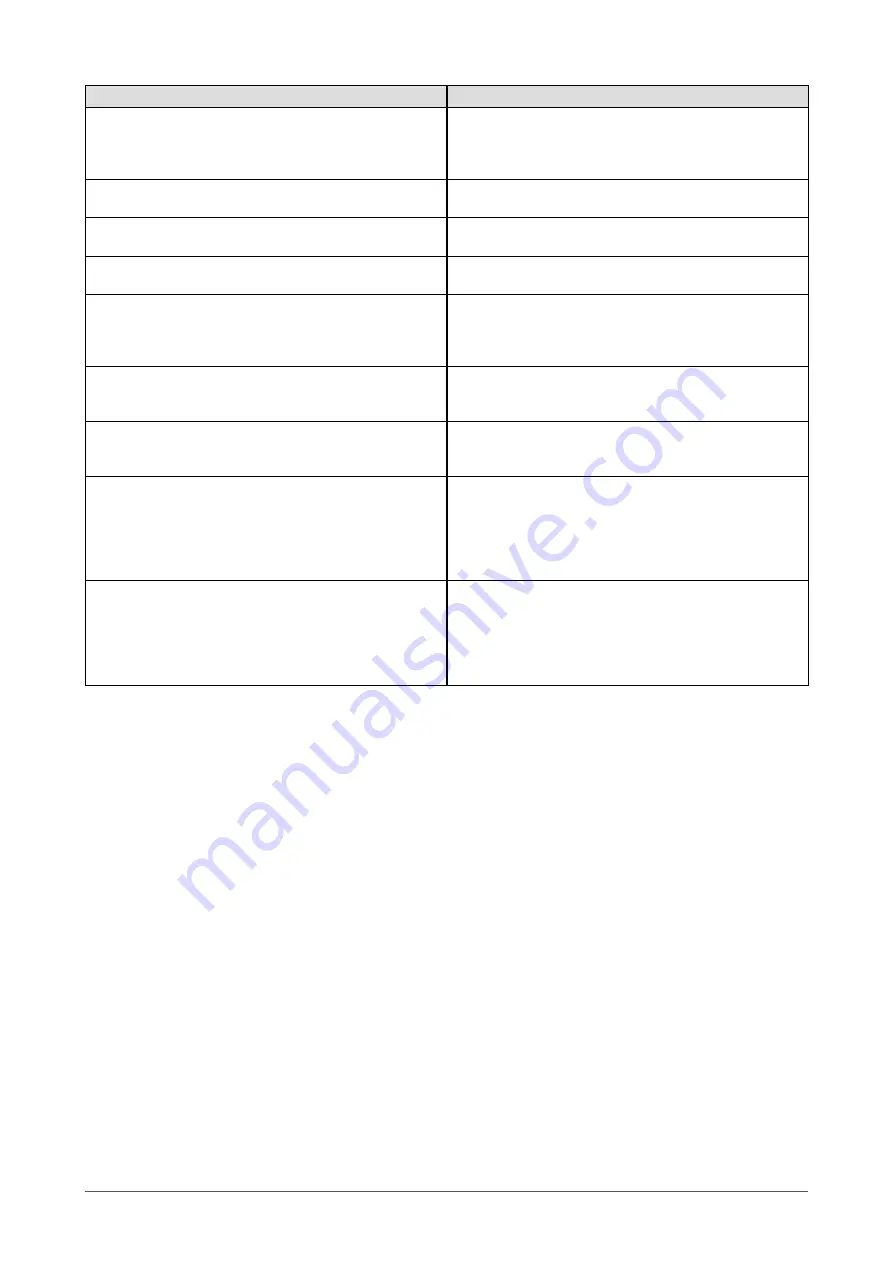
19
Chapter 4 Troubleshooting
Problems
Possible cause and remedy
5. Afterimages appear.
• Use a screen saver or off timer function for a long-time
image display.
• Afterimages are particular to LCD monitors. Avoid
displaying the same image for a long time.
6. Green/red/blue/white dots or defective dots remain
on the screen.
• This is due to LCD panel characteristics and is not a
failure.
7. Interference patterns or pressure marks remain on
the screen.
• Leave the monitor with a white or black screen. The
symptom may disappear.
8. Noise appears on the screen.
• When HDCP signal is input, the normal screen may not
appear at once.
9. The display image is appeared in lengthwise.
• Check whether the kind of cables connected with the
monitor and the PC. (Connect the monitor and cables
correctly by referring to “Connecting Cables” in Setup
Manual (page 3).)
10. The [Smoothing] icon on the Adjustment menu
[Screen] cannot be selected.
• Smoothing setting may not be required depending on the
display resolution. (You cannot choose the smoothing
icon.)
11. The Main menu of Adjustment menu does not start.
• Check for Adjustment Lock function.
• Check whether the FineContrast menu is running. (Refer
to “Simple adjustment [FineContrast mode]” on
12. Hissing noises emanate from the monitor.
• This monitor has a fan built-in to suppress the inside
temperature increase. The noise could be heard
depending on the installation location, but it’s not an
abnormality in function.
• For example, if the monitor is placed near the wall, make
more room between the monitor and the wall.
13. USB function cannot be set up.
• Check whether the USB cable is connected correctly.
• Check whether the PC and OS are USB compliant. (For
USB compliance of the respective devices, consult their
manufacturers.)
• Check the PC’s BIOS setting for USB when using
Windows. Refer to the manual of the PC for details.
Содержание FlexScan SX3031W
Страница 30: ......










































