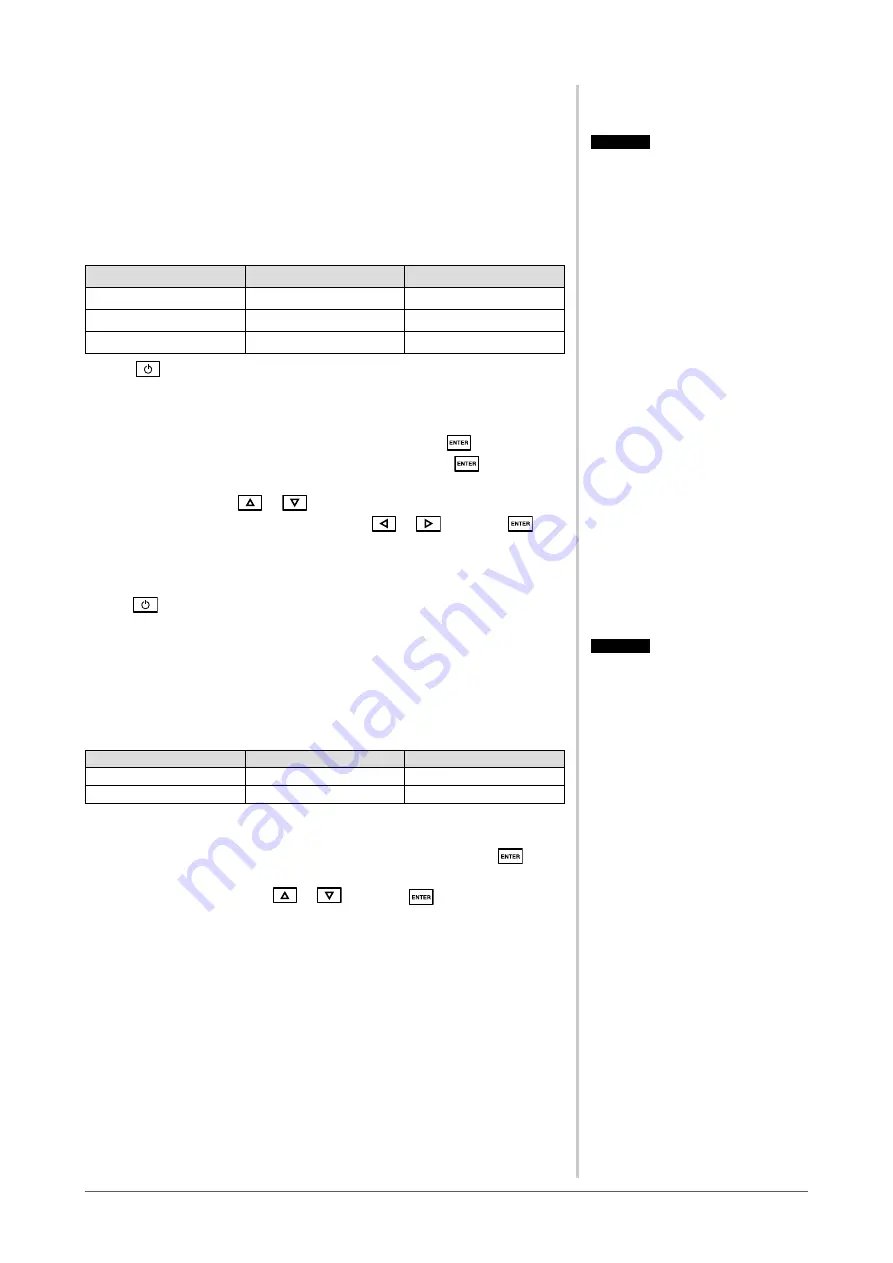
10
Chapter 2 Settings and Adjustments
2-4 Off Timer/Power Saving Settings
●
To set monitor power-off time [Off Timer]
This function allows the monitor to automatically turn off after a specified time
has passed. This function serves to reduce afterimages caused when the monitor
screen is left on for a long time period without use. Use this function when an
image is displayed throughout the day.
[Off Timer System]
Timer
Monitor
Power Indicator
ON time (1H - 23H)
Operating
Blue
Last 15 min. in “ON time” Advance Notice*
Flashing blue
“ON time” expired
Power Off
Off
* When
is pressed during the advance notice period, the monitor continues to operate for
additional 90 minutes. Extension of operation time can be set without limitation.
[Procedure]
(1) Choose <Others> from the Adjustment menu, and press
.
(2) Choose <Off Timer> from the <Others> menu, and press
.
The <Off Timer> menu appears.
(3) Select “Enable” with
or
.
(4) Set a monitor ON time (1 to 23 hours) with
or
, and press
.
The Off Timer setting is completed.
[Resumption Procedure]
• Press
.
●
To set monitor power-saving [DVI DMPM]
This monitor complies with the DVI DMPM standard.
[Power Saving System]
The monitor enters the power saving mode in five seconds in connection with
the PC setting.
PC
Monitor
Power Indicator
Operating
Operating
Blue
Power saving
Power saving
Orange
[Procedure]
(1) Choose <PowerManager> from the Adjustment menu, and press
.
The <Set> menu appears.
(2) Select “DVI DMPM” with
or
, and press
.
The power saving setting is completed.
[Resumption Procedure]
• Operate the mouse or keyboard to resume the normal screen.
Attention
• The Off Timer functions even in the
power saving mode, but the advance
notice is disabled. The monitor power
is turned off without advance notice.
Attention
• Unplugging the power cord
completely shuts off power supply to
the monitor.
• USB compliant devices connected
to the monitor work even if the
monitor is in the power saving mode.
Therefore, power consumption of the
monitor varies with connected devices
even in the power saving mode.
Содержание FlexScan SX3031W
Страница 30: ......



























